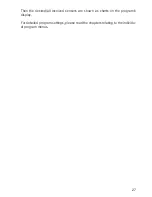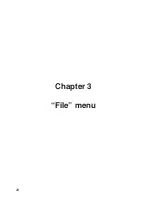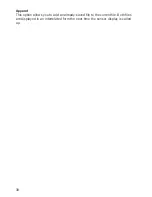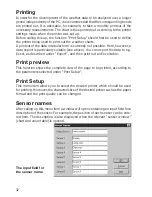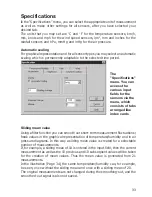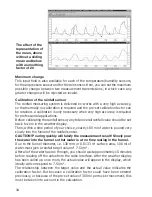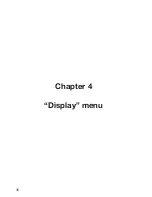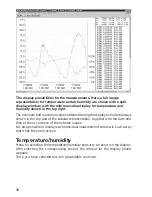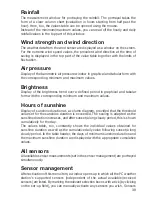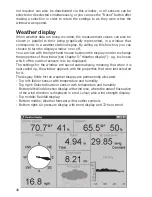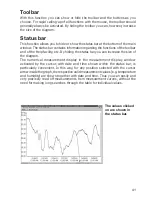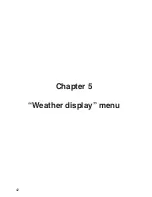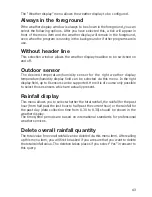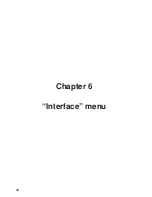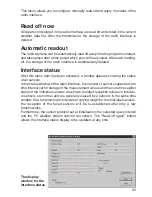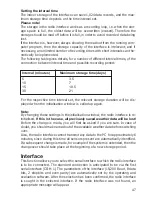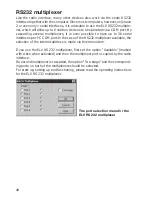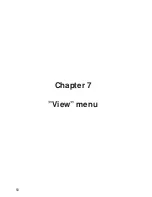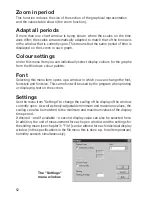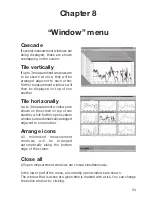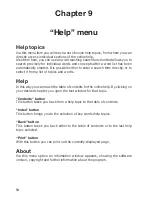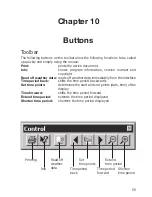41
Toolbar
With this function you can show or hide the toolbar and the buttons as you
choose. For rapid calling-up of all functions with the mouse, the toolbar should
generally always be activated. By hiding the toolbar you can, however, increase
the size of the diagram.
Status bar
This function allows you to hide or show the status bar at the bottom of the main
window. The status bar contains information regarding the functions of the toolbar
and of the Help facility, etc. By hiding the status bar you can increase the size of
the diagram.
The numerical measurement display in the measurement display window
activated by the cursor, with date and time shown within the status bar, is
particularly convenient. In this way, for any position selected with the cursor
arrow inside the graph, the respective valid measurement values (e.g. temperature
and humidity) are shown together with date and time. Thus you can easily and
very precisely read off measurements from measurement curves, without the
need for making long searches through the table for individual values.
The values clicked
on are shown in
the status bar.
Summary of Contents for WS-2510
Page 3: ...3 ...
Page 9: ...9 Chapter 1 Introduction ...
Page 16: ...16 ...
Page 17: ...17 Chapter 2 Starting operation ...
Page 28: ...28 Chapter 3 File menu ...
Page 36: ...36 Chapter 4 Display menu ...
Page 42: ...42 Chapter 5 Weather display menu ...
Page 44: ...44 Chapter 6 Interface menu ...
Page 49: ...49 ...
Page 50: ...50 Chapter 7 View menu ...
Page 75: ...75 ...