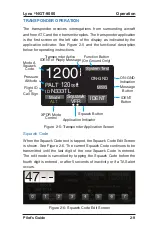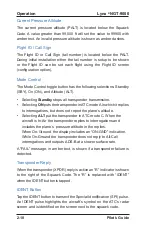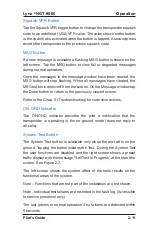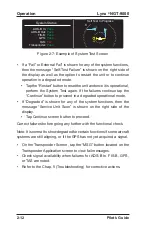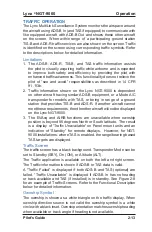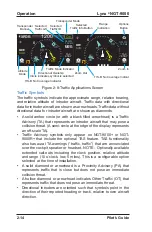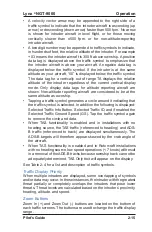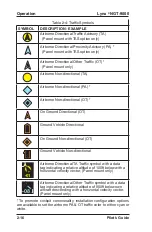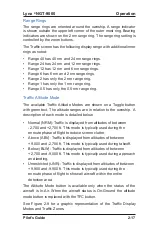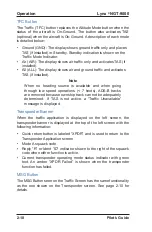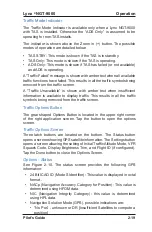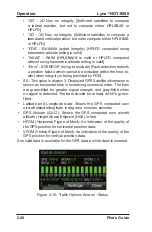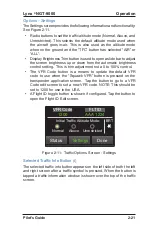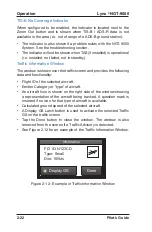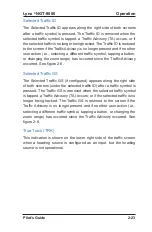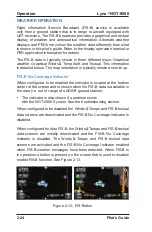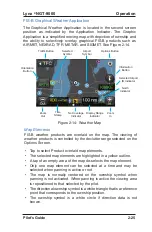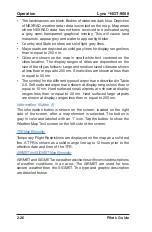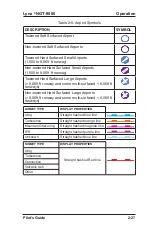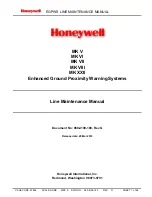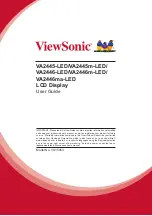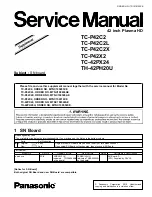Lynx
®
NGT-9000
Pilot’s Guide
2-23
Operation
Selected Traffic ID
The Selected Traffic ID appears along the right side of both screens
after a traffic symbol is pressed. The Traffic ID is removed when the
selected traffic symbol is tapped, a Traffic Advisory (TA) occurs, or if
the selected traffic is no longer being tracked. The Traffic ID is restored
to the screen if the Traffic Advisory is no longer present and if no other
user action (i.e., selecting a different traffic symbol, tapping a button,
or changing the zoom range) has occurred since the Traffic Advisory
occurred. See figure 2-8.
Selected Traffic GS
The Selected Traffic GS (if configured) appears along the right side
of both screens (under the selected traffic ID) after a traffic symbol is
pressed. The Traffic GS is removed when the selected traffic symbol
is tapped, a Traffic Advisory (TA) occurs, or if the selected traffic is no
longer being tracked. The Traffic GS is restored to the screen if the
Traffic Advisory is no longer present and if no other user action (i.e.,
selecting a different traffic symbol, tapping a button, or changing the
zoom range) has occurred since the Traffic Advisory occurred. See
figure 2-8.
True Track (TRK)
This indication is shown on the lower right side of the traffic screen
when a heading source is configured as an input, but the heading
source is not operational.
Summary of Contents for Lynx NGT-9000
Page 26: ...Lynx NGT 9000 Pilot s Guide 1 16 Description Page intentionally blank ...
Page 57: ...Lynx NGT 9000 Pilot s Guide 2 31 Operation Figure 2 17 Weather Map Legend Screen ...
Page 68: ...Lynx NGT 9000 Pilot s Guide 2 42 Operation Page intentionally blank ...
Page 82: ...Lynx NGT 9000 Pilot s Guide 4 6 Troubleshooting Page intentionally blank ...
Page 96: ...0040 17000 01 Revision E July 24 2015 Aviation Products ...