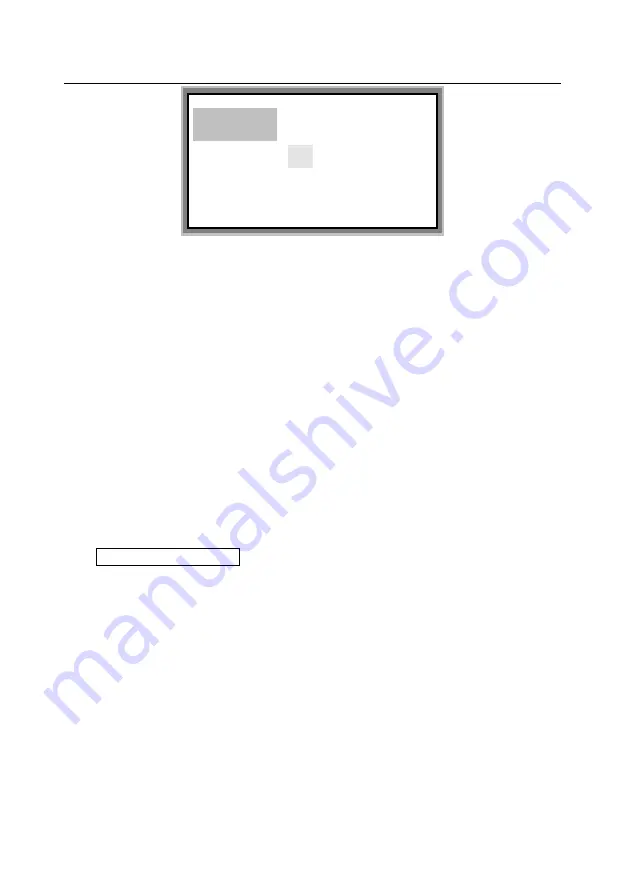
Label & Mark Industries Company
User’s Manual of LK-360
- 29 -
Move the cursor to the font size you desire and press [Enter], then the page in
which the cursor exists and all the pages behind it will assume the font size you
choose. The screen will return to the text editing window automatically.
Automatic font size
This function is provided to enable the machine to adjust the font size and
character spacing so as to ensure valid entries and ensure a same material
length when no page length has been specified.
Note:
After you have chosen automatic page length function, automatic font
size function will become invalidated. After you have chosen automatic
page length function, if you attempt to set font size and press [Enter],
then the following message will be displayed:
Page length too long! Press [Cancel] to return.
4.2.5 Spacing
This function is provided to set the spacing between characters.
This setting is valid for all the contents to be printed.
Press [Spacing] and the screen will display as follows:
Font size:
1 2 3 4 5 6
Summary of Contents for LK-360
Page 1: ...User s Manual LK 360 Label and Mark Printer LABEL MARK INDUSTRIES COMPANY ...
Page 2: ......
Page 11: ...Label Mark Industries Company User s Manual of LK 360 9 Ribbon cassette Label cassette tape ...
Page 58: ...Label Mark Industries Company User s Manual of LK 360 56 ...
Page 61: ...Label Mark Industries Company User s Manual of LK 360 ...






























