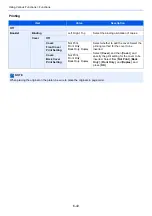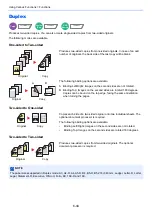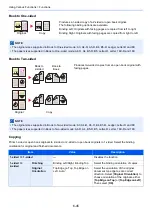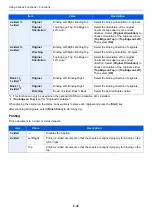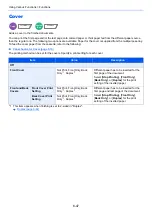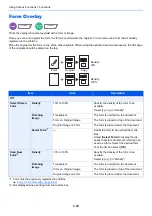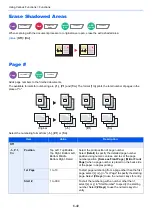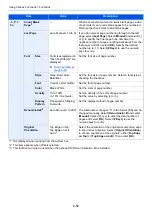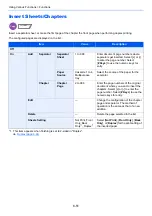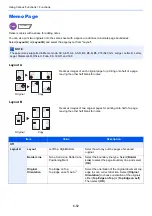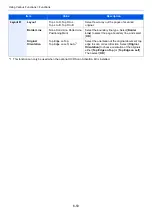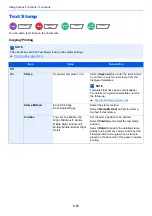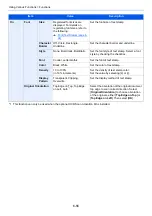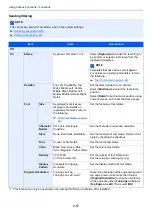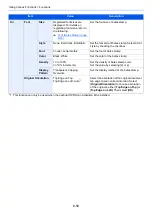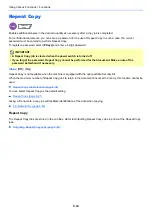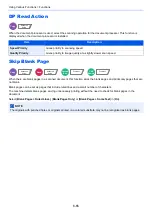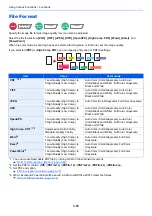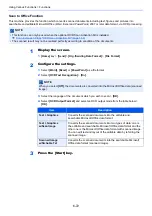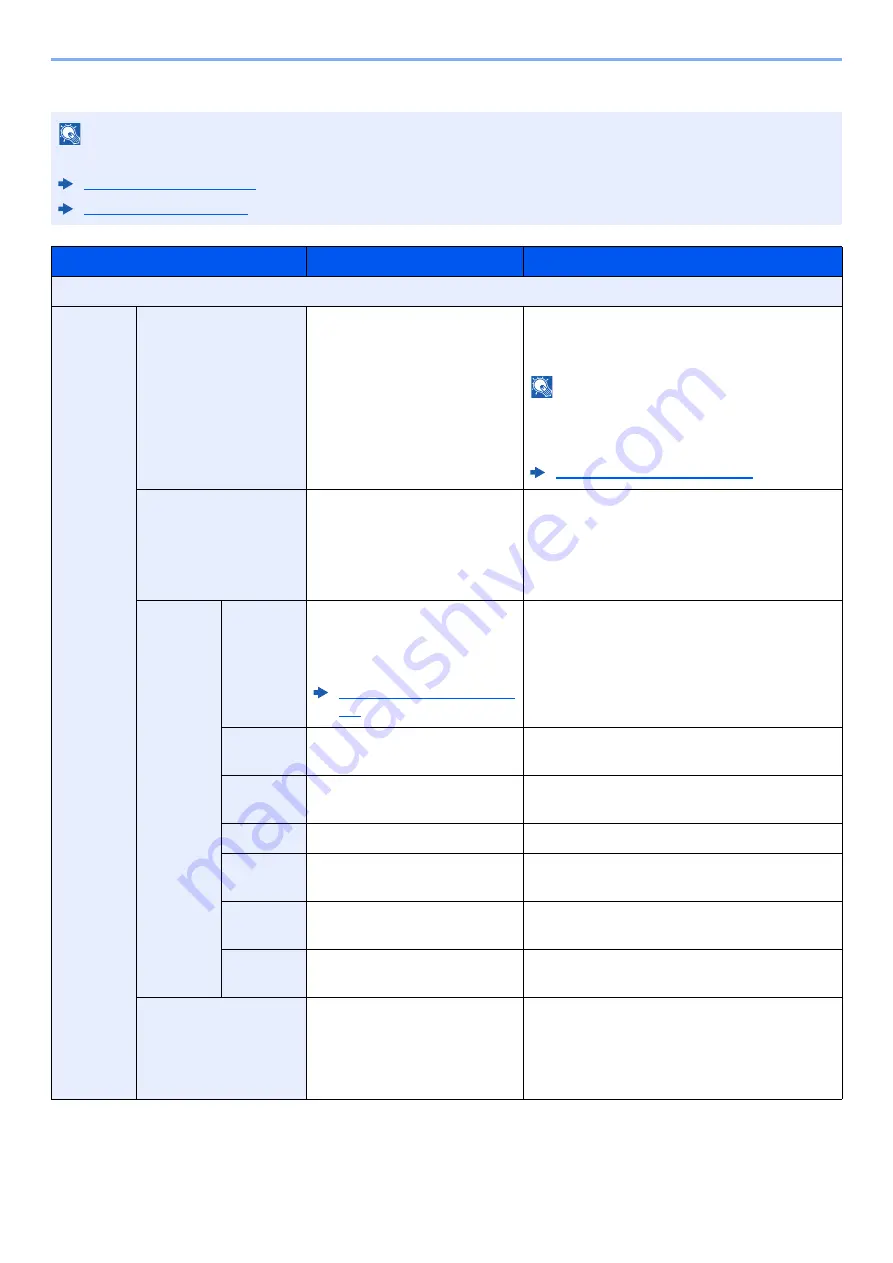
6-57
Using Various Functions > Functions
Sending/Storing
NOTE
This cannot be set when Text Stamp is set in the system settings.
Item
Value
Description
Off
On
Stamp
Keyboard, Template 1 to 8
Select [
Keyboard
] and enter the text string to
be printed, or select a text stamp from the
displayed templates.
NOTE
Templates that have been set will appear.
For details on registering templates, refer to
the following:
Position
Top Left, Top Middle, Top
Right, Middle Left, Center,
Middle Right, Bottom Left,
Bottom Middle, Bottom Right,
Detail
Set the stamp position to be printed.
Select [
Position
] and select the text stamp
position.
Select [
Detail
] to set the stamp position using
numeric values, and to set the stamp angle.
Font
Size
Registered font sizes are
displayed. For details on
registering font sizes, refer to
the following:
Set the font size of text stamp.
Character
Border
Off, Circle, Rectangle,
Underline
Set the character border and underline.
Style
None, Bold, Italic, Bold/Italic
Set the font style of text stamp. Select a font
style by checking the checkbox.
Font
Courier, Letter Gothic
Set the font of text stamp.
Color
Black, Red, Green, Blue,
Cyan, Magenta, Yellow, White
Set the color of text stamp.
Density
10 to 100%
(in 10% increments)
Set the density of text stamp color.
Set the value by selecting [
+
] or [
-
].
Display
Pattern
Transparent, Clipping,
Overwrite
Set the display method of text stamp.
Original Orientation
Top Edge on Top,
Top Edge on Left, Auto
*1
*1 This function can only be used when the optional OCR Scan Activation Kit is installed.
Select the orientation of the original document
top edge to scan correct direction. Select
[
Original Orientation
] to choose orientation
of the originals, either [
Top Edge on Top
] or
[
Top Edge on Left
]. Then select [
OK
].
Summary of Contents for TASKalfa 3212i
Page 1: ...PRINT COPY SCAN FAX 3212i 4012i OPERATION GUIDE ...
Page 612: ...Index 10 Index Z Zoom 6 33 Default 8 19 ...
Page 613: ......
Page 616: ...First edition 2017 11 2V6KDEN200 ...