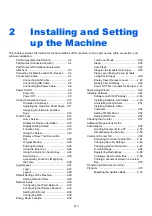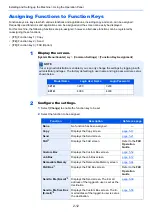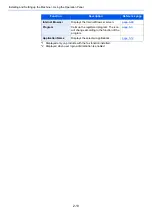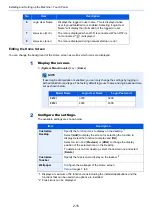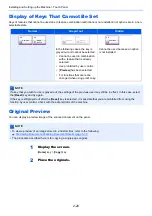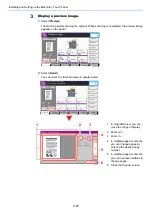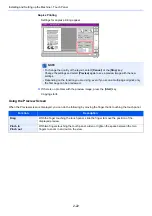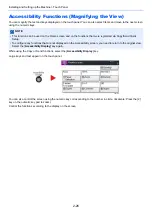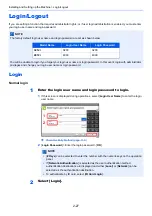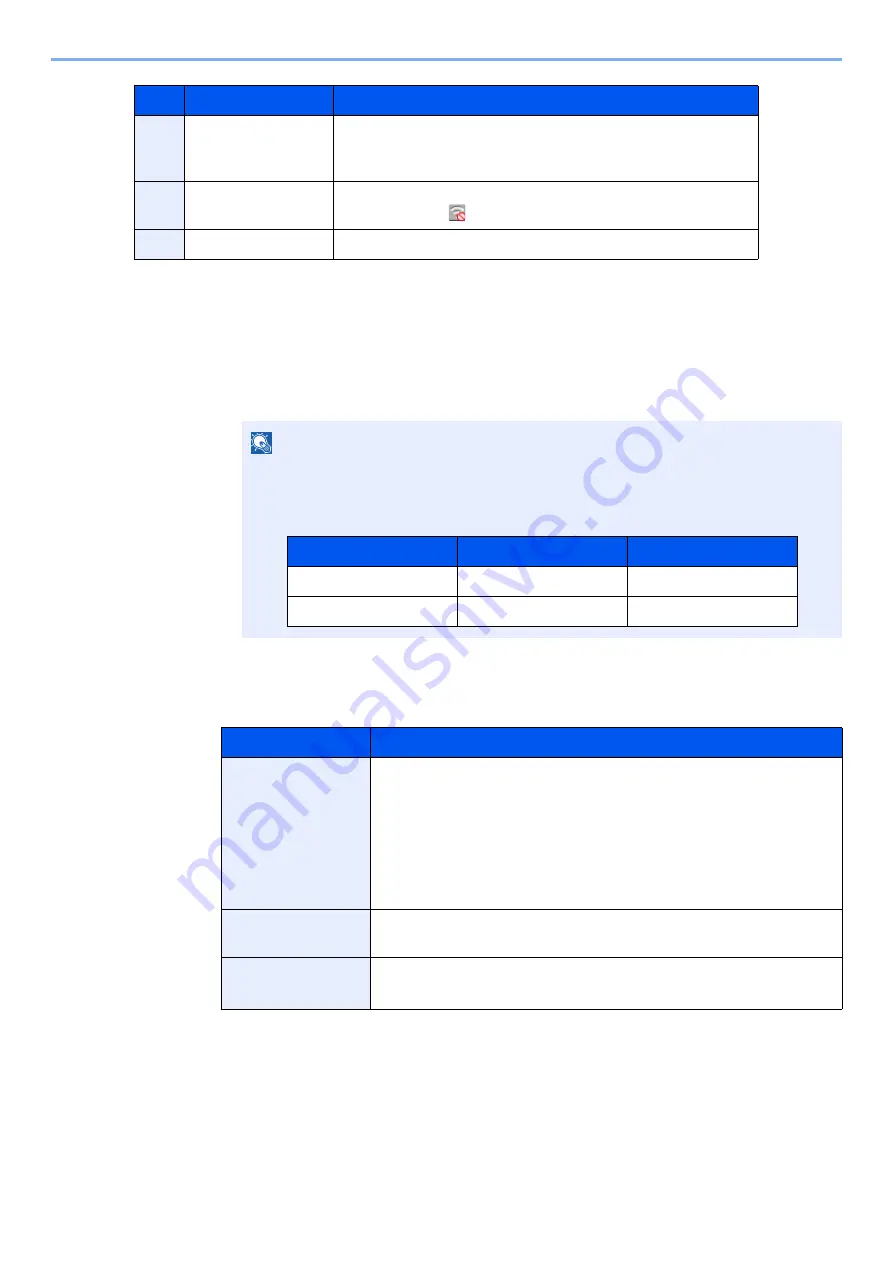
2-15
Installing and Setting up the Machine > Touch Panel
Editing the Home Screen
You can change the background of the Home screen as well as which icons are displayed.
1
Display the screen.
1
[
System Menu/Counter
] key > [
Home
]
2
Configure the settings.
The available settings are shown below.
6
Login User Name
Displays the logged-in user name. This is displayed when
user login administration is enabled. Selecting "Login User
Name" will display the information of the logged-in user.
7
Status Icon (Wi-Fi)
The icon is displayed when Wi-Fi is connected. When Wi-Fi is
not connected, "
" is displayed.
8
Status Icon (Error)
The icon is displayed during network startup or error.
NOTE
If user login administration is enabled, you can only change the settings by logging in
with administrator privileges. The factory default login user name and login password are
set as shown below.
Item
Description
Customize
Desktop
Specify the function icons to display on the desktop.
*1
Select [
Add
] to display the screen for selecting the function to
display. Select the function to display and [
OK
].
Select an icon and [
Previous
] or [
After
] to change the display
position of the selected icon on the Desktop.
To delete an icon from desktop, select the desired one and select
[
Delete
].
*1 Displays a maximum of 58 function icons including the installed applications and the
functions that can be used when options are installed.
Customize
Taskbar
Specify the task icons to display on the taskbar.
*2
*2 8 task icons can be displayed.
Wallpaper
Configure the wallpaper of the Home screen.
Value
: Images 1 to 8
No.
Item
Description
Model Name
Login User Name
Login Password
3212i
3200
3200
4012i
4000
4000
Summary of Contents for TASKalfa 3212i
Page 1: ...PRINT COPY SCAN FAX 3212i 4012i OPERATION GUIDE ...
Page 612: ...Index 10 Index Z Zoom 6 33 Default 8 19 ...
Page 613: ......
Page 616: ...First edition 2017 11 2V6KDEN200 ...