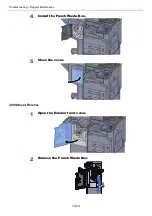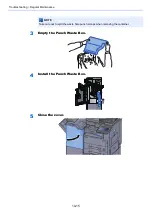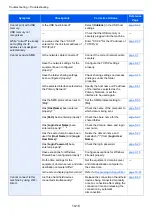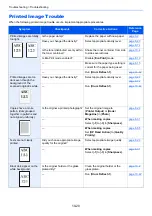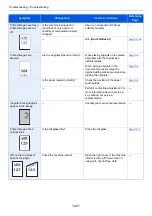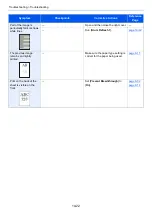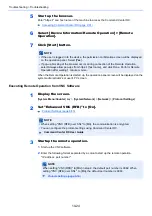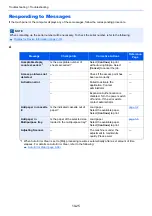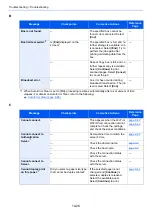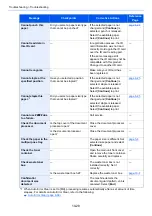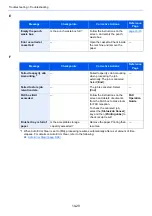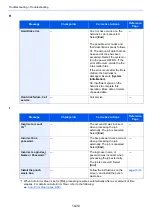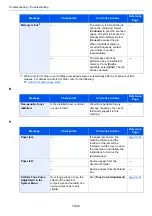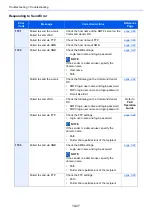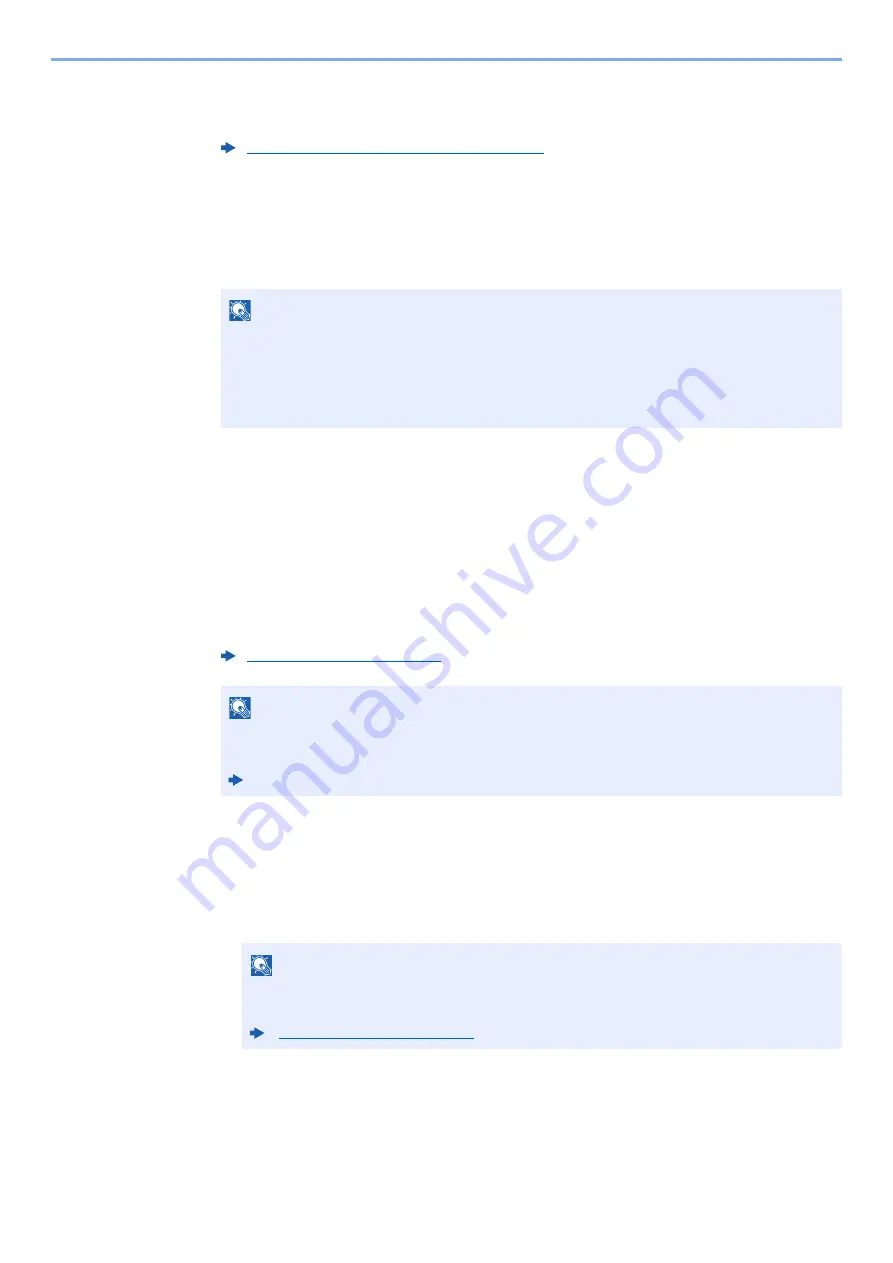
10-24
Troubleshooting > Troubleshooting
5
Start up the browser.
Enter "https://" and host name of the machine to access the Command Center RX.
6
Select [Device Information/Remote Operation] > [Remote
Operation].
7
Click [Start] button.
When the Remote Operation is started up, the operation panel screen will be displayed on the
system administrator's or user's PC screen.
Executing Remote Operation from VNC Software
1
Display the screen.
[
System Menu/Counter
] key > [
System/Network
] > [
Network
] > [
Protocol Settings
]
2
Set "Enhanced VNC (RFB)" to [On].
3
Startup the remote operation.
1
Start up the VNC software.
2
Enter the following format separated by a colon to start up the remote operation.
"IP address: port number"
Accessing Command Center RX (page 2-61)
NOTE
• If the user is logged in to the device, the permission confirmation screen will be displayed
on the operation panel. Select [
Yes
].
• If pop-up blocking of the browser occurs during connection of the Remote Operation,
select Always allow pop-ups from https:// [host name], and click Done. Perform Remote
Operation after waiting 1 minute or more.
NOTE
• When setting "VNC (RFB) over SSL" to [
On
], the communication is encrypted.
• You can configure the protocol settings using Command Center RX.
Command Center RX User Guide
NOTE
When setting "VNC (RFB)" to [
On
] in step 2, the default port number is 9062. When
setting "VNC (RFB) over SSL " to [
On
], the default port number is 9063.
Summary of Contents for TASKalfa 3212i
Page 1: ...PRINT COPY SCAN FAX 3212i 4012i OPERATION GUIDE ...
Page 612: ...Index 10 Index Z Zoom 6 33 Default 8 19 ...
Page 613: ......
Page 616: ...First edition 2017 11 2V6KDEN200 ...