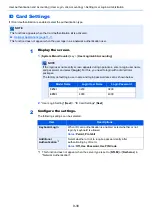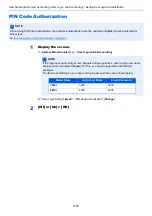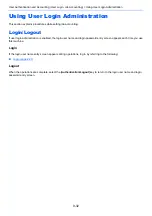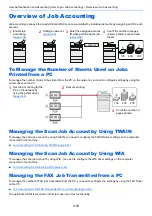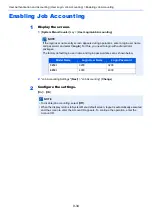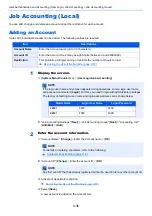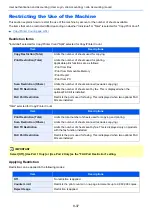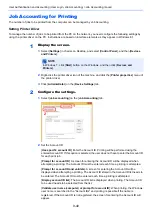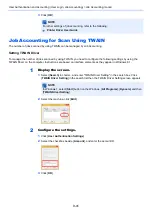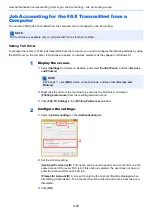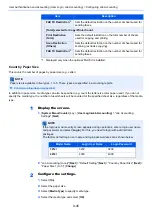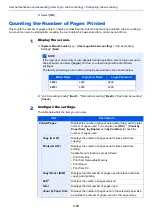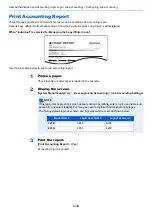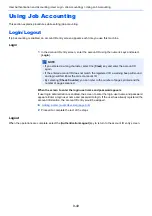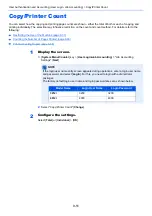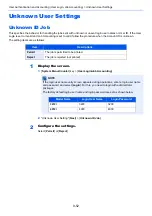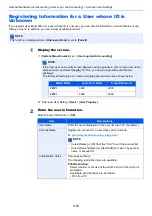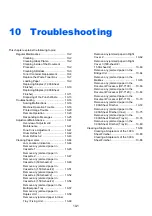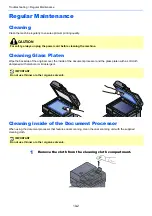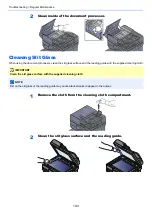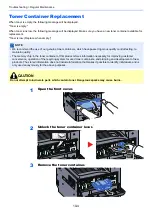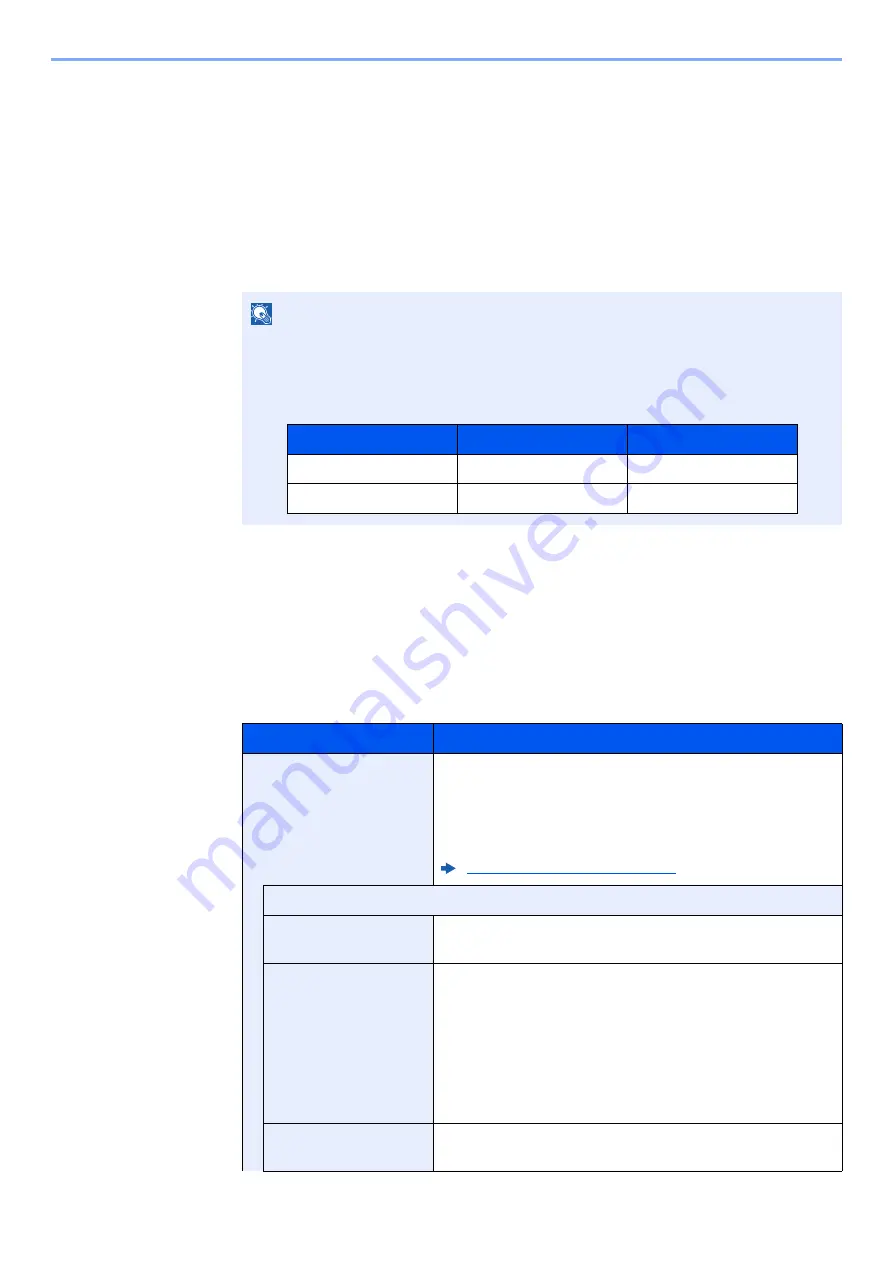
9-44
User Authentication and Accounting (User Login, Job Accounting) > Configuring Job Accounting
Configuring Job Accounting
Default Setting
Select the default value for usage limit, and whether or not to enable counting by paper size.
1
Display the screen.
1
[
System Menu/Counter
] key > [
User Login/Job Accounting
]
2
"Job Accounting Settings" [
Next
] > "Job Accounting (Local)" [
Next
] > "Default Setting"
[
Next
] > "Default Counter Limit" [
Next
]
2
Configure the settings.
1
Select [
Change
] for the item you want to modify and then select [
+
], [
-
] or use the numeric
keys to enter the default restriction on the number of sheets.
2
Select [
OK
].
NOTE
If the login user name entry screen appears during operations, enter a login user name
and password, and select [
Login
]. For this, you need to login with administrator
privileges.
The factory default login user name and login password are set as shown below.
Item
Description
Counter Limit
When you add a new account, you can change the default
restrictions on the number of sheets used. You can set any
number from 1 to 9,999,999.
The items that can be set differ depending on whether
[
Individual
] or [
Total
] is selected for [
Copy/Print Count
].
Copy/Printer Count (page 9-51)
[Individual] selected for Copy/Printer Count
Copy Restriction
(Total)
Sets the default restriction on the number of sheets used for
copying.
Print Restriction
(Total)
Sets the default restriction on the number of sheets used for
printing.
Applicable print functions are as follows:
• Print from Box
• Print from Removable Memory
• Print Report
• Print from PC
Scan Restriction
(Others)
Sets the default restriction on the number of sheets used for
scanning (excludes copying).
Model Name
Login User Name
Login Password
3212i
3200
3200
4012i
4000
4000
Summary of Contents for TASKalfa 3212i
Page 1: ...PRINT COPY SCAN FAX 3212i 4012i OPERATION GUIDE ...
Page 612: ...Index 10 Index Z Zoom 6 33 Default 8 19 ...
Page 613: ......
Page 616: ...First edition 2017 11 2V6KDEN200 ...