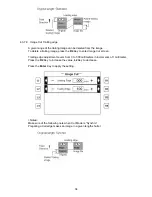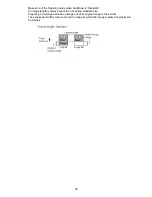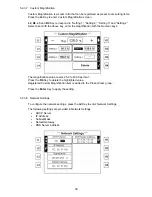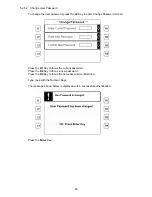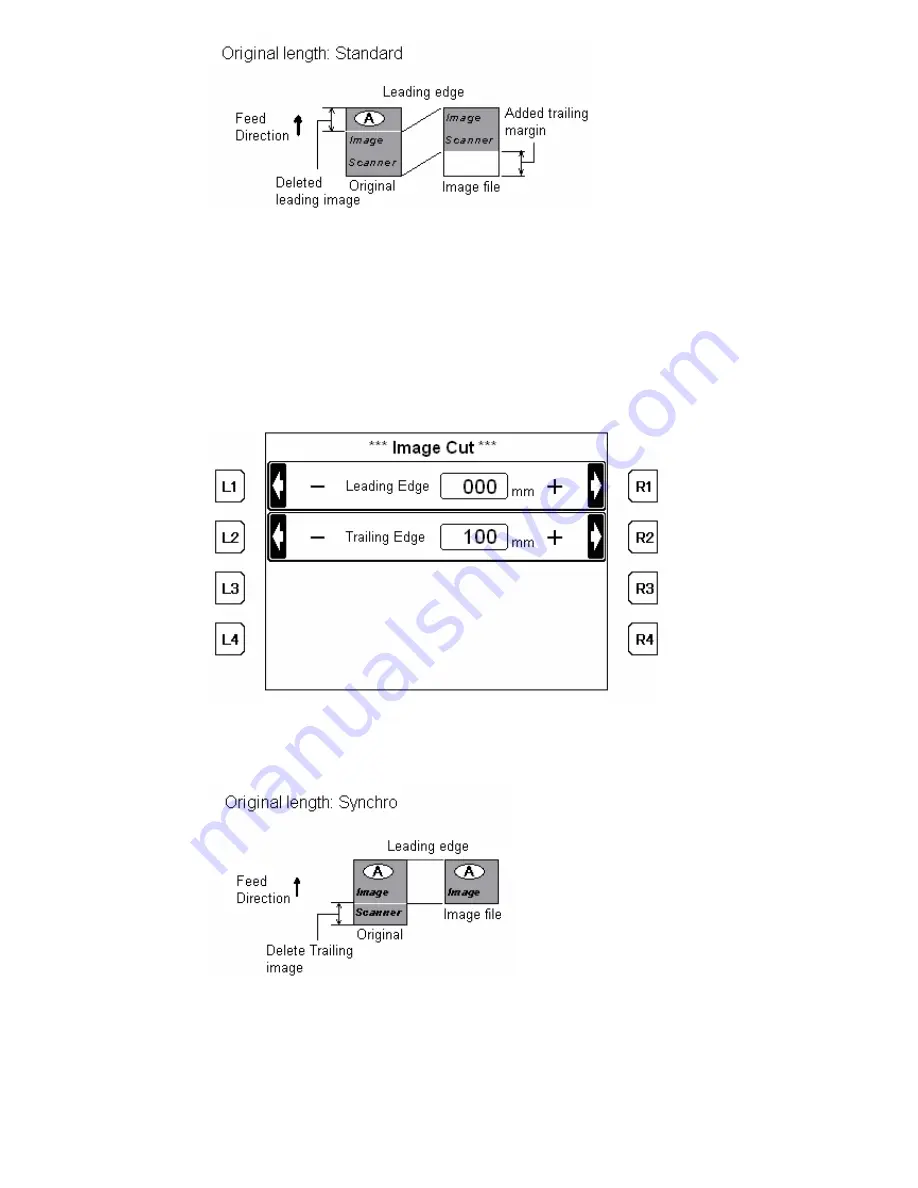
34
4.3.7.9 Image Cut Trailing edge
A given range of the trailing image can be deleted from the image.
To delete a trailing image, press the
R4
Key to enter Image Cut screen.
Trailing edge adjustment covers from 0 to 300 millimeters in increments of 1 millimeter.
Press the
R2
Key to increase the value,
L2
Key to decrease.
Press the
Enter
Key to apply the setting.
<Notes>
Make sure of the following note when Cut Mode is “Synchro”
Preparing a trail edge makes an image in a given length shorter.