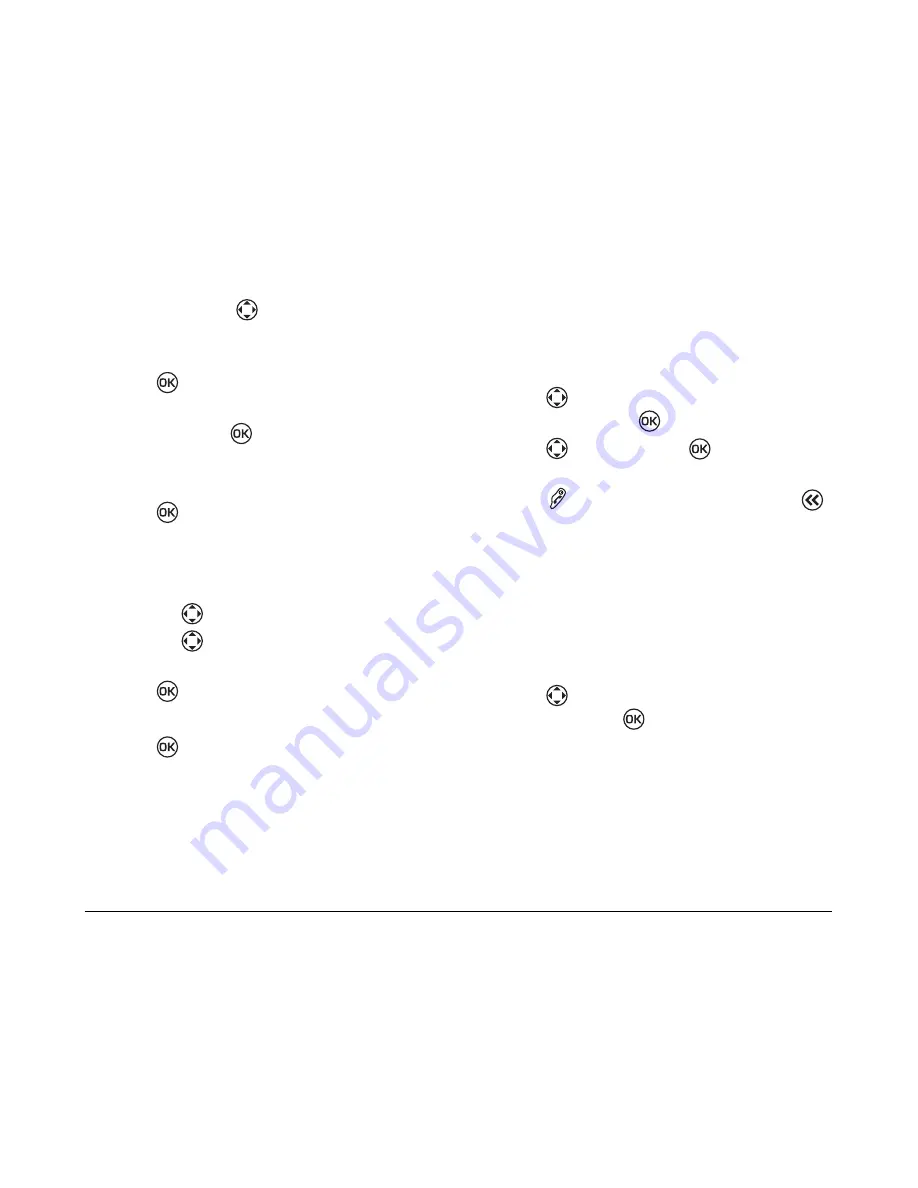
User Guide for the Kyocera K112 Phone
35
– For a day in a different month, select
View
Month.
Press
up or down to scroll
through months, and left or right to scroll
through days.
3.
Press
to confirm the day and weeks.
4.
Select
Menu
→
Extras
→
Scheduler
→
Add
Event
and press
.
5.
Enter event name. For help on entering text, see
page 13.
6.
Press
twice when you are done entering
the letters.
7.
Select
Next
to set the event Start time, Duration,
and Alarm frequency.
– Press
up or down to set alarm fields.
– Press
left or right to move between
fields.
8.
Press
twice when you are done.
9.
Select
Next
to add a Note
.
10.
Press
twice when you are done
Viewing, editing, or erasing an event
1.
Select
Menu
→
Extras
→
Scheduler.
2.
Select
View Day
or
View Month
to find the
event you want to view, edit, or erase.
3.
Press
up, down, left, or right to highlight
an event and press
to select it.
4.
Press
right and press
to select
Edit,
Erase,
or
New.
Follow the prompts.
5.
Press
to return to the home screen or
to return to scheduler options.
Calculator
Use the calculator for basic mathematical
calculations.
1.
Select
Menu
→
Extras
→
Calculator
.
2.
Use the keypad to enter numbers.
3.
Press
left and right to scroll through the
operators. Press
to select them.
=
equal
+
add
x
multiply
÷
divide
-
subtract
.
decimal point
Summary of Contents for K112
Page 1: ...D r a f t 82 KXXXX X Rev XX Phone Image Here Kyocera K110 Series K112 ...
Page 8: ...viii D r a f t ...
Page 20: ...12 Making and Receiving Calls ...
Page 26: ...18 Entering Letters Numbers and Symbols ...
Page 30: ...22 Storing Contacts ...
Page 46: ...38 Getting Help ...
Page 49: ...User Guide for the Kyocera K112 Phone 41 D r a f t ...
Page 50: ...82 KXXXX X Rev XX ...






















