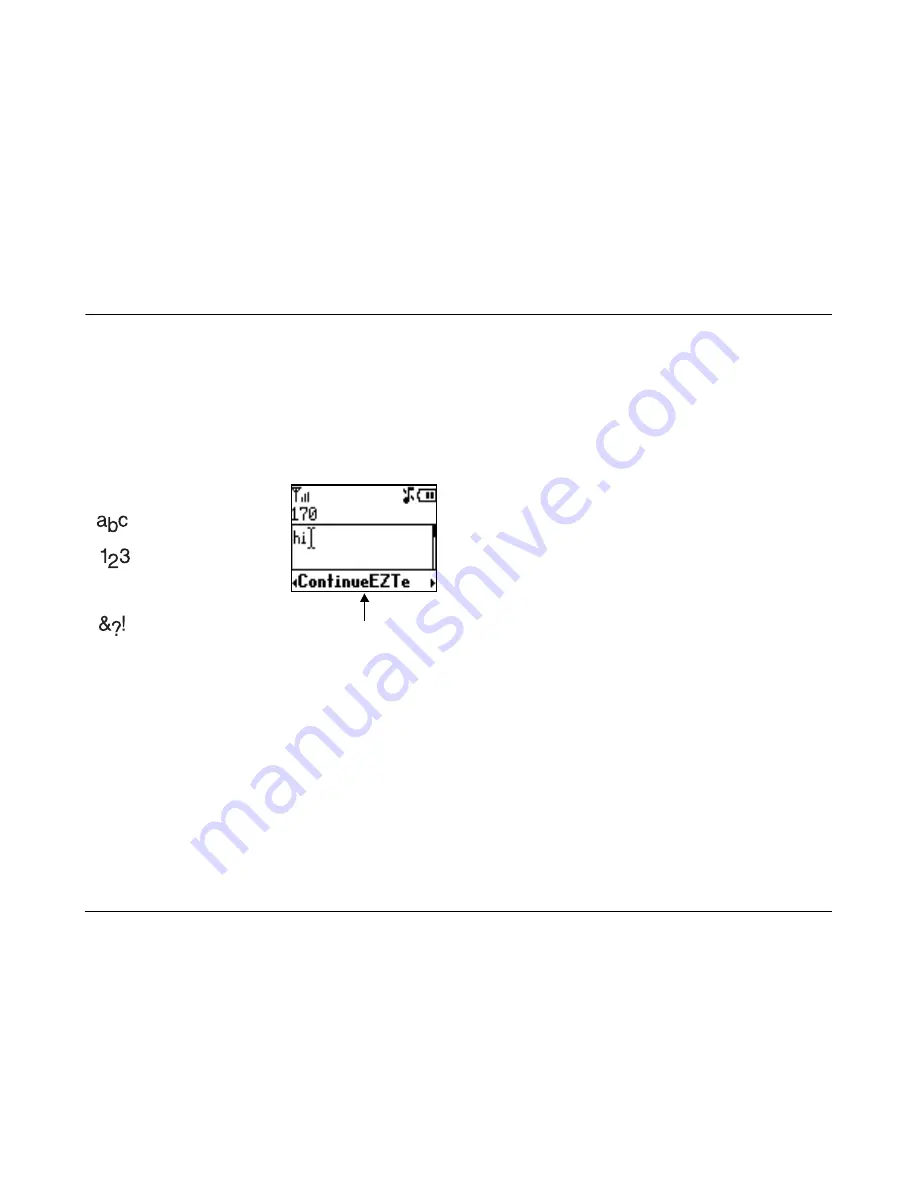
User Guide for the Kyocera K112 Phone
13
3
E
NTERING
L
ETTERS
, N
UMBERS
,
AND
S
YMBOLS
You may enter letters, numbers, and symbols in the
Contacts, SMS and other menu functions; for
example, when you create a personal banner for
your phone’s home screen.
Understanding text entry modes
Note:
The mode you start in depends on the task
you are doing. For example, when entering a phone
number in the
Contacts
menu, the default text
mode is
Numbers
. When entering a name for a
contact, the default text mode is
Multitap
.
Entering numbers
• In
Numbers
mode, press a number key once.
• In
Multitap
mode, press and hold a number
key until the number appears on the screen.
• In
EZText
mode, press and hold a number key
until the number appears on the screen.
Multitap mode Entering words letter
by letter
1.
Press the appropriate alphanumeric key once to
display the first letter that appears on the
keypad, twice for the second letter, and so on.
2.
Wait for the cursor to move right before you
enter the next letter.
EZText mode
Entering words quickly
When you press a series of keys using
EZText
, it
checks the built-in dictionary for common words
and predict the word you are trying to spell.
There are four modes:
Multitap
mode
Numbers
mode
eZi
EZText
mode
Symbols
mode
Current mode
Summary of Contents for K112
Page 1: ...D r a f t 82 KXXXX X Rev XX Phone Image Here Kyocera K110 Series K112 ...
Page 8: ...viii D r a f t ...
Page 20: ...12 Making and Receiving Calls ...
Page 26: ...18 Entering Letters Numbers and Symbols ...
Page 30: ...22 Storing Contacts ...
Page 46: ...38 Getting Help ...
Page 49: ...User Guide for the Kyocera K112 Phone 41 D r a f t ...
Page 50: ...82 KXXXX X Rev XX ...






























