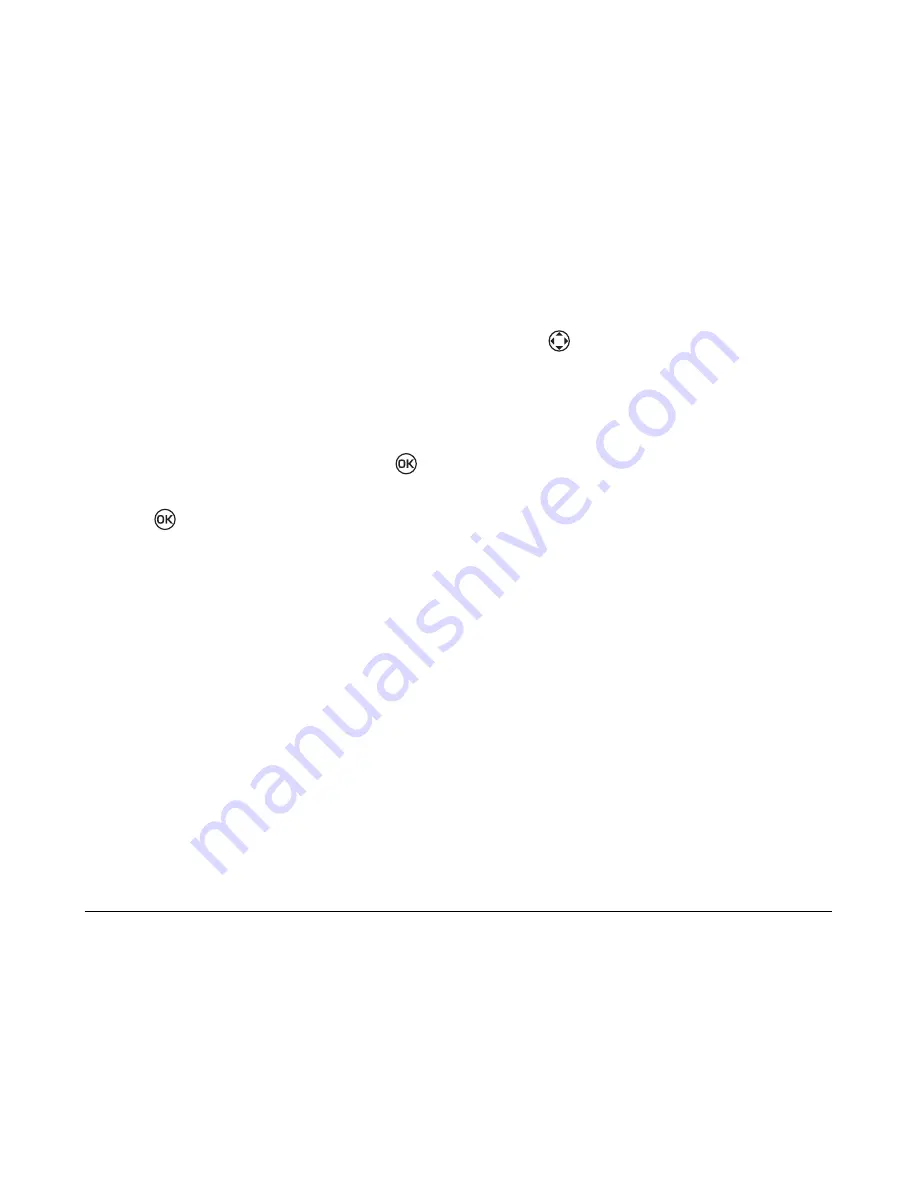
10
Making and Receiving Calls
phone are automatically transferred to your
voicemail, even if your phone is in use or turned
off.
Note:
Check with your service provider if you have
problems setting up voice mail.
1.
Select
Menu
→
Messages
→
Message
Settings.
2.
Scroll to
Voice Mail Number
and press
.
3.
Select
Edit
and enter your Voice Mail Number.
4.
Press
twice to confirm
Checking voicemail messages
When a voice message is received, your screen will
display
“VOICE MAIL!” along with the number of
messages waiting for you in brackets.
• To retrieve your voice mail, press and hold
numeric key
1
(default speed dial number) to
call your voice mail number.
Silencing an incoming call
• To mute the ringer or stop the vibration when
there is an incoming call, select
Silence
.
This action silences the current call only. The next
call will ring as normal.
Adjusting the volume during a call
• To adjust the earpiece volume during a call,
press
up or down.
Tracking your calls
Your phone has three timers that count the
duration of the calls you have made and received.
Outgoing Calls
This timer displays the number of outgoing calls
you have placed, along with the duration of those
calls. You can reset this timer.
• Select
Menu
→
Settings
→
Call Timers
→
Outgoing Calls.
Incoming Calls
This timer displays the number of incoming calls
you have received, along with the duration of those
calls. You can reset this timer.
• Select
Menu
→
Settings
→
Call Timers
→
Incoming Calls.
All Calls
This timer displays the number of all incoming and
outgoing calls and their duration. You cannot reset
this timer.
Summary of Contents for K112
Page 1: ...D r a f t 82 KXXXX X Rev XX Phone Image Here Kyocera K110 Series K112 ...
Page 8: ...viii D r a f t ...
Page 20: ...12 Making and Receiving Calls ...
Page 26: ...18 Entering Letters Numbers and Symbols ...
Page 30: ...22 Storing Contacts ...
Page 46: ...38 Getting Help ...
Page 49: ...User Guide for the Kyocera K112 Phone 41 D r a f t ...
Page 50: ...82 KXXXX X Rev XX ...






























