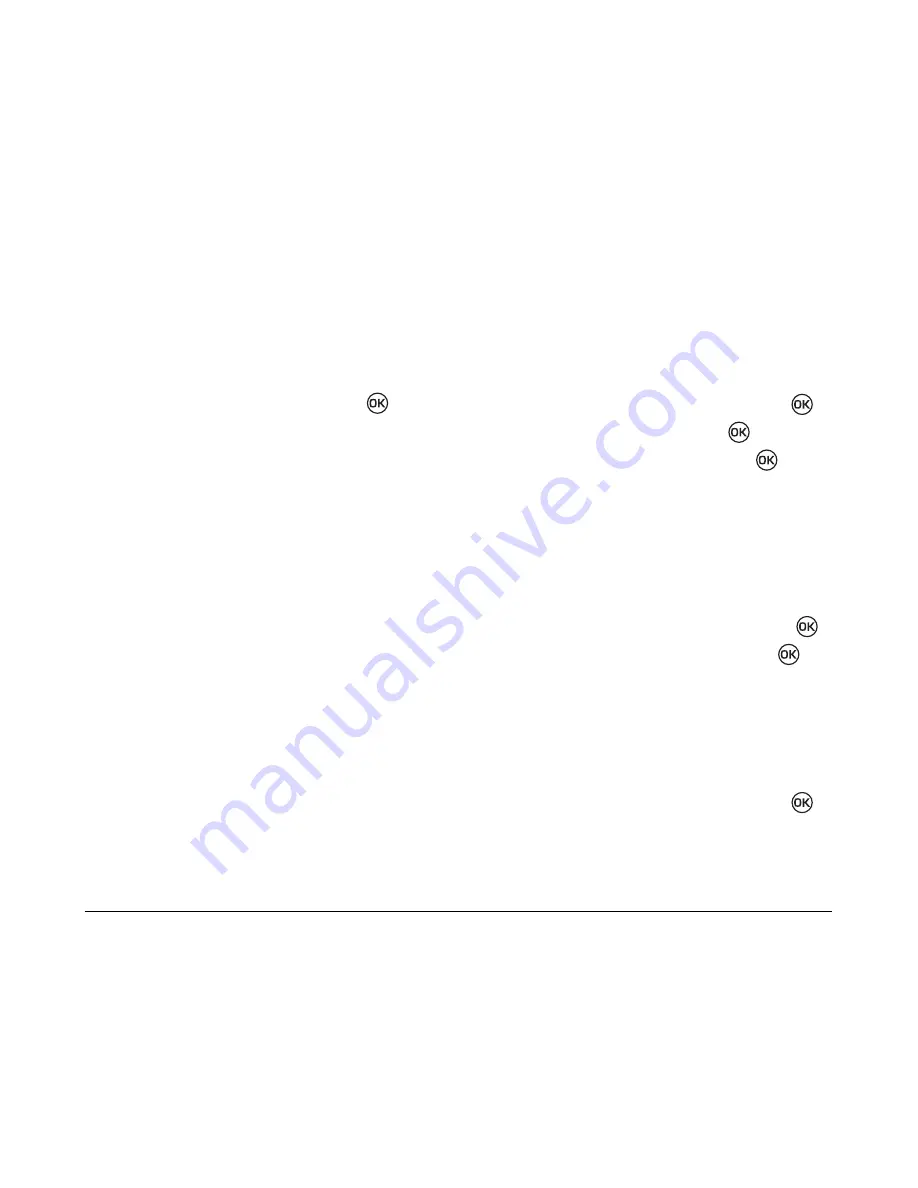
User Guide for the K115 Phone
31
Setting Alerts
You can choose to Enable or Disable alert tones
during various circumstances.
1.
Select
Menu
→
Settings
→
Alert
.
2.
Select an option from the list, press
, and
select
Enable
.
–
Missed Call
—sets the phone to emit an
alert tone when there is a missed call.
–
Roaming
sets the phone to emit an alert
tone when the roaming state changes.
–
Service
sets the phone to emit an alert tone
when the phone registers itself to a service
or lost the connection with a service.
–
Minute Alert
sets the phone to emit an alert
tone every 10 seconds before the end of a
minute during a call.
To disable any of these alerts, select the option and
then
Disabled
.
Creating a secure environment
This section describes all the features involved in
securing your phone and preventing access to
personal information. All security features are
shielded by a four-digit lock code. The lock code is
typically 0000 or the last 4 digits of your phone
number.
Changing your PIN code
1.
Select
Menu
→
Settings
→
Security
.
2.
Enter your four-digit PIN code and press
.
3.
Scroll to
Pin Change
and press
.
4.
Enter your new PIN code and press
. The
confirmation message “Pin Changed” appears.
Erasing all contacts
You can erase all contacts from the Contacts
directory.
1.
Select
Menu
→
Settings
→
Security.
2.
Enter your four-digit lock code and press
.
3.
Scroll to
Erase All Contacts
and press
.
4.
The message “Erase All contacts?” appears.
5.
Select
Yes
to erase all contacts, or
No
to cancel.
Restoring Factory Default
1.
Select
Menu
→
Settings
→
Security.
2.
Enter your four-digit PIN code and press
.
3.
Select
Phone Reset
.
4.
The message “Restore Factory Default?”
appears.
Summary of Contents for K112
Page 1: ...D r a f t 82 KXXXX X Rev XX Phone Image Here Kyocera K110 Series K112 ...
Page 8: ...viii D r a f t ...
Page 20: ...12 Making and Receiving Calls ...
Page 26: ...18 Entering Letters Numbers and Symbols ...
Page 30: ...22 Storing Contacts ...
Page 46: ...38 Getting Help ...
Page 49: ...User Guide for the Kyocera K112 Phone 41 D r a f t ...
Page 50: ...82 KXXXX X Rev XX ...


























