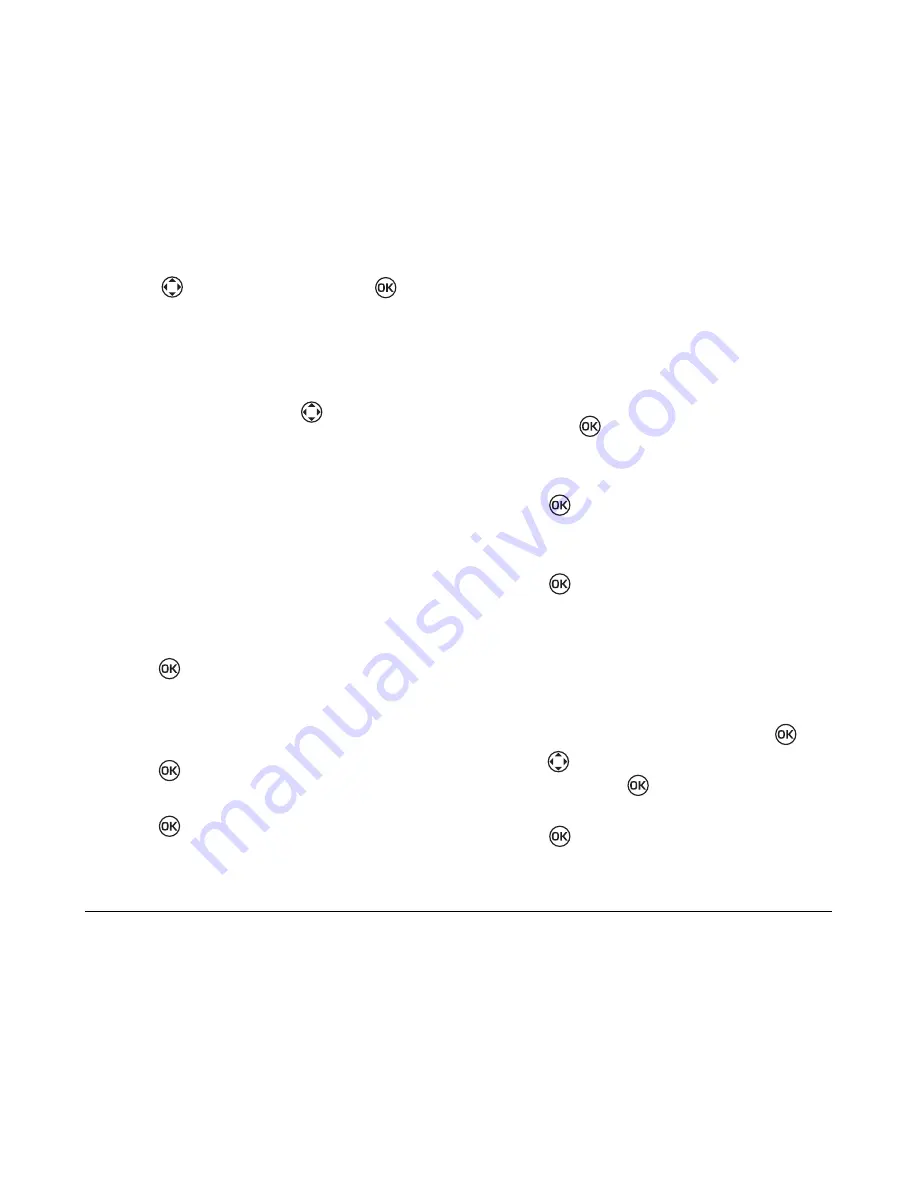
20
Storing Contacts
3.
Scroll
right to
Pause
and press
.
The letter
P
appears next to the last digit of your
phone entry.
4.
Enter the remaining numbers and add more
pauses where needed.
5.
To save the number, press
right or left to
select
New
and proceed as per “Saving a new
contact” on page 19”
.
Saving addresses and web
pages
To save an email address, street address, or Web
page URL, follow these steps.
1.
Select
Menu
→
Contacts
→
Add New.
2.
Highlight
Phone, Email, Address,
or
Web Page.
3.
Press
.
4.
Enter the information. To learn how to enter
letters, see “Quick reference to text entry” on
page 16.
5.
Press
twice to go to the next screen
.
6.
Enter a contact name.
7.
Press
twice
to
Save.
Editing or erasing a contact
1.
Select
Menu
→
Contacts
.
2.
Select
View All
or
Find
to
locate the contact
you wish to edit.
3.
Scroll to the contact you wish to edit or erase
and press
.
4.
Select
Options.
5.
Select either
Erase Contact
or
Edit Name
and
press
6.
Follow the screen prompts to delete the contact
or edit the name.
7.
Press
to
Save
.
Editing a phone number
1.
Select
Menu
→
Contacts
.
2.
Select
View All
or
Find
to
locate the contact you
want to edit.
3.
Highlight the contact to edit and press
.
4.
Press
down to highlight the phone number
to edit and press
.
5.
Highlight an option for the phone number and
press :
Summary of Contents for K112
Page 1: ...D r a f t 82 KXXXX X Rev XX Phone Image Here Kyocera K110 Series K112 ...
Page 8: ...viii D r a f t ...
Page 20: ...12 Making and Receiving Calls ...
Page 26: ...18 Entering Letters Numbers and Symbols ...
Page 30: ...22 Storing Contacts ...
Page 46: ...38 Getting Help ...
Page 49: ...User Guide for the Kyocera K112 Phone 41 D r a f t ...
Page 50: ...82 KXXXX X Rev XX ...






























