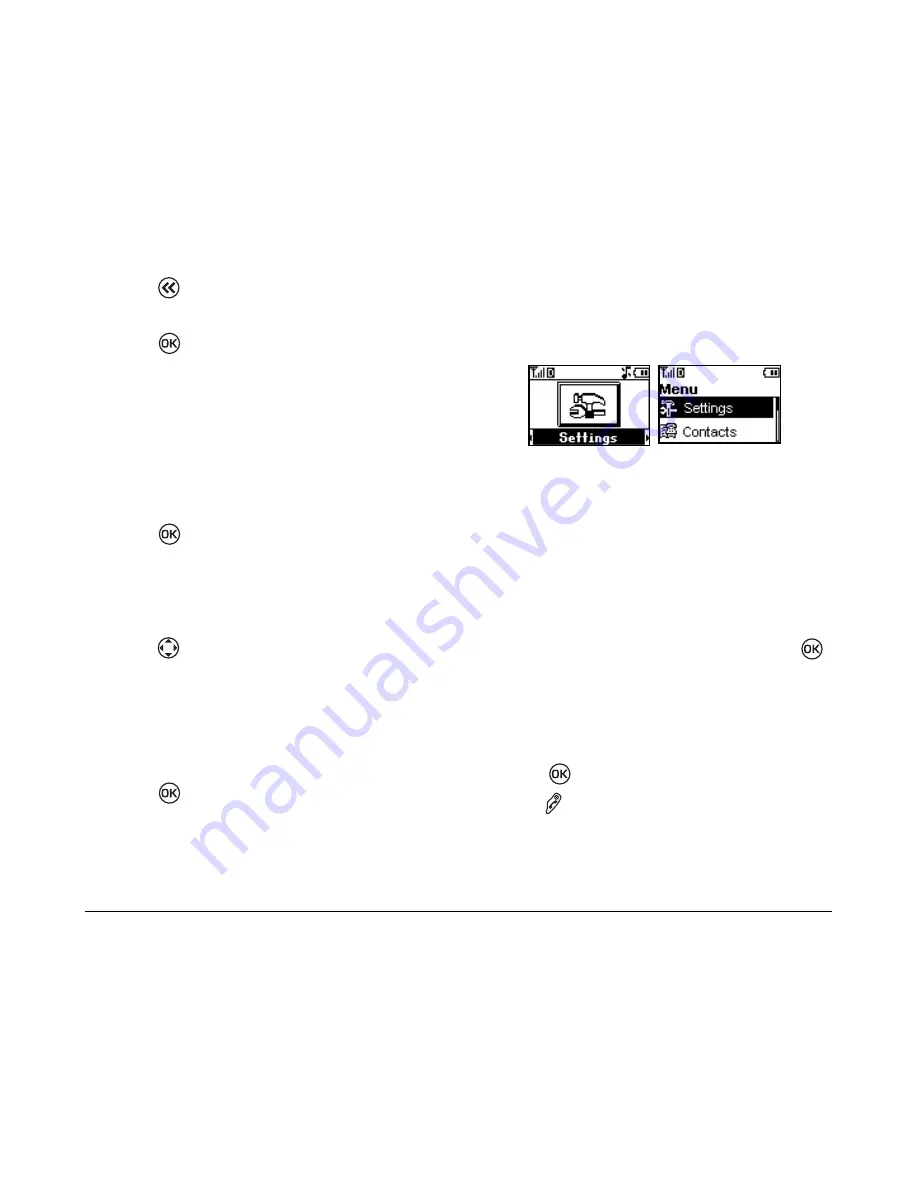
30
Customizing Your Phone
3.
Press
to clear the screen.
4.
Enter your new text.
5.
Press
twice to select
Save
.
Choosing a different language
Your phone may support languages in addition to
English.
1.
Select
Menu
→
Settings
→
Display
→
Language
.
2.
Scroll to highlight a language.
3.
Press
.
Changing the display contrast
1.
Select
Menu
→
Settings
→
Display
→
Contrast.
2.
Press
right or left to adjust the contrast.
Choosing a different time format
1.
Select
Menu
→
Settings
→
Display
→
Time
Format.
2.
Select
AM/PM
or
24 HR.
3.
Press
.
Changing the main menu view
You can change the appearance of the menus you
see when you select
Menu
from the home screen.
• Select
Menu
→
Settings
→
Display
→
Menu
Format
, then the option you want:
Note:
If you change to
Small Icons
, you will need
to press up or down to scroll menus.
Screen Saver
1.
Select
Menu
→
Settings
→
Display
→
Screensaver.
2.
Select
Type
to access the available screensavers.
3.
Scroll to highlight a screensaver and press
to select it.
4.
Select
Timeout
to set the time you want the
screensaver to display after the phone is in idle
mode:
30 seconds
,
2 minutes
, or
5 minutes
.
5.
Press
.
6.
Press
to return to the home screen.
Large Icons
Small Icons
Summary of Contents for K112
Page 1: ...D r a f t 82 KXXXX X Rev XX Phone Image Here Kyocera K110 Series K112 ...
Page 8: ...viii D r a f t ...
Page 20: ...12 Making and Receiving Calls ...
Page 26: ...18 Entering Letters Numbers and Symbols ...
Page 30: ...22 Storing Contacts ...
Page 46: ...38 Getting Help ...
Page 49: ...User Guide for the Kyocera K112 Phone 41 D r a f t ...
Page 50: ...82 KXXXX X Rev XX ...



























