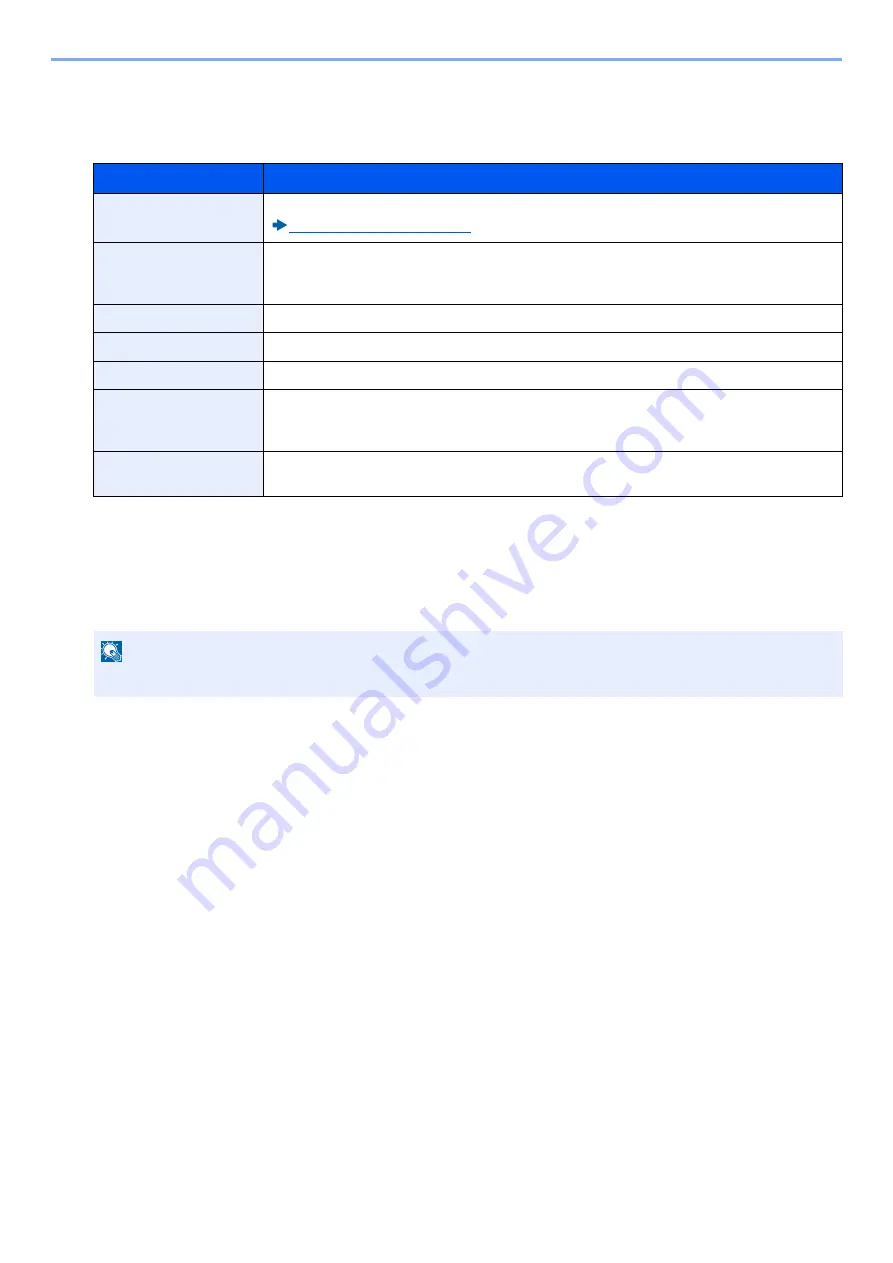
5-20
Detailed Settings of FAX Functions > Sub Address Box
2
To edit.
Select the account information to be changed and change the account information.
The table below lists the items to be set.
*1 Displayed when the user login administration is enabled.
3
Check the details you have entered and then select [Save] > [Yes].
Delete the Sub Address Box
1
Display the screen.
[Sub Address Box] on the Home screen > [Menu] > [Delete]
2
To delete.
1
Select the box that you want to delete.
2
Select [Yes].
The box is deleted.
Printing Originals from a Sub Address Box
To print the originals that have been sent to a FAX Box, use the following operation.
Item
Description
Box Name
Enter a box name consisting of up to 32 characters.
Box No.
Enter the box number by selecting [+], [-] or number keys. The box number can be from 01 to
20. A Custom Box should have a unique number. If you enter 00, the smallest number available
will be automatically assigned.
Sub Address
Enter the sub address.
Owner
*1
Set the owner of the box. Select the owner from the user list that appears.
Permission
*1
Select whether to share the box.
Box Password
User access to the box can be restricted by specifying a password to protect the box. Entering
a password is not mandatory. Enter the same password of up to 16 characters in both
[Password] and [Confirm Password].
Delete after Printed
Automatically delete a document from the box once printing is complete. To delete the
document, select [On]. To retain the document, select [Off].
NOTE
Sub Address Boxes can also be changed in the system menu.
Summary of Contents for ECOSYS M4125idn
Page 212: ...2017 8 3S4KDEN000 ...






























