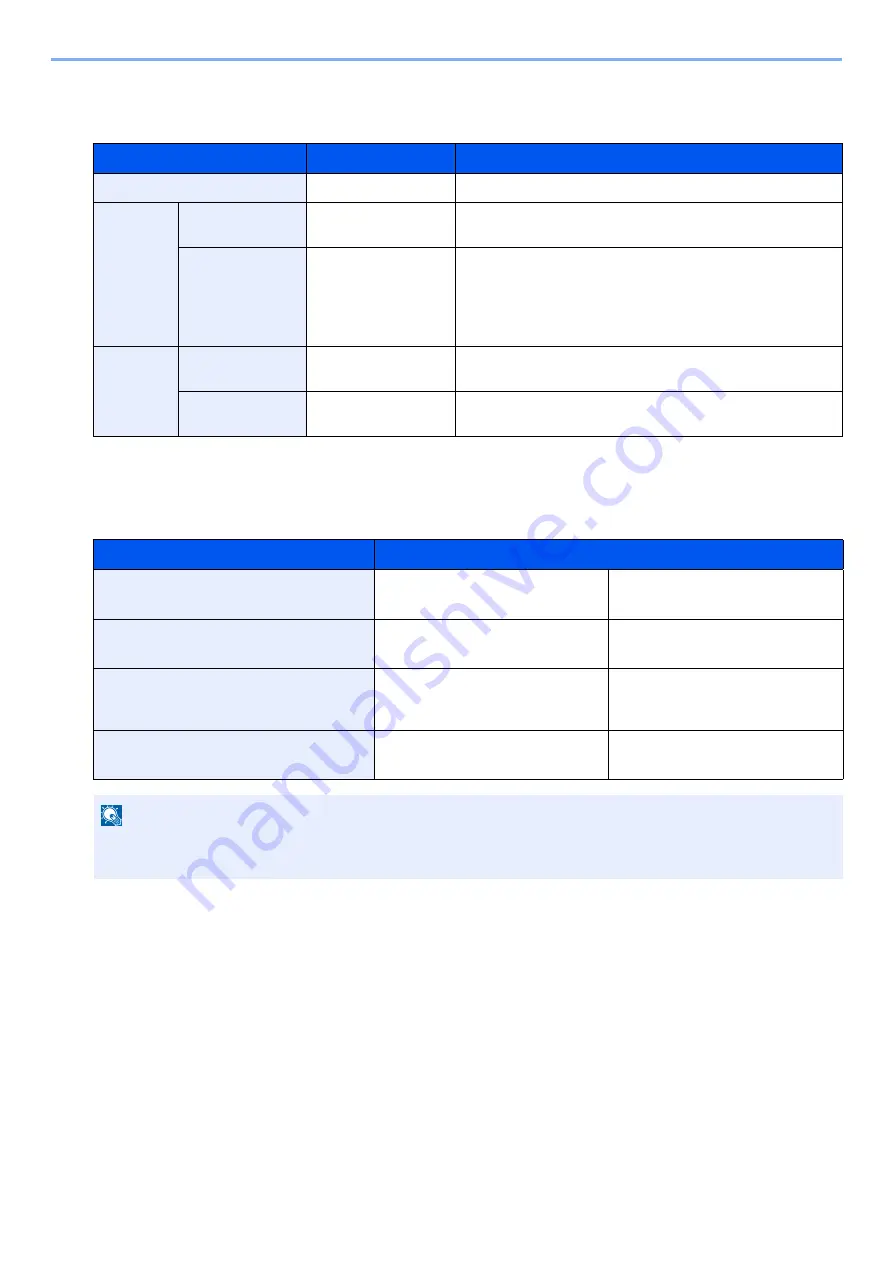
5-4
Detailed Settings of FAX Functions > Fax transmission functions
[2-sided/Book Original]
Select the type and binding of originals.
[FAX TX Resolution]
Select fineness of images when sending FAX. The larger the number, the better the image resolution. However, better
resolution also means larger file sizes and longer send times.
[Density]
Adjust density.
Adjust density selecting [-4] (Lighter) to [+4] (Darker).
Setting item
Available settings
Description
1-sided
—
2-sided/Book Original is not set.
2-sided
Binding
Binding Left/Right,
Binding Top
Select the binding orientation of originals.
Original
Orientation
Top Edge on Top,
Top Edge on Left
Select the orientation of the original document top edge to
scan correct direction.
Select [Original Orientation] to choose orientation of the
originals, either [Top Edge on Top] or [Top Edge on Left]. Then
select [OK].
Book
Binding
Binding Left, Binding
Right
Select the binding orientation of originals.
Original
Orientation
Top Edge on Top
—
Item
Description
400x400dpi Ultra Fine
when sending originals with minute
characters and lines more finely
Typical character size: 6 point
(example:
Resolution Resolution
)
200x400dpi Super Fine
when sending originals with minute
characters and lines
Typical character size: 6 point
(example:
Resolution Resolution
)
200 × 200 dpi Fine
when sending originals with
relatively small characters and thin
lines
Typical character size: 8 point
(example:
Resolution Resolution
)
200 × 100 dpi Normal
when sending originals with standard
size characters
Typical character size: 10.5 point
(example:
Resolution Resolution
)
NOTE
The default setting is [200 × 100 dpi Normal]. The higher the resolution, the clearer the image, but the fax
transmission time is longer.
Summary of Contents for ECOSYS M4125idn
Page 212: ...2017 8 3S4KDEN000 ...






























