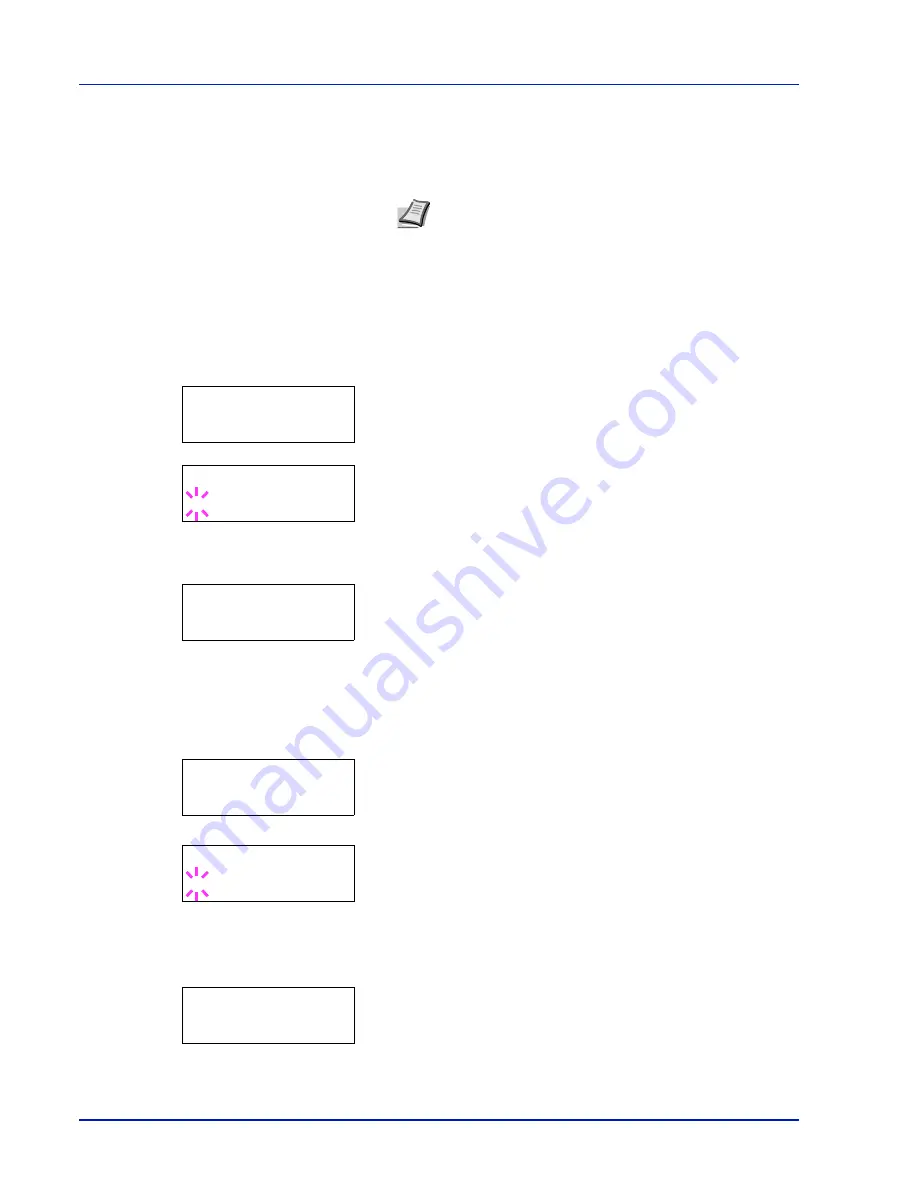
7-64
Using the Operation Panel
Each time you press
U
or
V
, the following settings to be changed
appear in succession.
•
Change ID
•
Change Password
4
Press [OK] again. The administrator ID and password are
confirmed.
5
Press [MENU]. The display returns to
Ready
.
Change ID (Administrator ID change)
You can use this to change the administrator ID.
1
In step 3 in Password (Administrator Password input) above, press
U
or
V
while the Admin (Change) screen is displayed until
>Change ID
appears. (E.g.: Where the administrator ID is
001
)
2
When you press [OK], a blinking cursor (
_
) appears.
3
Press
U
or
V
to increase or decrease, respectively, the value at the
blinking cursor. Enter the ID to be changed. Use
Y
and
Z
to move
the cursor right and left. Enter an ID consisting of between 1 and 16
numbers.
4
Press [OK]. A confirmation screen appears. (E.g.: Where the
administrator ID is changed to
002
)
5
Press [OK]. The new administrator ID is confirmed.
6
Press [MENU]. The display returns to
Ready
.
Change Password (Administrator Password change)
You can use this to change the administrator password.
1
In step 3 in Password (Administrator Password input) above, press
U
or
V
while the Admin (Change) screen is displayed until
>Change Password
appears.
2
Press [OK]. A blinking cursor (
_
) appears.
3
Press
U
or
V
to increase or decrease, respectively, the value at the
blinking cursor. Enter the password to be changed. Use
Y
and
Z
to
move the cursor right and left. Enter a password consisting of
between 0 and 16 numbers.
4
Press [OK]. A confirmation screen appears. (E.g.: Where the
administrator password is changed to
010
)
5
Press [OK]. The new administrator password is confirmed.
6
Press [MENU]. The display returns to
Ready
.
Note If a change is required, refer to the procedures in
Change ID (Administrator ID change) and Change Password
(Administrator Password change) below.
>Change ID
001
>Change ID
_
OK?
002
IMPORTANT The administrator password is not displayed.
>Change Password
****************
>Change Password
_
OK?
010
Summary of Contents for ECOSYS FS-1350DN
Page 1: ...OPERATION GUIDE FS 1100 FS 1300D FS 1350DN ...
Page 3: ...ii Network Interface 9 3 10 Appendix 10 1 Specifications 10 2 Glossary Index ...
Page 27: ...1 4 Machine Parts ...
Page 39: ...2 12 Paper Handling ...
Page 74: ...Maintenance 5 5 6 Turn the lock lever to the lock position 7 Close the top cover ...
Page 79: ...5 10 Maintenance ...
Page 97: ...6 18 Troubleshooting ...
Page 109: ...7 12 Using the Operation Panel Menu Map Sample ...
Page 165: ...7 68 Using the Operation Panel ...
Page 183: ...Glossary 4 ...
Page 189: ......
Page 190: ...452 9 ...
















































