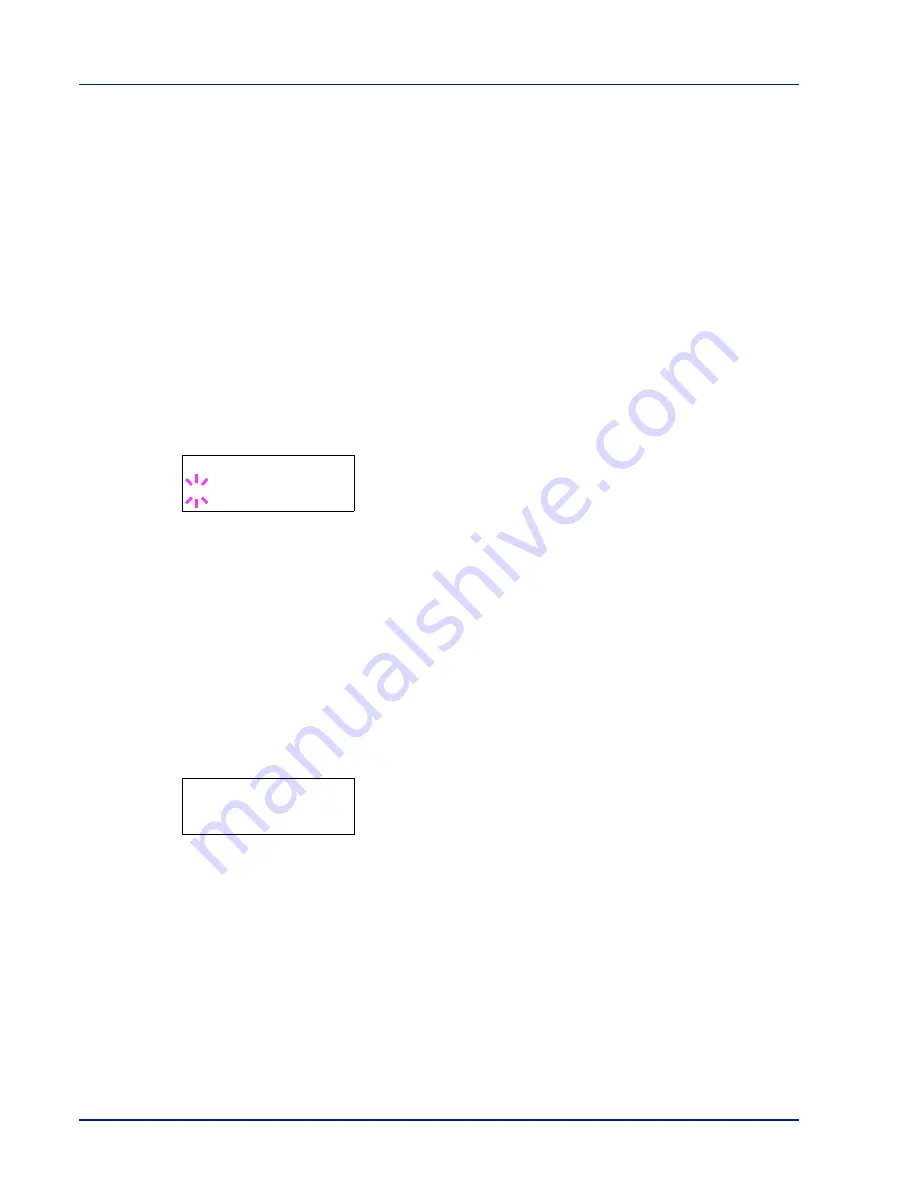
7-26
Using the Operation Panel
4
Press
U
or
V
to display the desired paper thickness. The display
changes as shown below. For details of the default setting for each
paper type, refer to Paper Specifications on page 2-2.
Light
Normal 1
Normal 2
Normal 3
Heavy 1
Heavy 2
Heavy 3
Extra Heavy
5
Press [OK].
6
Press [MENU]. The display returns to
Ready
.
Duplex Path (Setting the duplex path)
1
Display the custom paper type (refer to Type Adjust (Creating
custom paper type) on page 7-25) and press
Z
.
2
Press
U
or
V
repeatedly until
>>Duplex Path
appears.
3
Press [OK]. A blinking question mark (
?
) appears.
4
Select
Enable
or
Disable
using
U
or
V
. For details of the default
setting for each paper type, refer to Paper Specifications on page 2-
2.
5
Press [OK].
6
Press [MENU]. The display returns to
Ready
.
The custom paper type setting is completed.
Reset Type Adjust (Resetting the custom paper type)
Reset all the custom paper type that was set in Type Adjust (Creating
custom paper type) on page 7-25.
1
Press
Z
while
Paper Settings >
is displayed.
2
Press
U
or
V
repeatedly until
>Reset Type Adjust
appears.
3
Press [OK]. A question mark (
?
) appears.
4
Press [OK] again. All customized paper types will be reset to the
default. The display returns to
Ready
.
>>Duplex Path
? Enable
>Reset Type
Adjust ?
Summary of Contents for ECOSYS FS-1350DN
Page 1: ...OPERATION GUIDE FS 1100 FS 1300D FS 1350DN ...
Page 3: ...ii Network Interface 9 3 10 Appendix 10 1 Specifications 10 2 Glossary Index ...
Page 27: ...1 4 Machine Parts ...
Page 39: ...2 12 Paper Handling ...
Page 74: ...Maintenance 5 5 6 Turn the lock lever to the lock position 7 Close the top cover ...
Page 79: ...5 10 Maintenance ...
Page 97: ...6 18 Troubleshooting ...
Page 109: ...7 12 Using the Operation Panel Menu Map Sample ...
Page 165: ...7 68 Using the Operation Panel ...
Page 183: ...Glossary 4 ...
Page 189: ......
Page 190: ...452 9 ...















































