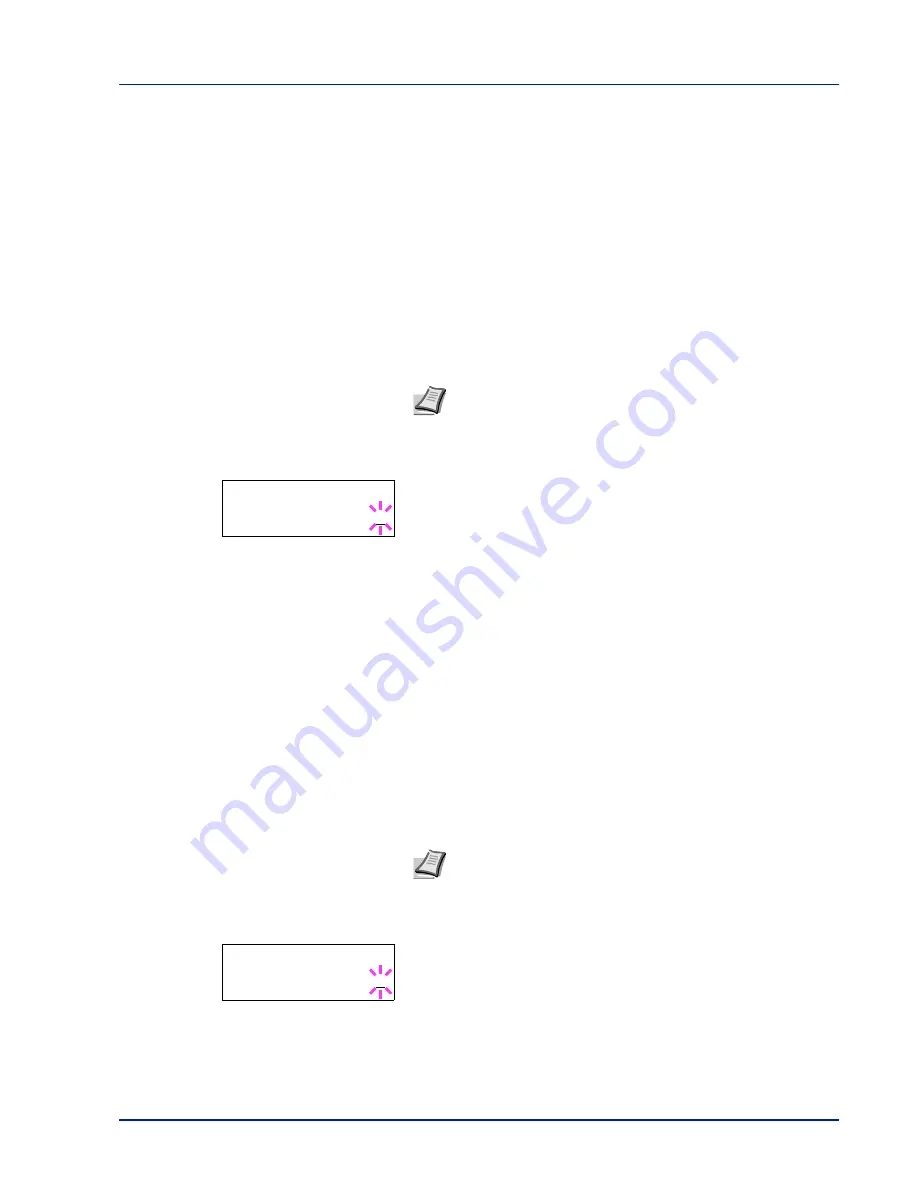
Using the Operation Panel
7-41
Subnet Mask (Subnet mask setting)
The subnet mask is a way of augmenting the network address section of
an IP address.
A subnet mask represents all network address sections as 1 and all host
address sections as 0. The number of bits in the prefix indicates the
length of the network address. The term "prefix" refers to something
added to the beginning and, in this context, indicates the first section of
the IP address.
When an IP address is written, the length of the network address can
indicated by the prefix length after a forward slash (/). For example, "24"
in the address "133.210.2.0/24". In this way, "133.210.2.0/24" denotes
the IP address "133.210.2.0" with a 24-bit prefix (network section).
This new network address section (originally part of the host address)
made possible by the subnet mask is referred to as the subnet address.
1
Press
Z
while
>TCP/IP On >
is displayed.
2
Press
U
or
V
repeatedly until
>>Subnet Mask
appears.
3
Press [OK]. A blinking cursor (
_
) appears.
4
Press
U
or
V
to increase or decrease, respectively, the value at the
blinking cursor. You can set any value between
000
and
255
. Use
Y
and
Z
to move the cursor right and left.
5
Display the desired subnet mask and press [OK].
6
Press [MENU]. The display returns to
Ready
.
Gateway (Gateway setting)
Gateway generally refers to a protocol conversion device used to allow
networks with differing protocol systems to interconnect.
For example, a "Gateway" device is required to connect a different
closed network (using its own protocols) to the open Internet (using
TCP/IP).
By installing a gateway, the communications protocols and data display
modes on different networks can be made compatible.
On TCP/IP networks, the term gateway is used to refer to routers.
1
Press
Z
while
>TCP/IP On >
is displayed.
2
Press
U
or
V
repeatedly until
>>Gateway
appears.
3
Press [OK]. A blinking cursor (
_
) appears.
4
Press
U
or
V
to increase or decrease, respectively, the value at the
blinking cursor. You can set any value between
000
and
255
. Use
Y
and
Z
to move the cursor right and left.
5
Display the desired gateway and press [OK].
Note When you enter the subnet mask, be sure to set the
DHCP
setting to
Off
.
>>Subnet Mask
000.000.000.000
Note Before you input the gateway, be sure to set the
DHCP
setting to
Off
.
>>Gateway
000.000.000.000
Summary of Contents for ECOSYS FS-1350DN
Page 1: ...OPERATION GUIDE FS 1100 FS 1300D FS 1350DN ...
Page 3: ...ii Network Interface 9 3 10 Appendix 10 1 Specifications 10 2 Glossary Index ...
Page 27: ...1 4 Machine Parts ...
Page 39: ...2 12 Paper Handling ...
Page 74: ...Maintenance 5 5 6 Turn the lock lever to the lock position 7 Close the top cover ...
Page 79: ...5 10 Maintenance ...
Page 97: ...6 18 Troubleshooting ...
Page 109: ...7 12 Using the Operation Panel Menu Map Sample ...
Page 165: ...7 68 Using the Operation Panel ...
Page 183: ...Glossary 4 ...
Page 189: ......
Page 190: ...452 9 ...






























