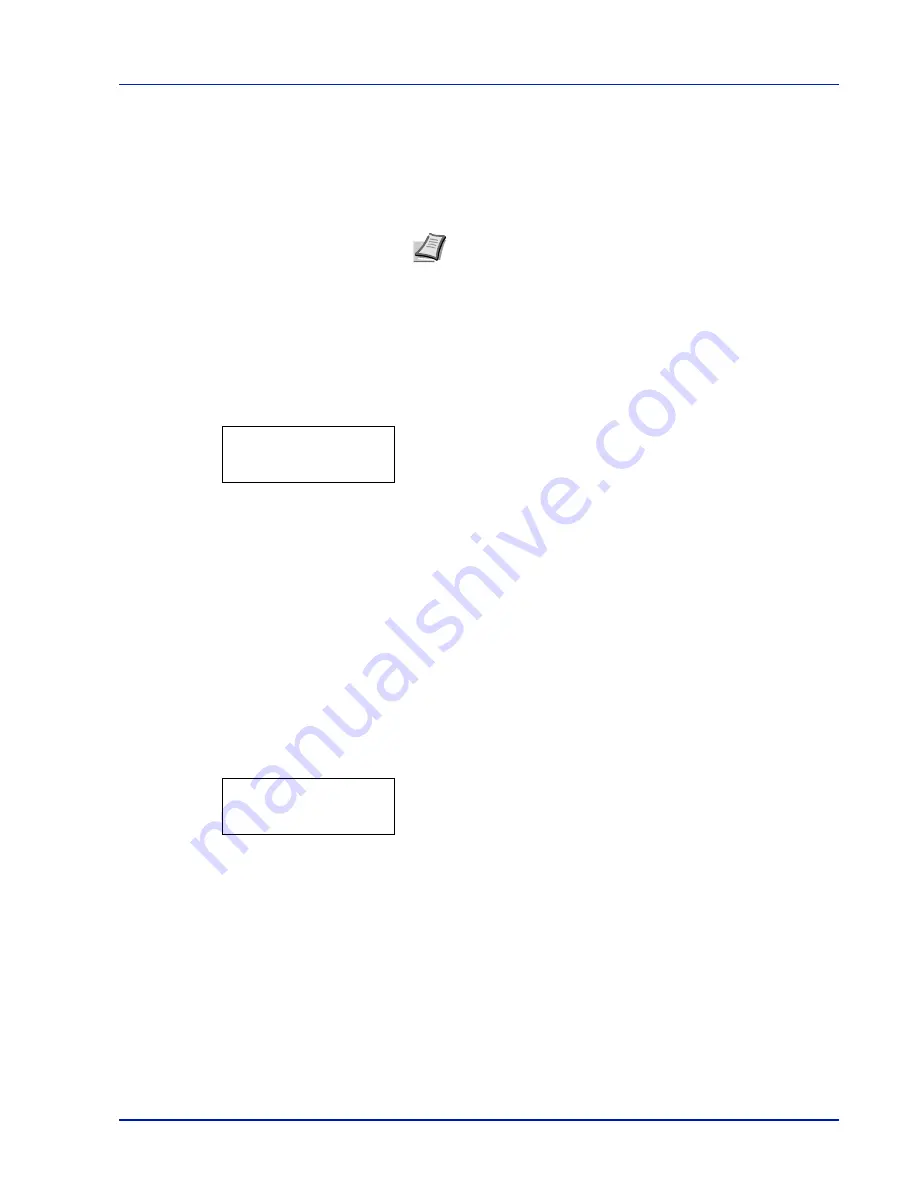
Using the Operation Panel
7-49
Format (Formatting CF card)
A new CF card must be formatted before it can be used in the printer.
Formatting allows data to be written to the CF card..
When a new CF card is inserted in the printer's slot,
Format error
Memory card
will appear on the message display.
1
Press
Z
while
>Memory Card >
is displayed.
2
>>Format
appears.
3
Press [OK]. A question mark (
?
) appears.
4
Press [OK].
Processing
appears and formatting of the CF card starts. When
the formatting is successfully completed, the display returns to
Ready
.
Error Handling (Error detection setting)
This specifies the settings for the detection methods used for duplex
printing errors and for paper size and paper type errors when the paper
source is fixed.
The options available in Error Handling are as follows:
•
Duplex (Duplex printing error detection setting)
•
Paper Mismatch (Detection settings for paper size/type errors when
the paper source is fixed)
1
Press
Z
while
Device Common >
is displayed.
2
Press
U
or
V
repeatedly until
>Error Handling >
appears.
IMPORTANT Format is only displayed when a CF card is installed in
the printer and protection is disabled.
Note Format is only displayed when a CF card is installed in the
printer and protection is disabled.
Formatting will destroy any existing data on a storage device
including a used CF card.
Formatting of the CF card must be executed from the printer.
>>Format ?
>Error Handling>
Summary of Contents for ECOSYS FS-1350DN
Page 1: ...OPERATION GUIDE FS 1100 FS 1300D FS 1350DN ...
Page 3: ...ii Network Interface 9 3 10 Appendix 10 1 Specifications 10 2 Glossary Index ...
Page 27: ...1 4 Machine Parts ...
Page 39: ...2 12 Paper Handling ...
Page 74: ...Maintenance 5 5 6 Turn the lock lever to the lock position 7 Close the top cover ...
Page 79: ...5 10 Maintenance ...
Page 97: ...6 18 Troubleshooting ...
Page 109: ...7 12 Using the Operation Panel Menu Map Sample ...
Page 165: ...7 68 Using the Operation Panel ...
Page 183: ...Glossary 4 ...
Page 189: ......
Page 190: ...452 9 ...
















































