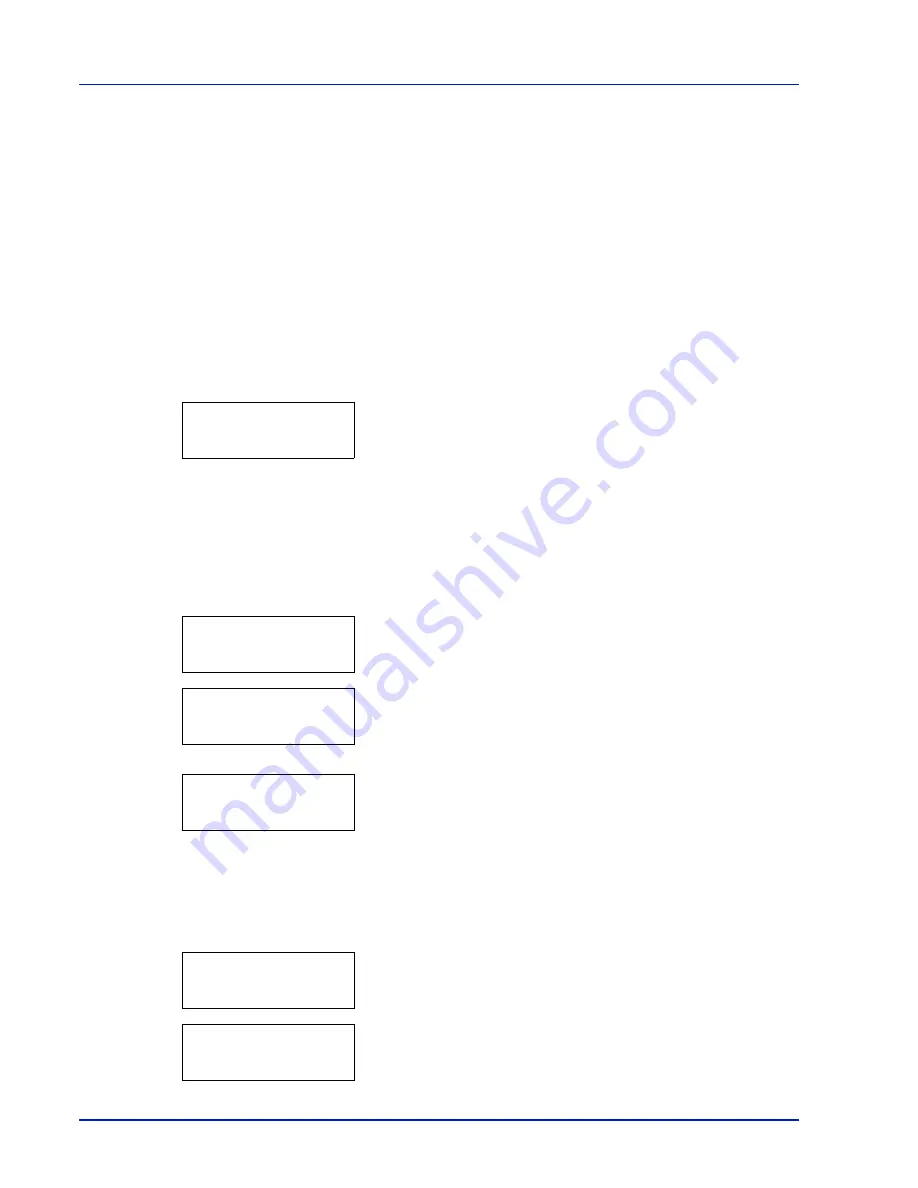
7-16
Using the Operation Panel
USB Memory (USB flash memory selection)
This specifies the settings for removing the USB flash memory and
printing USB flash memory content.
The options available in USB flash memory are as follows:
•
Print File (Printing a file)
•
Copies (Number of copies)
•
Paper Source (Selecting the paper feed source)
•
Remove Device (Removing the USB flash memory)
•
Print File List (Printing a list of the files on a USB flash memory)
1
Press [MENU].
2
Press
U
or
V
repeatedly until
USB Memory >
appears.
Note that menus shown in the list may vary depending on which
optional units installed in the printer.
Print File (Printing a file)
You can use this to specify printing for files in the USB flash memory.
1
Press
Z
while
USB Memory >
is displayed.
2
>Print File
appears. In other displays, press
U
or
V
repeatedly
until the map appears.
3
Press [OK]. A question mark (
?
) appears.
4
Press [OK] again. The folder or file appears.
(For example :
Folder 1
)
Each time you press
U
or
V
, the next folder or file appears in
succession.
To view lower-level folders or files, press
Z
.
(For example :
Folder 2
)
To view folders or files on still lower levels, press
Z
.
(For example :
File 3
)
You can move between the folder levels by pressing
U
and
V
or
Y
and
Z
.
5
Press [OK]. A question mark (
?
) appears.
(For example :
File 3
)
6
Press [OK] again.
Copies
appears.
IMPORTANT This message is displayed only when the USB host
block is set to
Unblock
. For more information, refer to Interface Block
(Interface (external device) block setting) on page 7-56.
USB Memory >
IMPORTANT The
Print File
menu option is only displayed
when there is a PDF or TIFF file in the USB flash memory. Note
also that up to 3 levels of folders or files are displayed. It might
take some time before the folder or file name appears, depending
on the size of the USB flash memory or the number of files.
/
/00:Folder 1
/00:Folder 1
/01:Folder 2
/.../01:Folder 2
02:File 3
/.../01:Folder 2
? 02:File 3
Copies
001
Summary of Contents for ECOSYS FS-1350DN
Page 1: ...OPERATION GUIDE FS 1100 FS 1300D FS 1350DN ...
Page 3: ...ii Network Interface 9 3 10 Appendix 10 1 Specifications 10 2 Glossary Index ...
Page 27: ...1 4 Machine Parts ...
Page 39: ...2 12 Paper Handling ...
Page 74: ...Maintenance 5 5 6 Turn the lock lever to the lock position 7 Close the top cover ...
Page 79: ...5 10 Maintenance ...
Page 97: ...6 18 Troubleshooting ...
Page 109: ...7 12 Using the Operation Panel Menu Map Sample ...
Page 165: ...7 68 Using the Operation Panel ...
Page 183: ...Glossary 4 ...
Page 189: ......
Page 190: ...452 9 ...






























