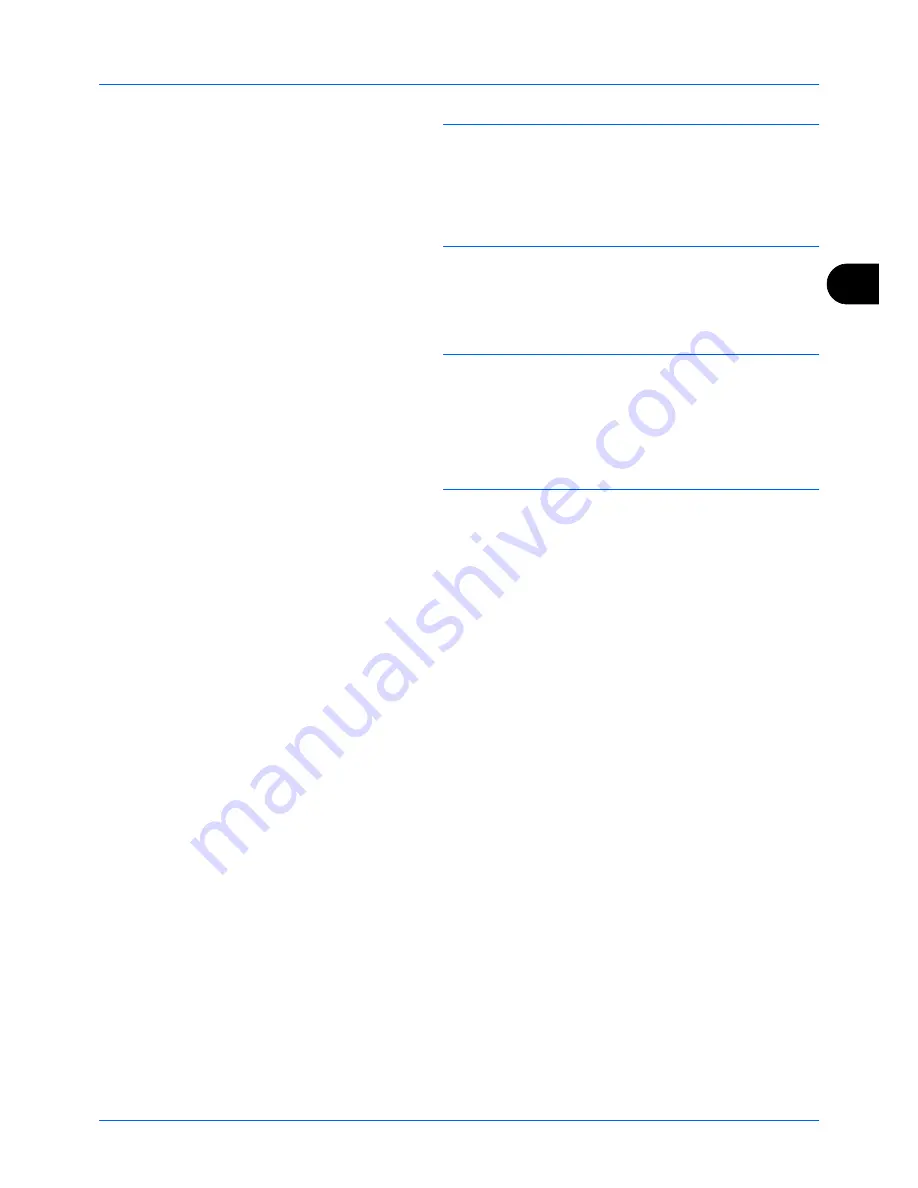
4
FAX Operation (Advanced)
4-29
NOTE:
You must enter a box password in the following
situations:
• If user login is disabled
• If user login is enabled but the Sub Address Box has
been selected by another user when you login with user
privileges
6
Press the
or
key to select the document form the
list, press [Select] (the
Right Select
key).
The selected originals are check-marked.
NOTE:
To cancel the selection, press [Select] (the
Right
Select
key) again and delete the checkmark.
When pressing [Menu] (the
Left Select
key) and press the
or
key to select [Select All], and press the
OK
key, all the
documents are selected.
From a Sub Address Box, only printing is available. Sending
cannot be done.
7
Press the
OK
key.
8
Press the
or
key to select [Print].The print starts.
Deleting Originals after Printing from a Sub Address Box
To automatically delete the originals printed form the Sub Address Box, use the following operation.
1
Follow steps 1 to 3 in
Printing Originals from a Sub
Address Box on page 4-28
.
2
Press the
Function Menu
key.
3
Press the
or
key to select [Del. afterPrint] .
4
Press the
OK
key.
5
Press the
or
key to select [On].
6
Press the
OK
key.
Deleting Originals from a Sub Address Box
Use the procedure below to delete an original that you have forwarded to a Sub Address Box.
1
Follow steps 1 to 7 in
Printing Originals from a Sub
Address Box on page 4-28
.
2
Press the
or
key to select [Delete], and press the
OK
key.
3
When the deletion confirmation screen appears, press
[Yes] (the
Left Select
key). The original is deleted.
Summary of Contents for ECOSYS FS-1135MFP
Page 1: ...FS 1130MFP FS 1135MFP ...
Page 2: ......
Page 20: ...Part Names and Functions 1 6 ...
Page 54: ...FAX Operation Basic 3 26 ...
Page 112: ...Checking Transmission Results and Registration Status 5 12 ...
Page 152: ...About Network FAX 7 4 ...
Page 176: ...Index 4 ...
Page 177: ......
Page 178: ......
Page 179: ......
Page 180: ...First edition 2011 7 2MJKMEN000 ...
















































