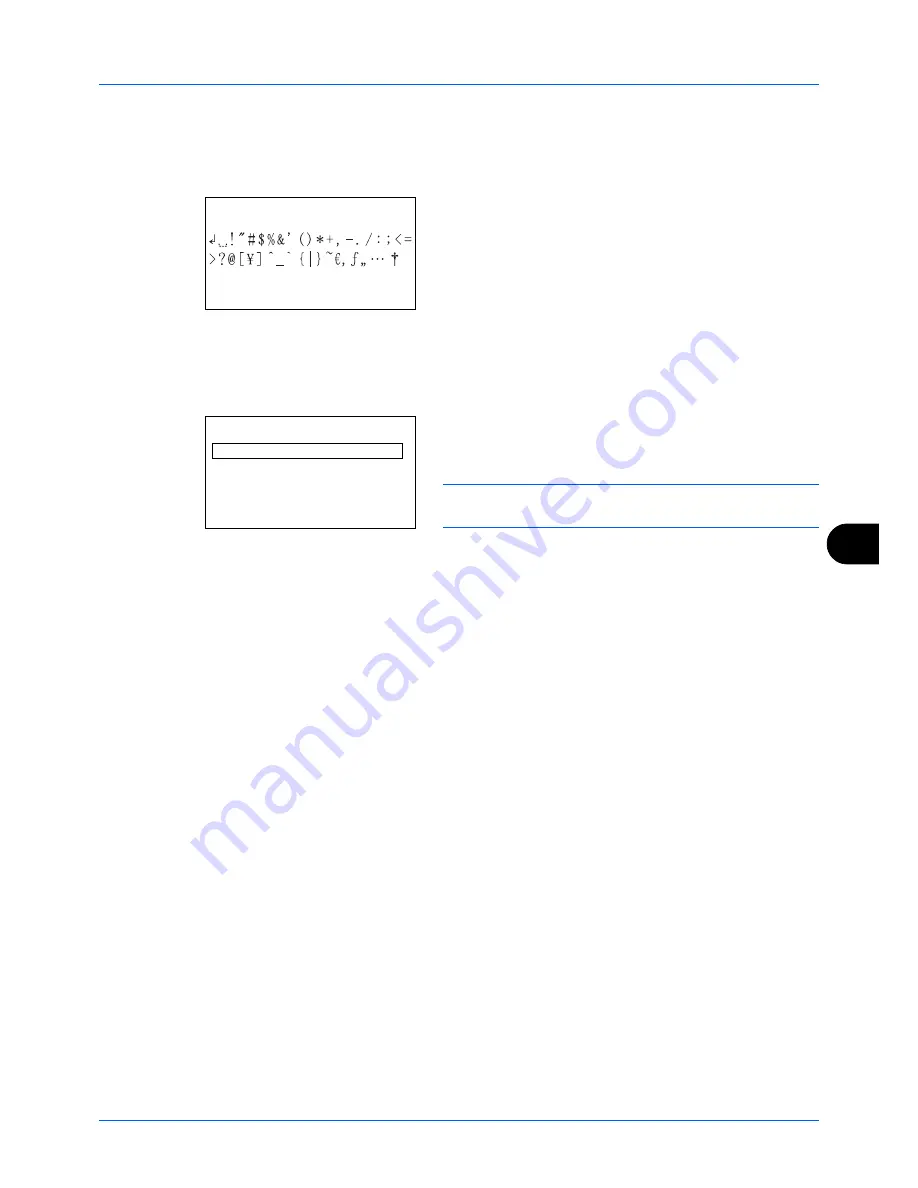
Appendix-5
If you use cursor keys to move the cursor to an entry position apart from the end of the line and enter a character
there, spaces are automatically entered in between.
Entering Symbols
Press [Text] (the
Right Select
key) or # on the numeric
keys to display the Symbols screen. Use cursor keys to
select the symbol you want to enter and then press the
OK
key.
Entry When [Select Character] Is Selected in Login Operation Settings
In the login screen that appears when user management is enabled, the character entry method may vary depending
on the settings. (For the Login Operation, refer to the machine's
Operation Guide
.)
If a character palette appears on the screen, use cursor
keys to select the desired character from the displayed
characters, and then press the
OK
key to enter it.
NOTE:
Numerals can be entered directly by pressing
numeric keys.
Symbols:
a
b
[ Text
]
Login User Name:
a
b
Kyocer
*
*
abcdefghijklmnopqrst
uvwxyzABCDEFGHIJKLMNO
[Complete]
Summary of Contents for ECOSYS FS-1135MFP
Page 1: ...FS 1130MFP FS 1135MFP ...
Page 2: ......
Page 20: ...Part Names and Functions 1 6 ...
Page 54: ...FAX Operation Basic 3 26 ...
Page 112: ...Checking Transmission Results and Registration Status 5 12 ...
Page 152: ...About Network FAX 7 4 ...
Page 176: ...Index 4 ...
Page 177: ......
Page 178: ......
Page 179: ......
Page 180: ...First edition 2011 7 2MJKMEN000 ...






























