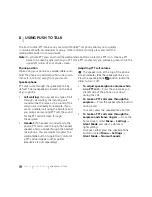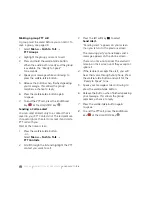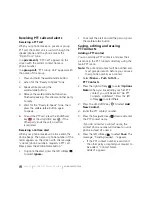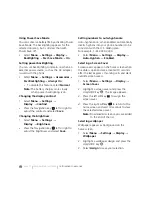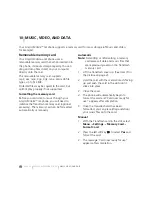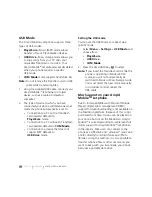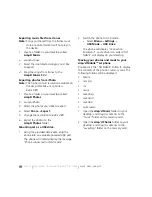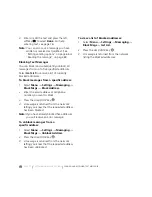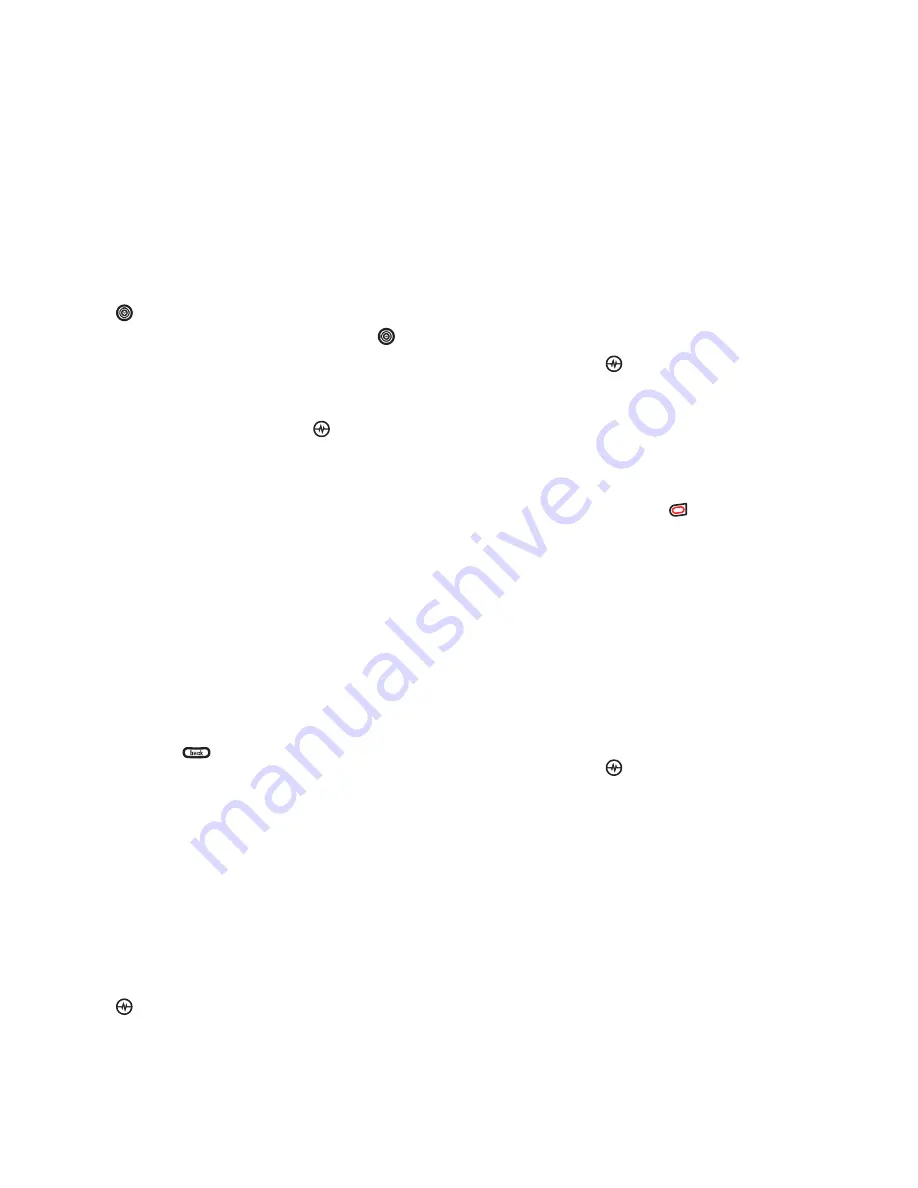
PAGE 56
|
PERSONALIZING THE SCREEN
|
CUSTOMIZING YOUR PHONE
Creating and updating your custom menu
You can create a custom menu that contains
your favorite features. After you set up your
menu, simply press and hold the Navigation key
up to access it.
1.
Press and hold the Navigation key
up to
launch
Custom Menu.
2.
Select
Manage List
.
3.
Scroll through the available options and
press the Amp’d/OK key
to select or
deselect options.
•
You may select more than one feature.
Items appear in alphabetical order in
the menu.
4.
Select
Save changes
.
Personalizing the screen
Changing your banner
Your personal banner appears on the home
screen above the time and date and can be up to
14 characters long.
1.
Select
Menu
→
Settings
→
Display
→
My Banner
.
2.
Select
Edit
.
3.
Press
to clear the screen.
4.
Enter your new text. See “Understanding
text entry screens” on page 16.
5.
Select
Save
.
Choosing your main menu view
You can change the appearance of your
phone’s menus:
1.
Select
Menu
→
Settings
→
Display
→
Main Menu View
.
2.
Select an option and press the
Amp’d/OK key
:
•
Graphic
displays icons of each menu
item, with its name at the bottom of
the screen.
•
List
displays a list of each menu item.
•
Wheel
displays a rotating graphic image
of the menu items.
3.
Press the End/Power key
to return to the
home screen. The next time you select
Menu
, you will see the menu view
you selected.
Adjusting the backlighting
Your screen lights up while you are in a call or
when you press a key on the keypad. However,
you can set the duration and brightness
of backlighting.
1.
Select
Menu
→
Settings
→
Display
→
Backlighting
→
Duration
.
2.
Select an option and press the
Amp’d/OK key
:
•
7 seconds, 15 seconds,
or
30 seconds
turns backlighting on for 7, 15,
or 30 seconds after your last keypress.
•
7 sec. & in call, 15 sec. & in call,
or
30
sec. & in call
turns backlighting on for
the duration of a call and for 7, 15, or 30
seconds after your last keypress.
Note:
The “in call” settings drain the
battery more quickly.
Summary of Contents for Amp'd KX18
Page 1: ......
Page 95: ... PAGE 87 ...