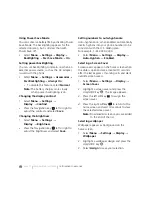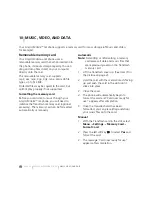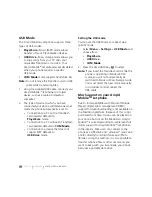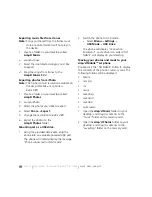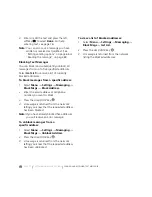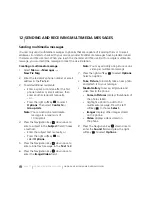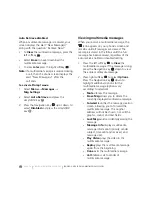PAGE 63
|
MAC SUPPORT ON YOUR AMP’D MOBILE
TM
JET PHONE
|
MUSIC, VIDEO, AND DATA
Exporting music files from iTunes.
Note:
Songs purchased from the iTunes music
store are protected and will not play on
the device.
1.
Create a folder on your desktop called
Amp’d Music
.
2.
Launch iTunes.
3.
Select the unprotected song(s) you'd like
to export.
4.
Drag the songs from iTunes to the
Amp’d Music
folder.
Exporting photos from iPhoto
Note:
The highest photo resolution available on
the Amp’d Mobile
TM
Jet phone is
640 x 480.
1.
Create a folder on your desktop called
Amp’d Photos
.
2.
Launch iPhoto.
3.
Select the photos you'd like to export.
4.
Select
Share
→
Export.
5.
Change the resolution to 640 x 480.
6.
Export the photos to the
Amp’d Photos
folder.
Mounting Jet as a USB drive.
1.
Using the provided data-cable, plug the
phone into an available powered USB port.
The phone will initially display the message
"Phone connected in COM mode"
2.
Switch the phone to USB mode:
•
Select
Menu
→
Settings
→
USB Mode
→
USB Drive
.
The phone will display "Connection
Successful", and a drive icon called "NO
NAME" will display on your desktop.
Moving your photos and music to your
Amp’d Mobile
TM
Jet phone
Double-click the "NO NAME" folder to display
the contents of the phone’s memory card. The
following folders will be displayed:
•
album
•
campics
•
ins
•
music
•
savedimg
•
savedsnd
•
savedvid
•
voicememo
1.
Open the
Amp’d Music
folder on your
desktop, and drag its contents to the
“music” folder on the memory card.
2.
Open the
Amp’d Photos
folder on your
desktop, and drag its contents to the
"savedimg" folder on the memory card.
Summary of Contents for Amp'd KX18
Page 1: ......
Page 95: ... PAGE 87 ...