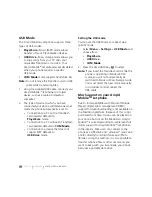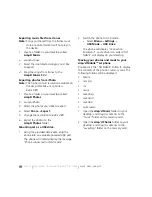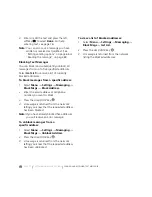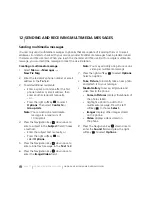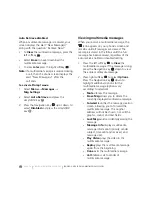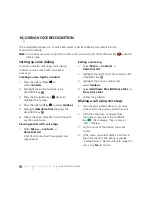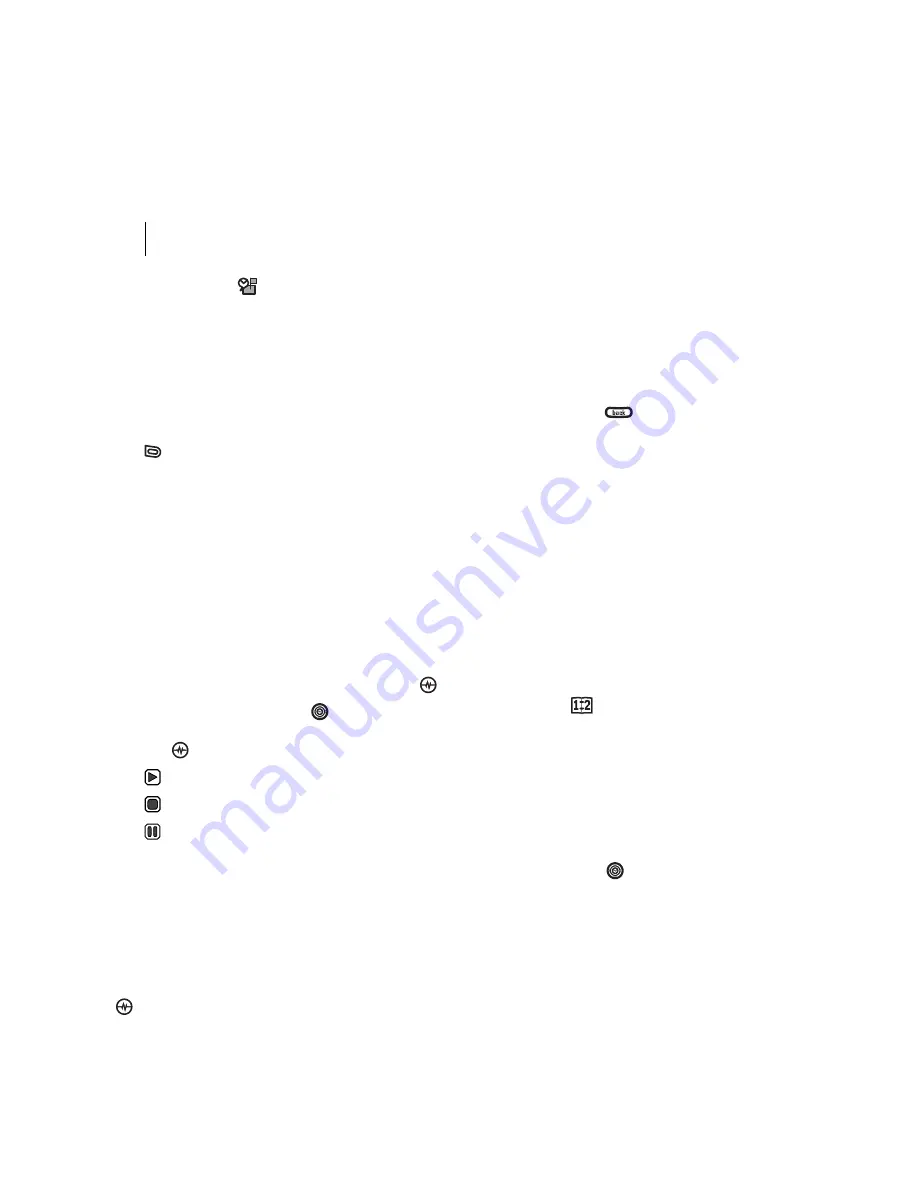
PAGE 76
|
VOICE MEMO
|
USING TOOLS
13 USING TOOLS
Voice Memo
The Voice Memo tool allows you to record and
play back audio memos.
Recording a voice memo
1.
Select
Menu
→
Tools
→
Voice Memo
→
Record New.
2.
Say your memo and press to the left softkey
select
Stop
.
3.
Select
Save
to save your memo.
Note:
If an incoming call is received while you’re
recording a memo, the memo is saved
and the incoming call screen appears.
Playing or reviewing a voice memo
1.
Select
Menu
→
Tools
→
Voice Memo
→
Recorded Memos
.
2.
Highlight the voice memo to review and
select
Options
.
3.
Select
Play
and press the Amp’d/OK key
.
4.
Press the Navigation key
right and left to
select a function and press the Amp’d/OK
key
to perform it:
Play
Stop
Pause
Naming a saved voice memo
1.
Select
Menu
→
Tools
→
Voice Memo
→
Recorded Memos
.
2.
Highlight the memo and select
Options
.
3.
Select
Rename
.
4.
Press and hold
to clear the
default name.
5.
Use the keypad to enter a name for
the memo.
6.
Select
Save
.
Erasing a saved voice memo
1.
Select
Menu
→
Tools
→
Voice Memo
→
Recorded Memos
.
2.
Highlight the memo and select
Options
.
3.
Select
Erase.
The prompt “Erase file?” appears.
4.
Select
Yes
or
No.
Scheduler
The Scheduler allows you to schedule events and
set reminder alerts.
Creating an event
1.
Select
Menu
→
Tools
→
Scheduler
→
Add New Event
.
2.
Enter a name for the event and press the
Navigation key
down. For help entering
text, see page 16.
Summary of Contents for Amp'd KX18
Page 1: ......
Page 95: ... PAGE 87 ...