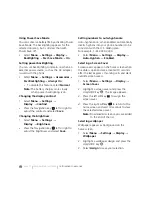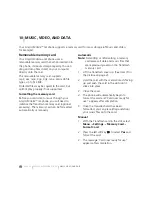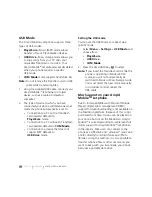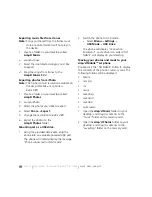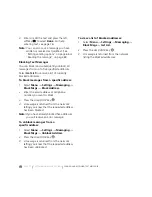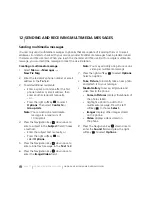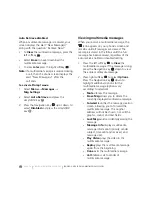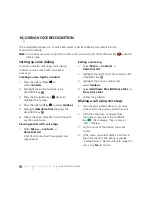PAGE 68
|
RETRIEVING TEXT MESSAGES
|
SENDING AND RECEIVING TEXT MESSAGES
To view successfully sent messages:
1.
Select
Menu
→
Messages
→
Sent
.
2.
Press the Navigation key
up or down
through the list of messages. One of the
following symbols appears next to
each message:
The scheduled message will be sent at
the scheduled time. You cannot cancel
delivery of the message.
The scheduled message has been sent
and will be delivered as scheduled. You
cannot cancel delivery of the message.
The message has been received.
The message has been received and
opened. (This symbol may not be
available. Check with your
service provider.)
The message has been sent to more
than one recipient.
The message has never been sent or has
not been sent since it was last modified.
You can cancel delivery of the message.
Viewing failed or pending messages
Failed or pending messages are stored in
your OutBox.
To view your OutBox:
1.
Select
Menu
→
Messages
→
OutBox.
A list of all failed or pending
messages appears.
2.
Scroll through the list of messages and press
the Amp’d/OK key
to read one.
The message is pending and will
be sent when possible. You can cancel
delivery of the message.
The message cannot be sent
because service is not available.
An alert appears on your phone
if the message cannot be sent.
Retrieving text messages
When a text message is received, your screen
displays “New Messages” with the
symbol
at the top of your screen.
The symbol flashes if the message is urgent.
If you see the “New Messages” note
•
To view the message
,
press the left softkey
to select
InBox
, highlight the message,
and press the left softkey
to select
View
.
•
To
view
the message later
,
press the right
softkey
to
select
Ignore
.
Note:
If you receive a new message while you
are reading a message, you may press the
left softkey
to select
InBox
to view all
of the messages in your InBox, or you can
press the right softkey
to select
Ignore
and continue reading
your message.
If you see the
symbol
1.
Select
Menu
→
Messages
→
InBox
. A list
of all your received messages appears.
•
indicates an “Urgent” message.
2.
Scroll through the list of messages and press
the Amp’d/OK key
to read one.
Summary of Contents for Amp'd KX18
Page 1: ......
Page 95: ... PAGE 87 ...