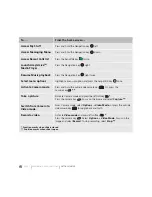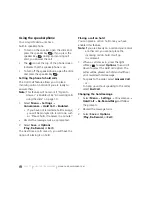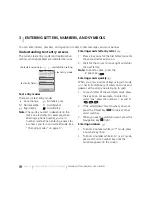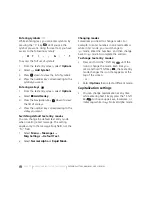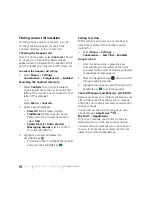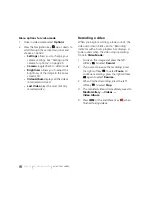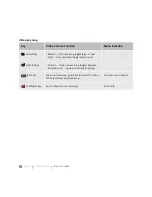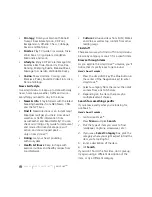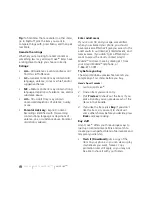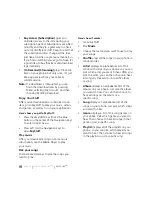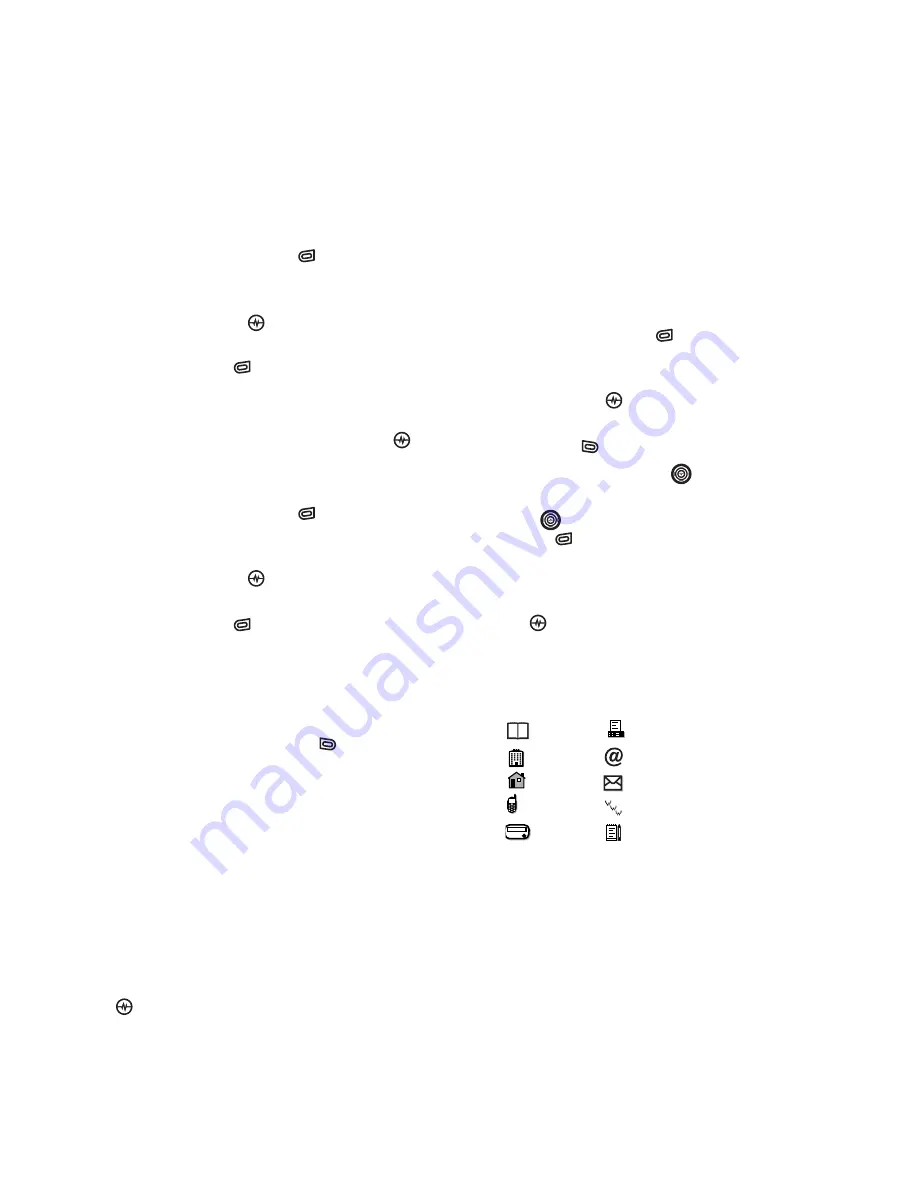
PAGE 21
|
CUSTOMIZING YOUR CONTACTS
|
STORING CONTACTS
Assigning ringers
1.
Press the right softkey
to
select
Contacts
.
2.
Highlight a contact and press the
Amp’d/OK key
.
3.
Highlight the contact name and press the
right softkey
to select
Options
.
4.
Select
Ringer
→
Assign Ringer
.
5.
Scroll down the list to hear the different
ringers and press the Amp’d/OK key
to select one.
Assigning pictures
1.
Press the right softkey
to
select
Contacts
.
2.
Highlight a contact and press the
Amp’d/OK key
.
3.
Highlight the contact name and press the
right softkey
to select
Options
.
4.
Select
Picture
→
Assign Picture
→
Images
.
5.
Select
Saved Images, Wallpapers,
or
Caller IDs
.
6.
Scroll through the list to view your options
and press the left softkey
to assign it to
your contact.
Assigning number types
When you assign a number type, an icon is
placed in front of a contact number to specify
the type of number, such as work, home,
or mobile.
1.
Press the right softkey
to
select
Contacts
.
2.
Highlight a contact and press the
Amp’d/OK key
.
3.
Highlight the contact number and press the
left softkey
to select
Edit
.
4.
Press the Navigation key
down to the
desired number.
5.
Press
down again, then press the right
softkey
to
select
Options.
6.
Highlight an option to designate the
number as
General
,
Work
,
Home
,
Mobile
,
Pager
, or
Fax
and press the Amp’d/OK
key
. You can also add email addresses,
street addresses, Web page URLs, and a
note. The associated icon will appear next to
the entry in your Contacts directory and
Recent Calls list.
general
fax
work
email address
home
street address
mobile
web page URL
pager
note
Summary of Contents for Amp'd KX18
Page 1: ......
Page 95: ... PAGE 87 ...