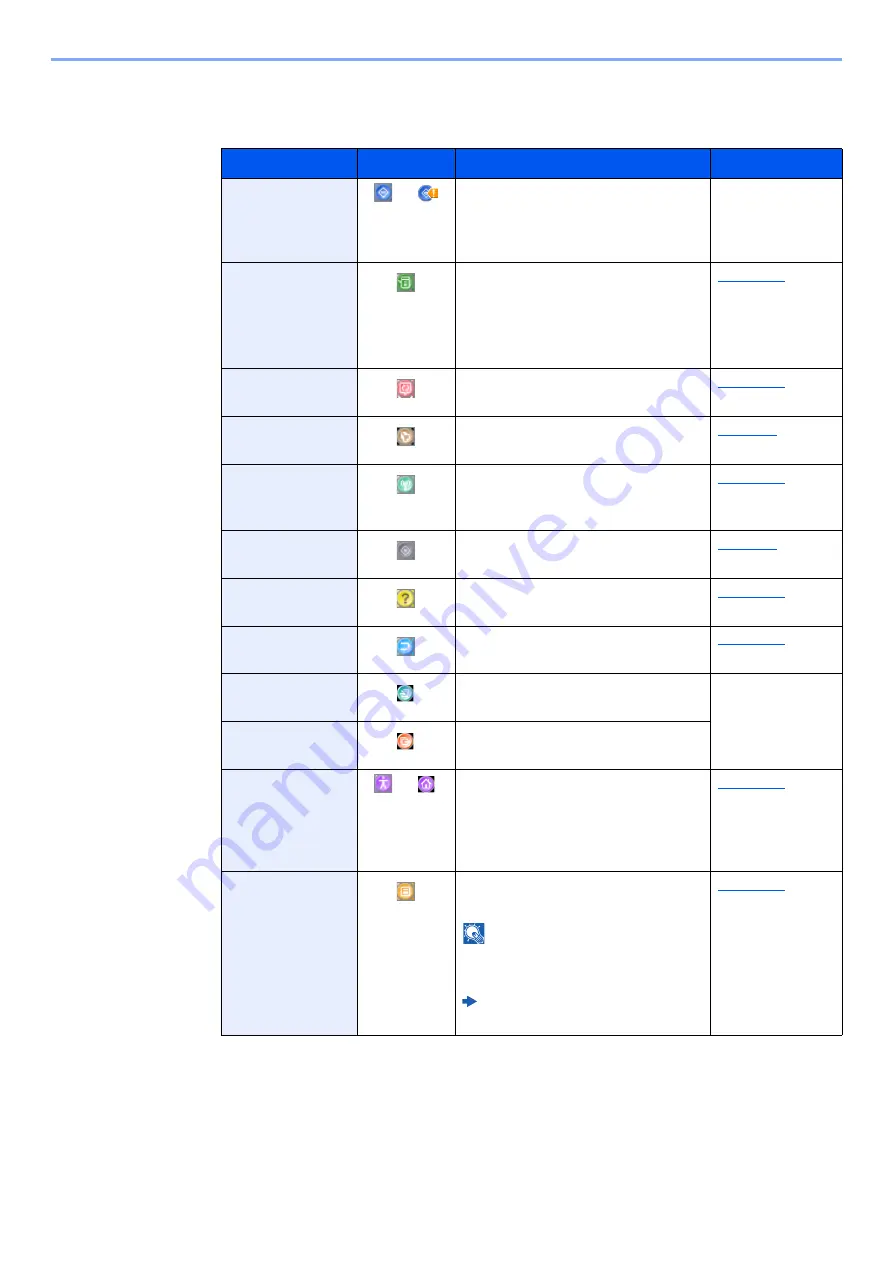
2-15
Installing and Setting up the Machine > Touch Panel
Available Functions to Display on Taskbar
*4 The icon of the application appears.
Function
Icon
Description
Reference page
Status/Job
Cancel
*1
*1 Selected at the time of shipment from factory.
/
Displays the Status screen. If an
error occurs, the icon will show "!".
Once the error clears, the display
will return to normal.
―
Device
Information
Displays the Device Information
screen. Check the system and
network information.
You can also check information on
the options that are used.
Language
Displays the Language setting
screen in System Menu.
Displays the Paper setting screen in
System Menu.
Wi-Fi Direct
Wi-Fi Direct is set and a list of
information relating to the machine
that can use the network appears.
System Menu
Displays the System Menu screen.
Help
Displays the Help screen.
Displays the program list screen.
Incoming FAX
Log
*2
*2 Displayed only on products with the fax function installed.
Displays the Incoming FAX Log
screen.
Refer to the
FAX
Operation
Guide
.
Outgoing FAX
Log
Displays the Outgoing FAX Log
screen.
Accessibility/
Standard
/
Magnifies the text and icons on the
screen. Pressing the Accessibility
icon switches the icon to the
Standard icon. Press the Standard
icon to return to the previous view.
Message Board
Displays the Message Board
screen.
NOTE
To use this function, set "Message
Board" to [
ON
] in System Menu.
Command Center RX User
Guide
Summary of Contents for 5003i
Page 1: ...PRINT COPY SCAN FAX OPERATION GUIDE TASKalfa 6003i TASKalfa 5003i ...
Page 539: ...10 19 Troubleshooting Regular Maintenance 4 Install the Staple Waste Box 5 Close the cover ...
Page 545: ...10 25 Troubleshooting Regular Maintenance 5 Close the cover ...
Page 705: ......
Page 708: ...2019 4 2VKKDEN003 ...






























