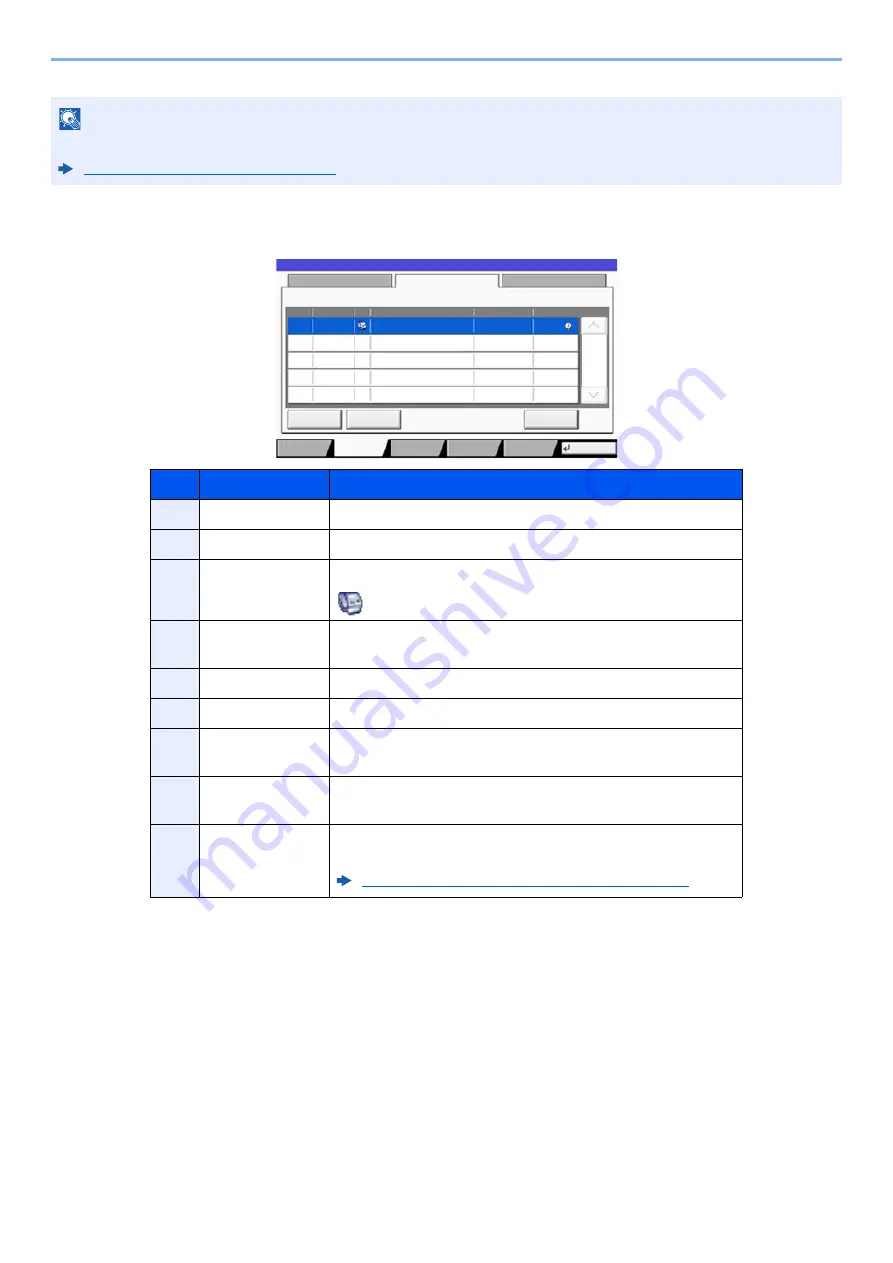
7-7
Status/Job Cancel > Checking Job Status
Scheduled Job Status Screen
NOTE
The job name and user name can be changed to other information if needed.
Customize Status Display (page 8-31)
No.
Item
Description
1
Job No.
Acceptance No. of job
2
Accepted Time
Accepted Time of job
3
Type
Icons that indicate the job type
Scheduling Job FAX
4
Destination
Destination (Either destination name, FAX number, or No. of
broadcast items)
5
User Name
User Name for the executed job
6
Start Time
Time to start the scheduled job
7
[
Cancel
]
Select the job you want to cancel from the list, and press this
key.
8
[
Start Now
]
Select the job you want to send immediately from the list,
and press this key.
9
[
Detail
]
Select the job whose detailed information you want to
display from the list, and press this key.
Checking Detailed Information of Jobs (page 7-8)
Status
Scheduled Job
Log
Job No.
Accept Time
Type
Destination
User Name
Start Time
Cancel
Detail
1/1
Status
12:00
0007
9:30
A OFFICE
Start Now
Status
Close
02/02/2013 10:10
Printing Jobs
Sending Jobs
Storing Jobs
Device/
Communicate
Paper/
Supplies
t0202
1 2 3
4
5
6
7
8
9
Summary of Contents for 5003i
Page 1: ...PRINT COPY SCAN FAX OPERATION GUIDE TASKalfa 6003i TASKalfa 5003i ...
Page 539: ...10 19 Troubleshooting Regular Maintenance 4 Install the Staple Waste Box 5 Close the cover ...
Page 545: ...10 25 Troubleshooting Regular Maintenance 5 Close the cover ...
Page 705: ......
Page 708: ...2019 4 2VKKDEN003 ...






























