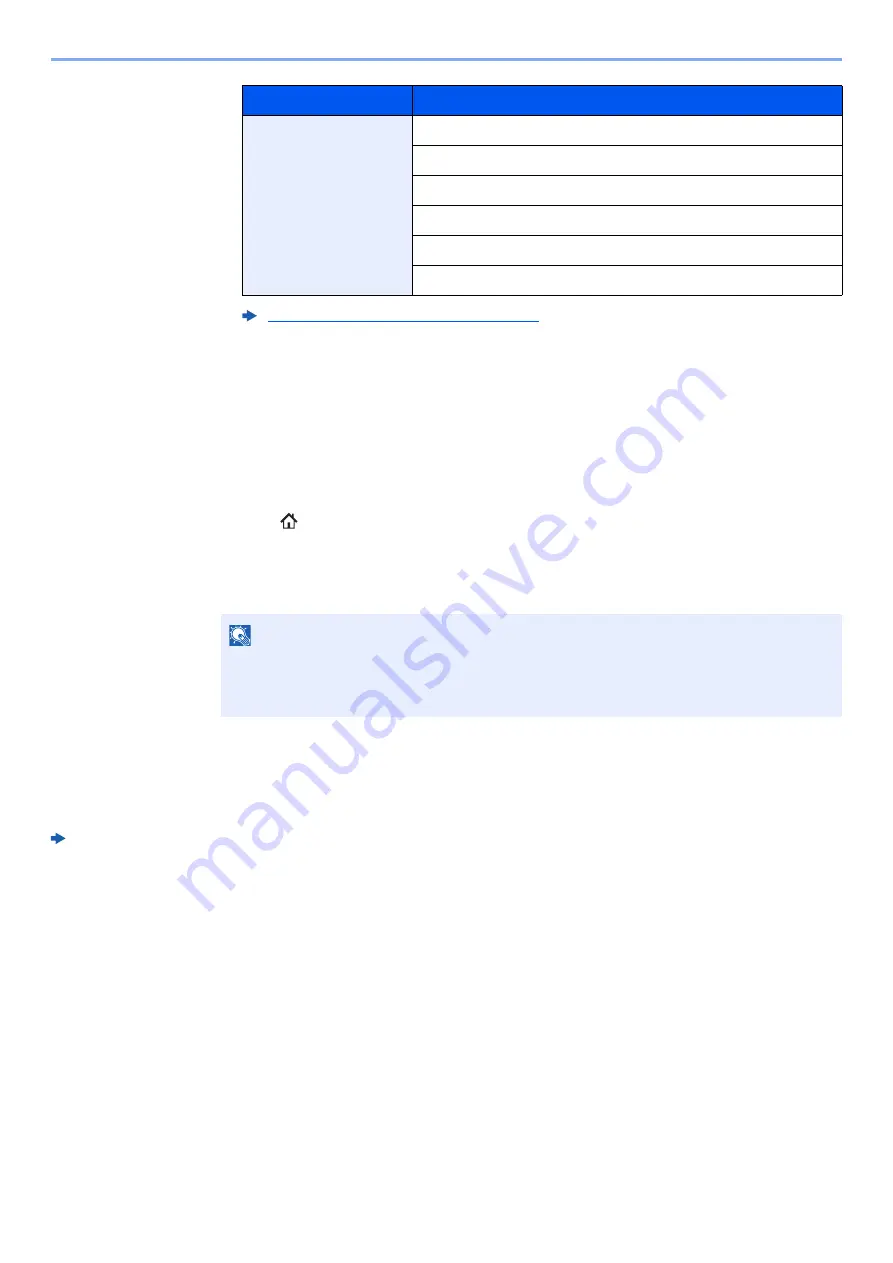
5-58
Operation on the Machine > Using Document Boxes
3
[Save] > [Close]
The display returns to the default Document Box screen.
Deleting Custom Box
1
Display the screen.
[
Home
] (
) key > [
Custom Box
] > [
Detail/Edit
]
2
Delete the custom box.
Select the box > [
Delete
] > [
Yes
]
Storing Documents to a Custom Box
Custom box stores the print data which is sent from a PC. For the operation of the printing from the PC, refer to the
following:
Printer Driver User Guide
User
Box Name
Box Password
Permission
Auto File Deletion
Overwrite Setting
Delete after Printed
Creating a New Custom Box (page 5-56)
NOTE
• When you have logged in as a user, you can only delete a box whose owner is set to that
user.
• When you have logged in as administrator, you can edit all boxes.
Privileges
Settings that can be changed
Summary of Contents for 5003i
Page 1: ...PRINT COPY SCAN FAX OPERATION GUIDE TASKalfa 6003i TASKalfa 5003i ...
Page 539: ...10 19 Troubleshooting Regular Maintenance 4 Install the Staple Waste Box 5 Close the cover ...
Page 545: ...10 25 Troubleshooting Regular Maintenance 5 Close the cover ...
Page 705: ......
Page 708: ...2019 4 2VKKDEN003 ...






























