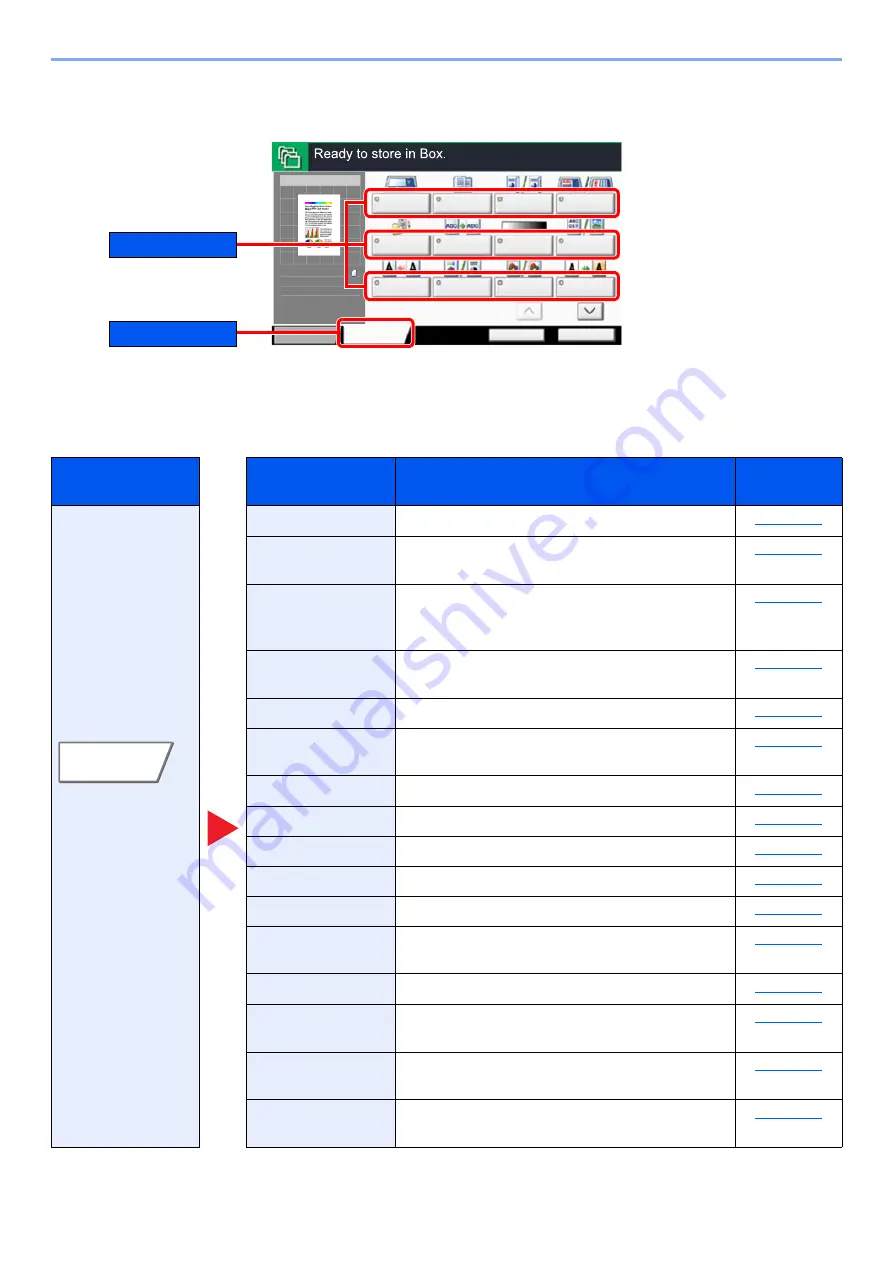
6-14
Using Various Functions > Functions Available on the Machine
USB Drive (Store File, Printing Documents)
To configure the settings for functions, select the tab and press the function key.
For details on each function, see the table below.
Store File
Tab
Function key
Description
Reference
page
Configure the
settings for color
selection and
document name
when storing the
document in the
USB drive.
Specify the original size to be scanned.
Scan the documents of different sizes that are
set in the document processor all at once.
2-sided/Book
Original, Book
Original
Select the type and orientation of the binding
based on the original.
Select the orientation of the original document
top edge to scan correct direction.
Select size of image to be stored.
Hides background colors and image bleed-
through when scanning thin original.
Select original image type for best results.
Select fineness of scanning resolution.
Select the color mode setting.
Adjusts the sharpness of image outlines.
Background
Density Adj.
Removes dark background from originals, such
as newspapers.
Adjust the zoom to reduce or enlarge the image.
Centering
Centers the original image on the paper when
storing onto paper different from the original size.
Border Erase/Full
Scan
Erases the black border that forms around the
image.
Scans a large number of originals in separate
batches and then produce as one job.
Original
Size
Mixed Size
Originals
2-sided/Book
Original
Original
Orientation
Status
Functions
Back to List
Free Space
15.7GB
Storing Image
Quick Setup
Remove USBDrv
Scan
Resolution
Color
Selection
Sharpness
Background
Density Adj.
Storing Size
Prevent
Bleed-thru
Density
Original
Image
1/3
b050401
100%
A4
A4
Original
Zoom
:
:
:
Store
Function key
Tab
Functions
Summary of Contents for 5003i
Page 1: ...PRINT COPY SCAN FAX OPERATION GUIDE TASKalfa 6003i TASKalfa 5003i ...
Page 539: ...10 19 Troubleshooting Regular Maintenance 4 Install the Staple Waste Box 5 Close the cover ...
Page 545: ...10 25 Troubleshooting Regular Maintenance 5 Close the cover ...
Page 705: ......
Page 708: ...2019 4 2VKKDEN003 ...






























