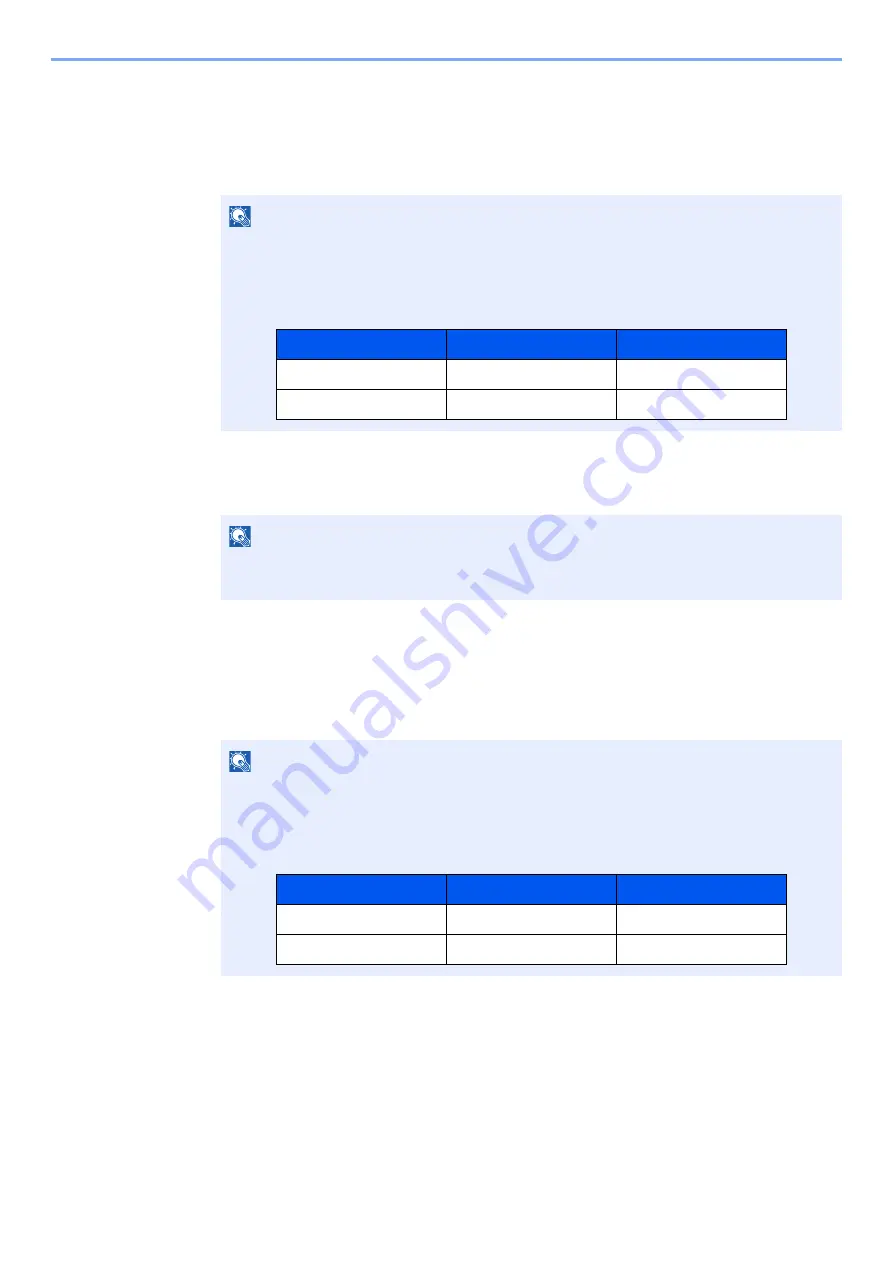
5-15
Operation on the Machine > Application
Deactivating Applications
1
Display the screen.
[
System Menu/Counter
] key > [
Application
]
2
Deactivate the application.
Select the desired application to exit > [
Deactivate
]
Uninstalling Applications
1
Display the screen.
[
System Menu/Counter
] key > [
Application
]
2
Deactivate the application.
1
Select the application you want to delete > [
Delete
]
You can view detailed information on the selected application by selecting [
Detail
].
2
Select [
Yes
].
NOTE
If the user authentication screen appears, enter your login user name and login password
and select [
Login
]. For this, you need to login as an administrator or as a user with
privileges to carry out this setting. The factory default login user name and login password
are set as shown below.
NOTE
Select [
x
] on the screen if you want to exit the already activated application.
The procedure for exiting some applications may differ.
NOTE
If the user authentication screen appears, enter your login user name and login password
and select [
Login
]. For this, you need to login as an administrator or as a user with
privileges to carry out this setting. The factory default login user name and login password
are set as shown below.
Model Name
Login User Name
Login Password
TASKalfa 5003i
5000
5000
TASKalfa 6003i
6000
6000
Model Name
Login User Name
Login Password
TASKalfa 5003i
5000
5000
TASKalfa 6003i
6000
6000
Summary of Contents for 5003i
Page 1: ...PRINT COPY SCAN FAX OPERATION GUIDE TASKalfa 6003i TASKalfa 5003i ...
Page 539: ...10 19 Troubleshooting Regular Maintenance 4 Install the Staple Waste Box 5 Close the cover ...
Page 545: ...10 25 Troubleshooting Regular Maintenance 5 Close the cover ...
Page 705: ......
Page 708: ...2019 4 2VKKDEN003 ...






























