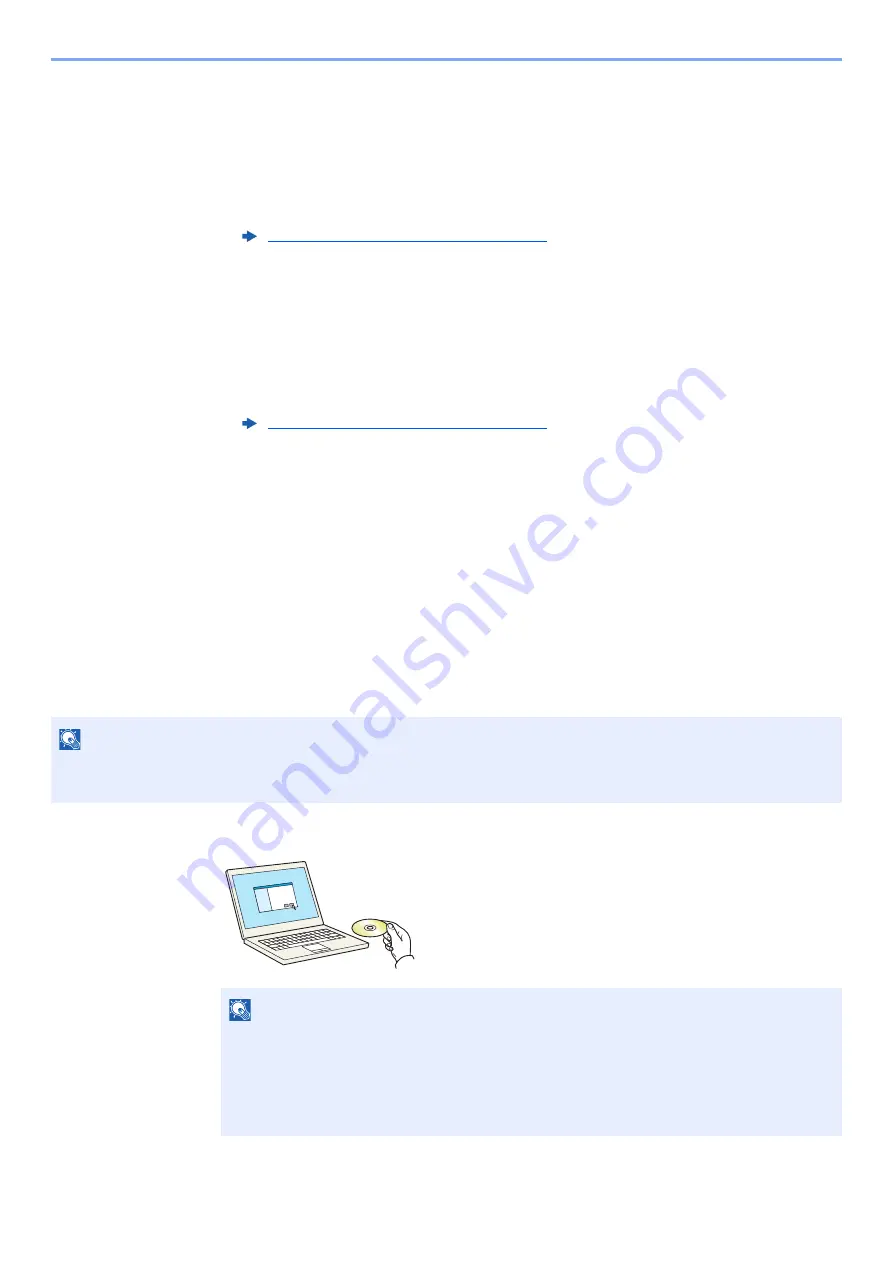
3-31
Preparation before Use > Preparation for Sending a Document to a Shared Folder in a PC
In Windows 7
1
In Windows 7, from [
Start
] button on the Windows, select [
Control Panel
], [
System and
Security
], and then [
Allow a program through Windows Firewall
].
If the User Account Control dialog box appears, click the [
Continue
] button.
2
Configure the settings.
In Windows 10
1
In Windows 10, right-click [
Start
] button on the Windows and select [
Control Panel
],
[
System and Security
], and then [
Allow an app through Windows Firewall
].
If the User Account Control dialog box appears, click the [
Continue
] button.
2
Configure the settings.
Scan to Folder Setup Tool for SMB
An environment for sending a document to Windows can be set up smoothly by using the Scan to Folder Setup Tool for
SMB contained on the supplied DVD.
By operating the Scan to Folder Setup Tool for SMB, you can configure the following settings.
• Create a shared folder in a PC for receiving documents
A new folder can be easily created on the desktop. Also, the newly created folder is automatically set as a shared
folder.
• Set the created shared folder as an address on this machine
Information about such things as the name of the computer and shared names for the shared folder is easily
recorded in the address book of this machine with a sequence of actions. Can also be registered on the One Touch
Keys.
1
Insert the DVD.
Configuring Windows Firewall (page 3-27)
Configuring Windows Firewall (page 3-27)
NOTE
• Log in to Windows with administrator privileges.
• If user login administration is enabled, log in with administrator privileges or as a user with execution authority.
NOTE
• Installation on Windows must be done by a user logged on with administrator privileges.
• If the "
Welcome to the Found New Hardware Wizard
" dialog box displays, select
[
Cancel
].
• If the autorun screen is displayed, click [
Run setup.exe
].
• If the user account management window appears, click [
Yes
] ([
Allow
]).
Summary of Contents for 5003i
Page 1: ...PRINT COPY SCAN FAX OPERATION GUIDE TASKalfa 6003i TASKalfa 5003i ...
Page 539: ...10 19 Troubleshooting Regular Maintenance 4 Install the Staple Waste Box 5 Close the cover ...
Page 545: ...10 25 Troubleshooting Regular Maintenance 5 Close the cover ...
Page 705: ......
Page 708: ...2019 4 2VKKDEN003 ...






























