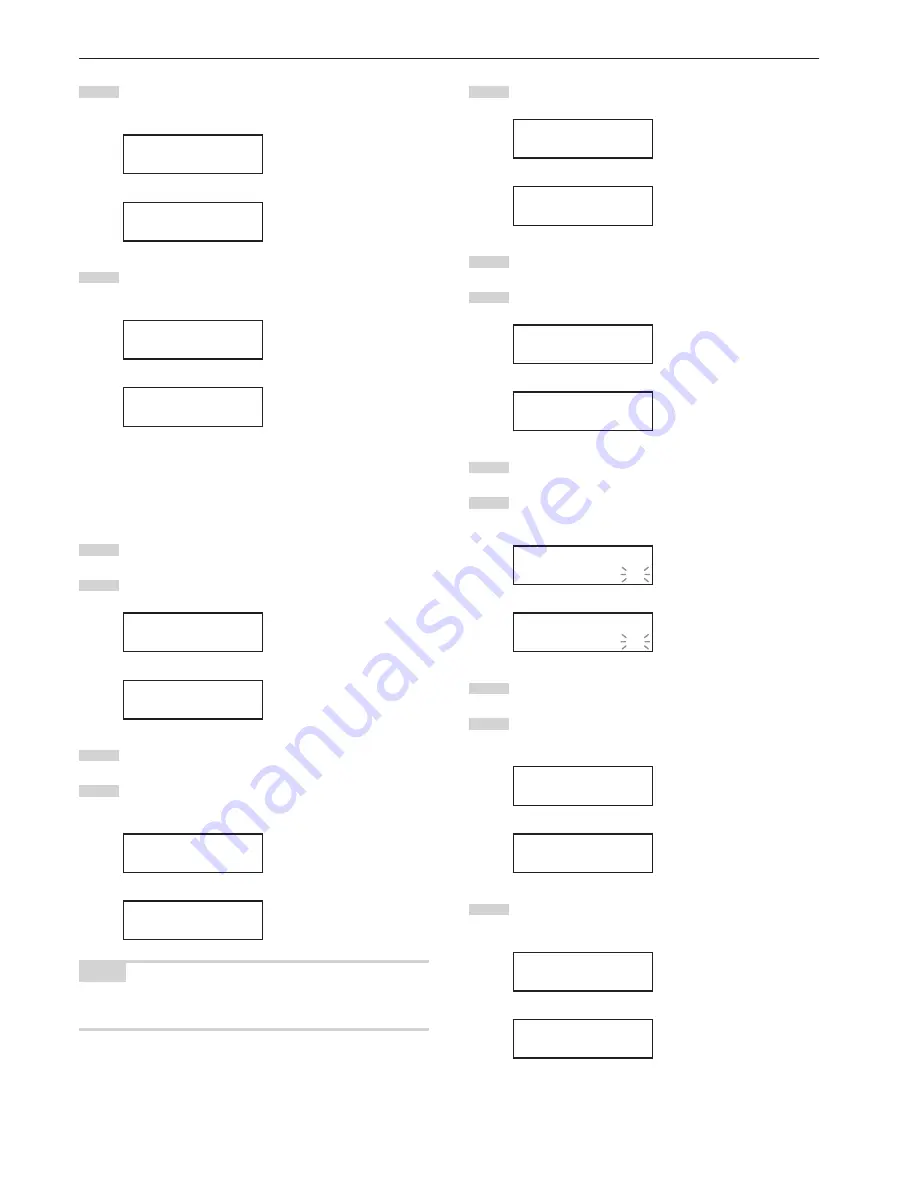
CHAPTER 3 GETTING READY FOR PRINTING
3-4
13
Press the
N
or
M
key to select “End” [“back”] and press the
Enter key.
Inch specifications
Set/manager:
End
Metric specifications
Set/manager:
back
14
Press the
N
or
M
key to select “End” and press the Enter
key.
Inch specifications
Menu:
End
Metric specifications
Menu:
End
●
DHCP server setting
If you use a DHCP server to assign the IP address of this machine,
perform this procedure in order to enable the DHCP server.
1
Press the */Menu key.
2
Press the
N
or
M
key to select “3. Set/manager”.
Inch specifications
Menu:
3.Set/manager
Metric specifications
Menu:
3.Set/manager
3
Press the Enter key.
4
Use the
MNOP
cursor keys to input the pin code (the
default setting is
qQrR
).
Inch specifications
Enter pin code.
_ _ _ _
Metric specifications
Enter pin code.
_ _ _ _
NOTE
The pin code may be changed (see “11. Mgr. code change” on
page 5-10).
5
Press the
N
or
M
key to select “2. Set printer”.
Inch specifications
Set/manager:
2.Set printer
Metric specifications
Set/manager:
2.Set printer
6
Press the Enter key.
7
Press the
N
or
M
key to select “3. DHCP server”.
Inch specifications
Set printer:
3.DHCP server
Metric specifications
Set printer:
3.DHCP server
8
Press the Enter key.
9
The selected item will flash. Press the
N
or
M
key to select
“ON”.
Inch specifications
DHCP server:
ON
Metric specifications
DHCP server:
ON
10
Press the Enter key.
11
Press the
N
or
M
key to select “End” and then press the
Enter key.
Inch specifications
Set printer:
End
Metric specifications
Set printer:
End
12
Press the
N
or
M
key to select “End” [“back”] and press the
Enter key.
Inch specifications
Set/manager:
End
Metric specifications
Set/manager:
back
Summary of Contents for KM-P4845w
Page 15: ...CHAPTER 2 PRIOR TO SET UP 2 3...
Page 28: ...CHAPTER 3 GETTING READY FOR PRINTING 3 10...
Page 34: ...CHAPTER 4 PRINTER OPERATION 4 6...
Page 60: ...CHAPTER 6 TROUBLESHOOTING 6 14...
Page 63: ...CHAPTER 7 SPECIFICATIONS 7 3...






























