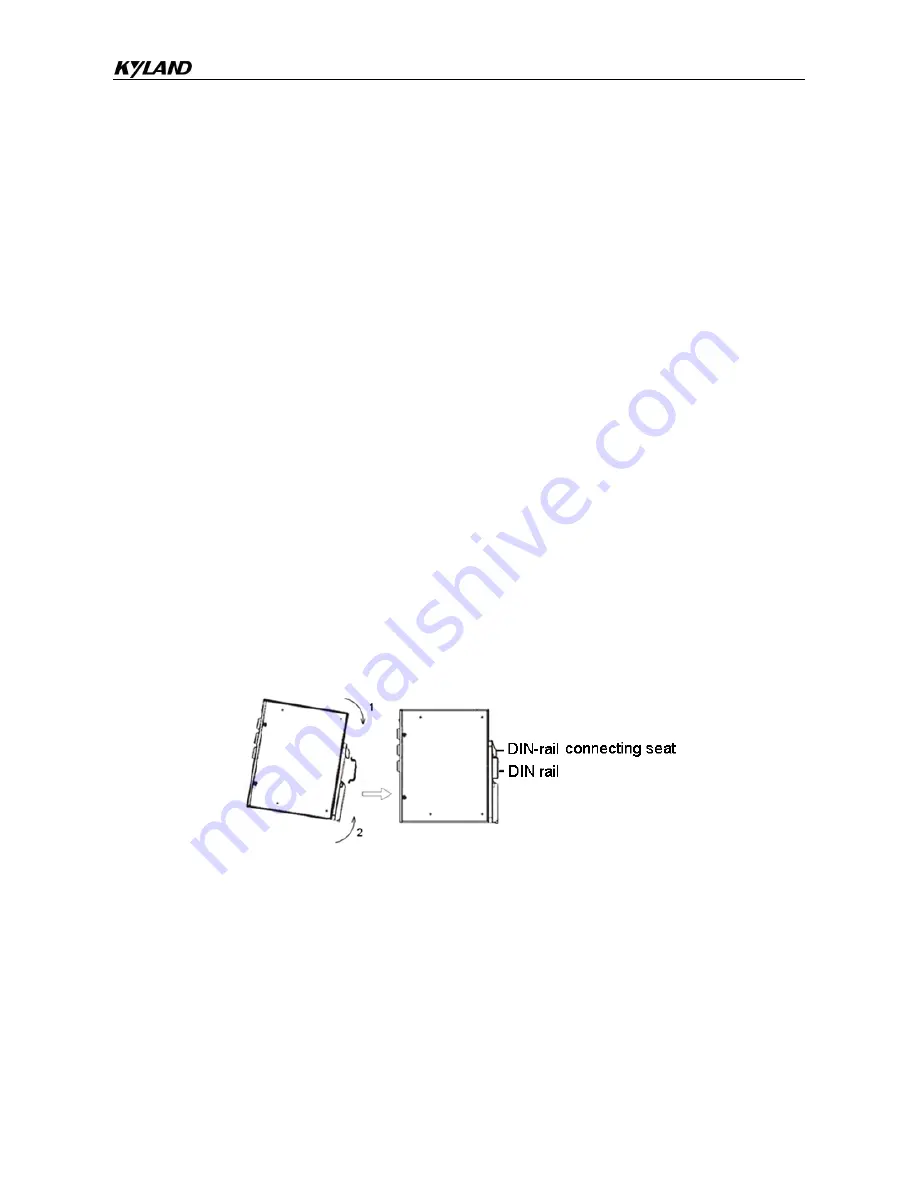
Mounting
9
3.2 Mounting Modes and Steps
The device supports both DIN-rail mounting and panel mounting. Before installation, make
sure that the following requirements are met.
1) Environment: ambient temperature (see 8 Basic Features and Specifications), ambient
relative humidity (5% to 95%, non-condensing)
2) Power requirement: The power input is within the voltage range of the switch.
3) Grounding resistance: <5
4) No direct sunlight, distant from heat source and areas with strong electromagnetic
interference.
3.2.1 DIN-Rail Mounting
Mounting
Step 1: Select the mounting position for the device and guarantee adequate space and heat
dissipation for it (dimensions: 53.6mm×135mm×106.5mm).
Step 2: Insert the connecting seat onto the top of the DIN rail, and push the bottom of the
device inward and upward to ensure the DIN rail fits in the connecting seat. Make
sure the device is firmly installed on the DIN rail, as shown in the following figure.
Figure 6 DIN-Rail Mounting
Dismounting
Step 1: Insert the head of a screwdriver into the opening of the spring locking piece at the
bottom from the left. Lift the handle of the screwdriver to open the spring locking
piece of the connecting seat, as shown on the left of the following figure.
Step 2: Move the device in direction 2 until the bottom of the device is detached from the DIN
rail. Then move the device in direction 3 and uplift the device until the top of the
















































