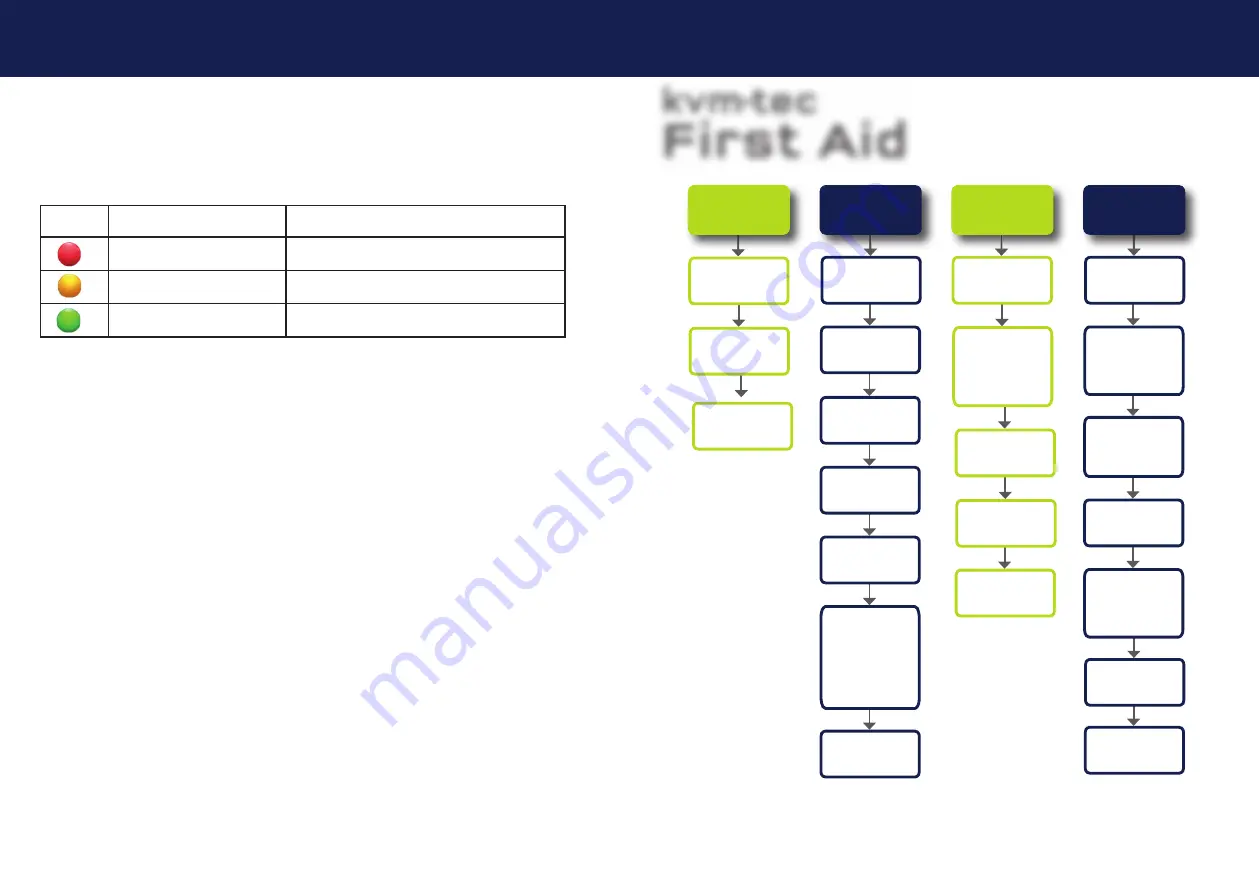
78 | kvm-tec
kvm-tec | 79
5. TROUBLESHOOTING & FIRST AID
5. TROUBLESHOOTING & FIRST AID
kvm-tec
First Aid
Video error
(stripes in the
picture)
USB is not
working
No Power
(No LED)
Check the
powerplug
Is the power
supply ok? Try
another Unit.
Contact kvm-tec
support
Are the USB
Devices plugged
in correctly?
Is the USB cable
on the Local side
plugged into the
PC?
Are the USB
Devices working
directly on the
PC?
Check if local and
remote Unit have
the same fi rm-
ware
Replace the USB
cable from PC to
the Local
Extender
Check if the local
or the remote
Unit is causing
the problem by
swaping fi rst the
local and than the
remote Unit to
another Unit
Contact kvm-tec
support
Check if all
cables are plug-
ged in correctly
Check if the PC is
sending a Image by
plugging in a
monitor on the
local out of the
local Unit
Check if the DDC is
set correctly (in menu
under point „O“)
Check if both
Units have the
correct fi rmware
No Video
Contact kvm-tec
support
Check if all
cables are plug-
ged in correctly
Check if the PC is
sending a Image
by plugging in a
monitor on the
local out of the
local Unit
Check if local and re-
mote Unit have the
correct fi rmware
Check if the DDC
is set correctly (in
the menu under
point „o“)
Check if the
network switch
is setup correctly
and has enough
bandwidth
Contact kvm-tec
support
Check if other units
have the same
behaviour
We are here for you to answer
your questions about installation?
Manual download www.kvm-tec.com
or
kvm-tec Installationchannel on our homepage
personally +43 2253 81912
kvm-tec Support
kvm-tec Support
[email protected]@kvm-tec.com
Phone: +43 2253 8
19
12 - 30
Phone: +43 2253 8
19
12 - 30
MEANING OF THE LED DISPLAYS
Meaning LED displays
Color
Light display
Meaning
fast fl ashing
no active connection
shining
no video signal
shining
everything works
Summary of Contents for EASYLINE masterEasy
Page 44: ...86 kvm tec 11 NOTES ...





































