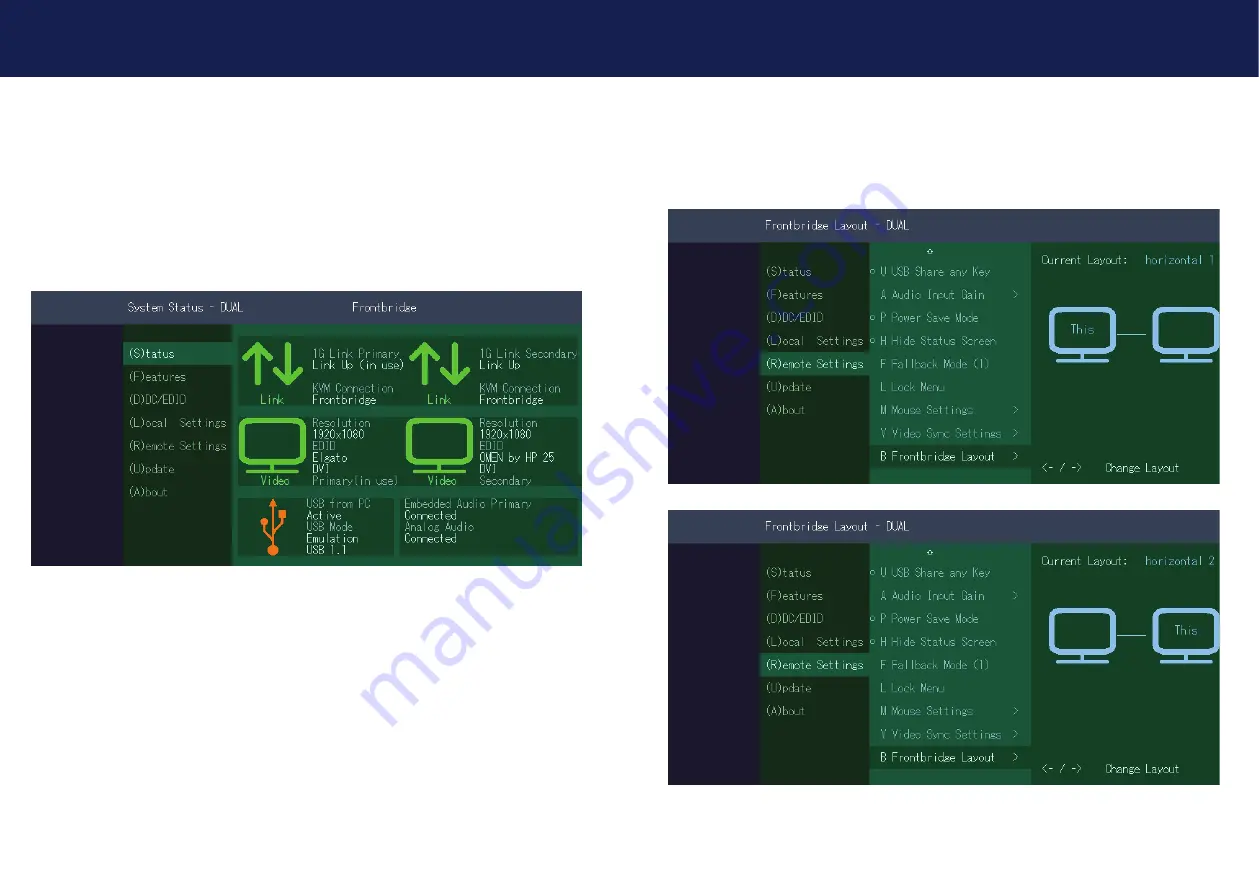
68 | kvm-tec
kvm-tec | 69
4. NETWORK SETTINGS
4.2.13 SYSTEM STATUS FRONTBRIDGING
The „Status Menu“ displays the current status of the Extender connection. The menu displays the
information about the connection, the video channel resolution and the USB status.
The link status indicates whether a connection is possible.
Connected
shows if the kvm datas can
be transferred currently.
Video and USB
shows if data is currently being transferred
dual
4. NETWORK SETTINGS
4.2.14 CHANGE THE FRONTBRIDGING LAYOUT
Features Menu:
Make sure that you are in the main menu. Pressing the
R
key will take you to the Remote Settings
and then you can use the
B
“Frontbridge Layout” key to choose between horizontal or vertical.
Summary of Contents for EASYLINE masterEasy
Page 44: ...86 kvm tec 11 NOTES ...










































