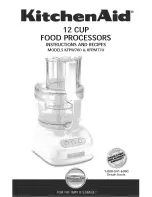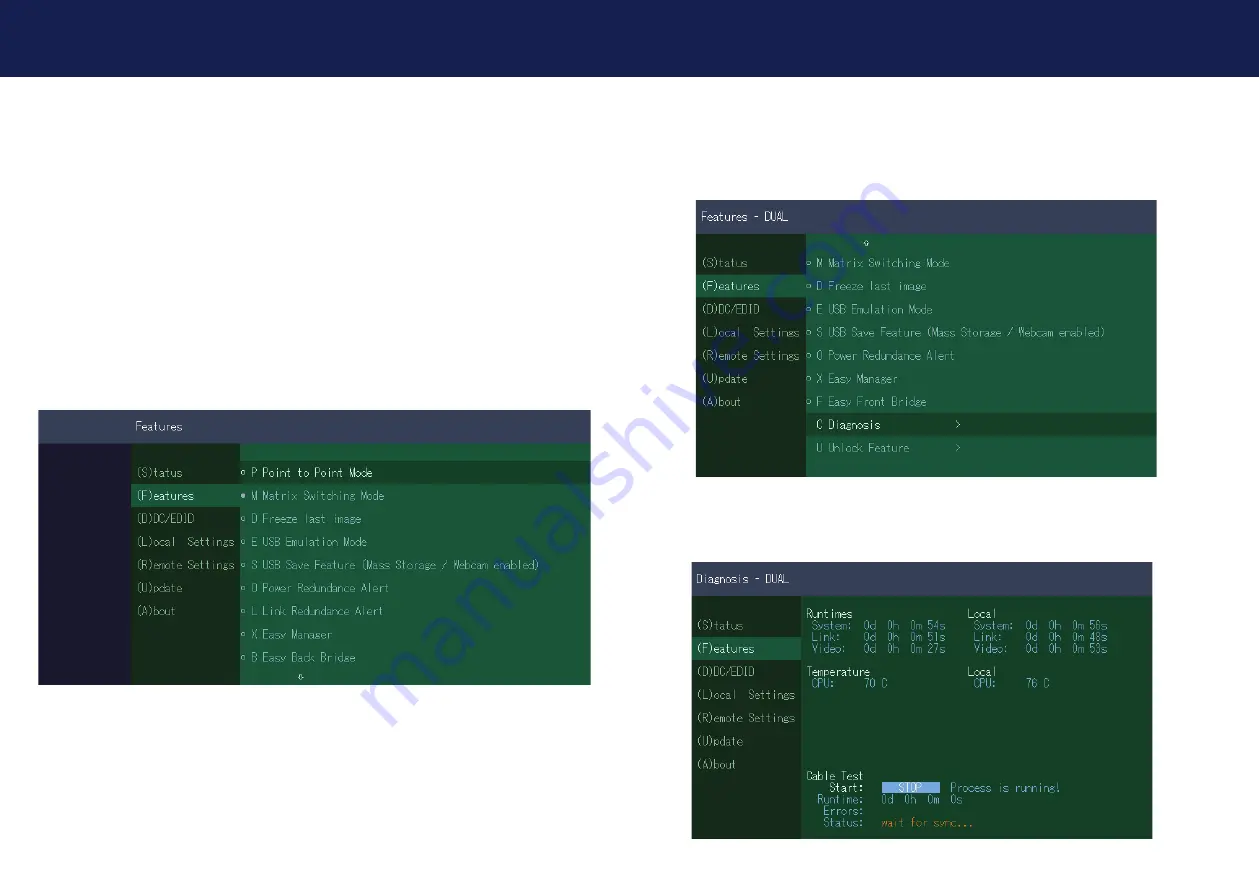
36 | kvm-tec
kvm-tec | 37
3. EXTENDER SETTINGS
3. EXTENDER SETTINGS
3.2 VIEWING THE CURRENT FIRMWARE VERSION
Make sure that the
main menu
is open. Under
„A“
- About the currently installed fi rmware
version of the remote (CON) and local (CPU) extender is displayed.
The screenshot can be found in menu item 3.10
3.3 FEATURES
By pressing the F button the Fatures menu is displayed
Features Menu
The individual menu items are described in more detail in chapter 4 (page 52).
3.4 DIAGNOSIS MENU
In the Diagnosis menu, the runtimes of the individual connected channels are displayed. Both
Remote Unit and Partner Local Unit are listed.
Additionally you get the CPU temperature information of both units.
Another feature is the cable test
Summary of Contents for EASYLINE masterEasy
Page 44: ...86 kvm tec 11 NOTES ...