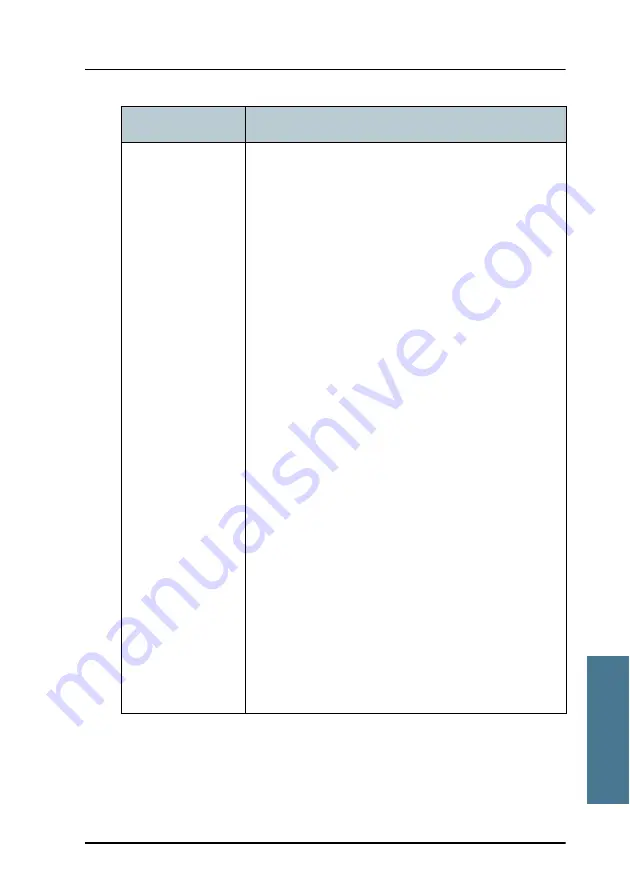
Chapter 7: Troubleshooting
Reset button
119
7
Tr
ouble
shooting
While the terminal
is booting, press
and hold the Reset
button.
For service use only!
The bootloader initiates software upload. This
firmware upload procedure is only to be used if the
other procedures fail due to missing or corrupted
firmware.
This setup uploads software to the terminal from a
TFTP server via the LAN connection. The procedure is
as follows:
1. Activate or install a TFTP server on a PC.
2. Locate the correct software image (xxx.dl) for the
terminal and place it in the TFTP server directory.
3. Rename the image to
ttexp.dl
.
4. Reconfigure the PC LAN interface to use the static
address
192.168.0.2/255.255.255.0
.
5. Power off the terminal.
6. Connect the PC LAN Interface to the terminal.
7. Press and hold down the Reset button.
8. Keep the Reset button pressed while powering on
the terminal, and through the next step.
9. Monitor the TFTP server window. When the
upload starts you can release the Reset button.
10. When the TFTP upload finishes the terminal boots
up using the new image.
Action
Function
Summary of Contents for FB250
Page 13: ...Table of contents xii ...
Page 77: ...Chapter 3 Connecting power 64 Connecting power ...
Page 105: ...Chapter 5 Starting up the system 92 Operating the system ...
Page 129: ...Chapter 6 Service and repair 116 Replacing modules in 34 3052B antenna ...
Page 139: ...Chapter 7 Troubleshooting 126 Logging of events ...
Page 165: ...Appendix B Technical specifications 152 TracPhone terminal ...
Page 197: ...Glossary 184 ...






























