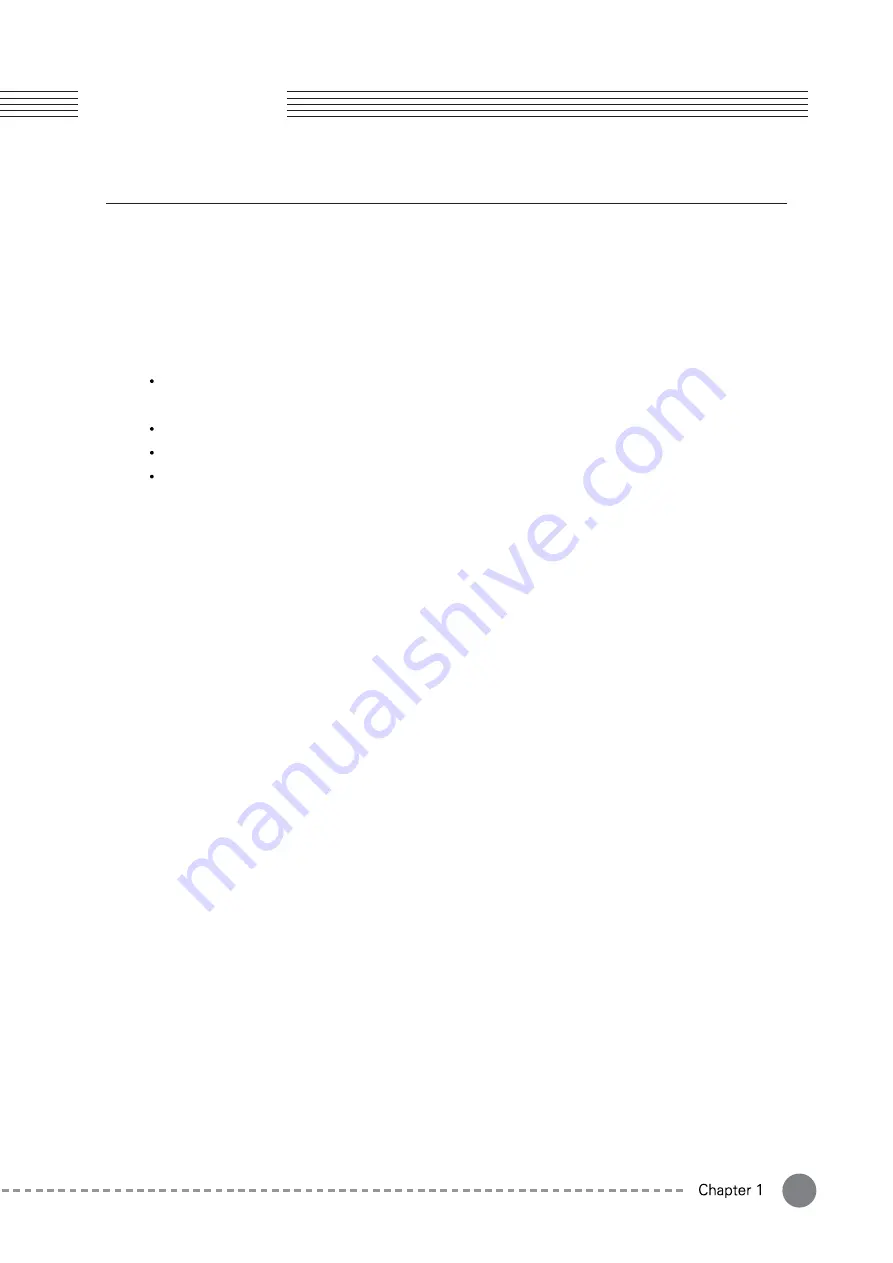
7
Chapter 1.
Started
1-3. Firmware Updates
Be sure to check Kurzweil's website (www.kurzweil.com) for new updates. See the Info page in GLOBAL mode
to check the currently installed firmware versions.
The SP7 system consists of 2 separate firmware components: the Engine and the LCD. Each component is
updated individually. You will not necessarily always be updating both at the same time.
Preparing to Update
The entire process requires the SP7, a Windows computer, a USB cable (A to B type), an SD card reader and SD card
(SDHC type).
The engine firmware is updated via USB cable connection to the computer.
The LCD firmware is updated via SD card.
Download the current update kit from http://kurzweil.com -> DOWNLOADS -> select the SP7
-> select DOWNLOADS -> Download the latest update kit posted and save it to your computer and unzip it.
Installing the Engine Firmware
Turn off the SP7.
Connect the SP7 and computer with a USB cable (A to B type). The SP7 USB port is located on the rear panel.
While holding down the [DECREASE -] and [IN] buttons at the same time, turn on the SP7, wait for
about 1 to 2 seconds, then release the [DECREASE -] and [IN] buttons.
After confirming that the [DECREASE -] and [IN] button LEDs are lit, run the SP7Update.exe program
on the computer.
Check that [Kurzweil SP (Bootloader)] is displayed in the “Device” menu.
Press the [Start Program] button to start the update.
When the update is finished, a completion message will appear at the bottom of the screen.
Exit the program and reboot the SP7 to complete the installation.
To prevent conflicts with the existing firmware, perform a “Hard Reset” (Global mode / Info page).
If a problem occurs during firmware installation, try to repeat the installation process above again.
1.
2.
3.
4.
5.
6.
7.
8.
9.
10.
Installing the LCD Firmware
Insert the SD card into the SP7 SD card slot (located on the rear panel).
Press the [GLOBAL] button on the front panel to enter Global Mode.
Select the Info tab on the left side of the LCD screen.
Select the [LCD Firm Update] button under the current firmware version.
When the update page appears on screen, press the [UPDATE] button to start the update.
1.
2.
3.
4.
5.
Engine Firmware Updates
Important :
Be sure the .exe and .dz files are located in the same directory path on your computer.
LCD Firmware Updates
Important :
Be sure to copy the folder named [upgradeSP7] into the root directory path of the SD card. Do not
rename the files or folder.






















