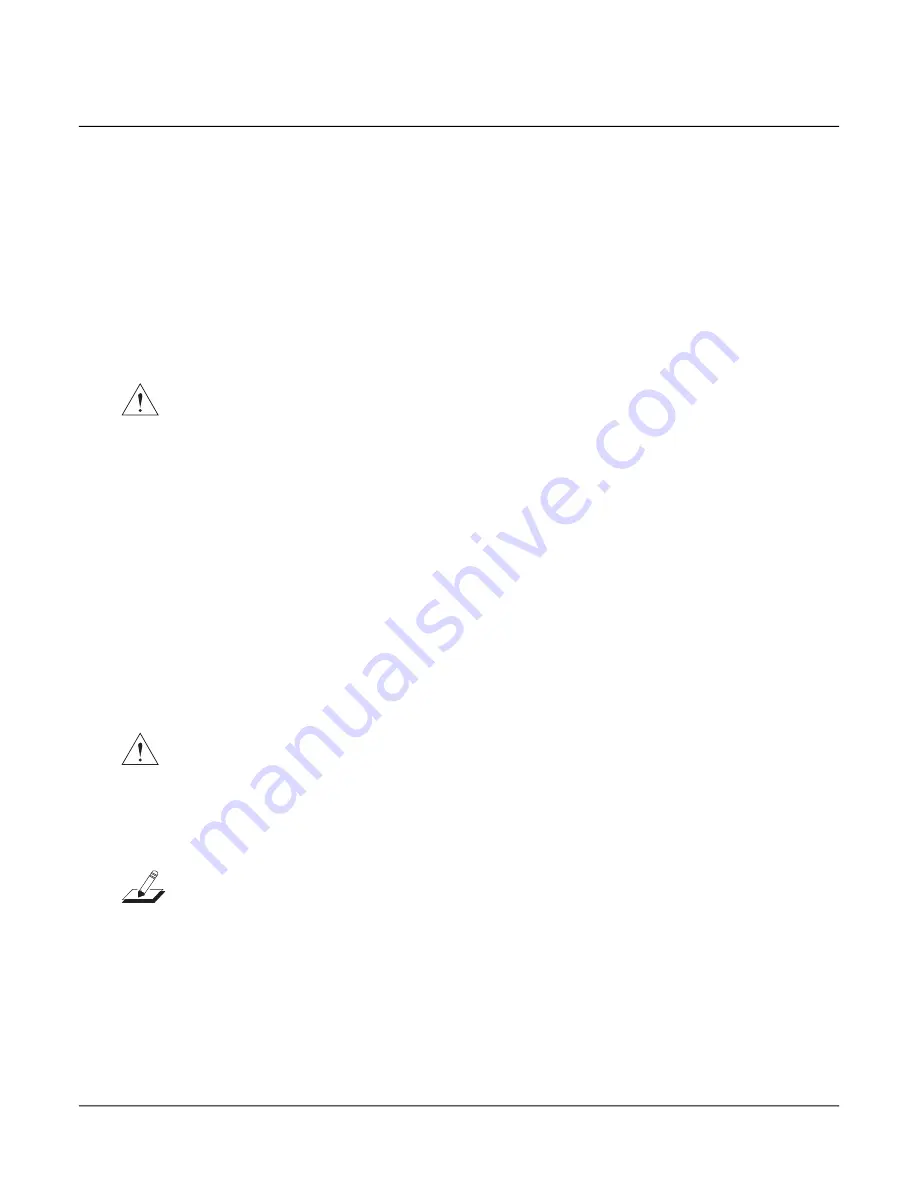
Removing Natural/White Keys
1. Unlock the key from the pivot anchoring the key to the keyboard chassis. To do this, insert
a small
at screwdriver at the back end of the pivot and press toward the front edge of the
keyboard. While doing so, lift the back end of the key.
2. Remove the screwdriver.
3. The key should now be free of the pivot. Lift the key up slightly, then forward. The front
edge of each key hooks under the keyboard chassis. Be sure the key is not hooked under
the keyboard chassis before lifting the key.
Caution:
Each key has a small key spring. The key spring is positioned on the keyboard
chassis (just in front of the pivot) and is held in place when the key is installed. When you
remove a key, be sure you do not misplace the key spring.
Removing Sharp/Black Keys
1. To remove a sharp key,
rst remove the adjacent natural keys, as described in the previous
procedure.
2. Unlock the key from the pivot anchoring the key to the keyboard chassis. To do this, insert
a small
at screwdriver at the bottom of the pivot and press toward the front edge of the
keyboard. While doing so, lift the back end of the key.
3. Remove the screwdriver.
4. The key should now be free of the pivot. Lift the back of the key up slightly, then forward.
The front edge of each key hooks through the keyboard chassis. Once the key is free of the
pivot, you should be able to lift the key out from the keyboard chassis.
Caution:
Each key has a small key spring. The key spring is positioned on the keyboard
chassis (just in front of the pivot) and is held in place when the key is installed. When you
remove a key, be sure you do not misplace the key spring.
Replacing a Sharp Key
Note:
Always replace a sharp key before replacing the adjacent natural keys.
1. Verify the placement of the key spring.
2. Position the front end of the key through the keyboard chassis.
3. Lower the key into position. Align the pivot with the hole at the rear of the key.
4. Push down on the key. It should snap into position onto the pivot.
Disassembly/Assembly
Keyboard Assembly
4- 18
Summary of Contents for CUP2
Page 26: ...Printed Circuit Boards Control Panel PCB 2 14...
Page 54: ...Disassembly Assembly Keyboard Assembly 4 22...
Page 62: ...Troubleshooting Maintenance Interconnect Diagram 5 8...
Page 68: ...Replacement Parts 6 6...
Page 70: ...Schematics 7 2...
Page 82: ...Schematics 7 14...
















































