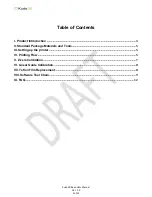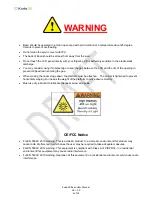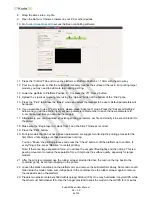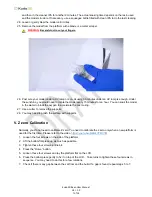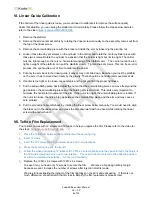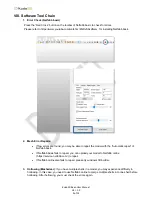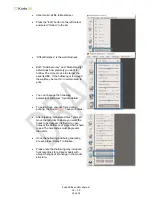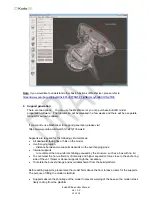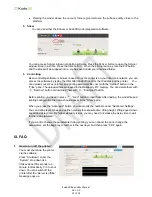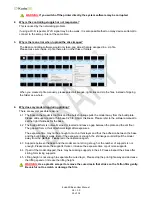Kudo3D Bean User Manual
Ver. 1.0
1 of 14
Bean User Manual
Revision 1.0
Copyright © 2018 by Kudo3D. This material may be distributed only subject to the terms and conditions set forth
in the Creative Commons Attribution-NonCommercial-NoDerivatives 4.0 International License or later. The latest
version is presently available at http://creativecommons.org/licenses/by-nc-nd/4.0/.