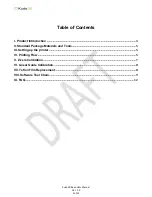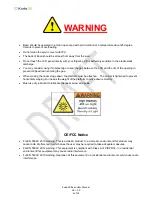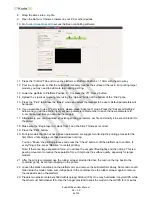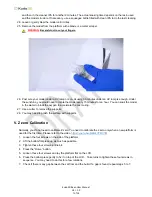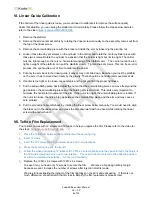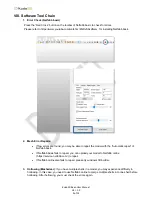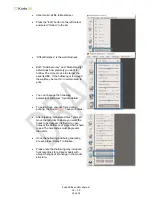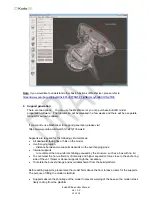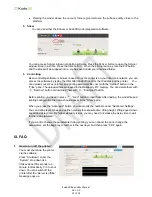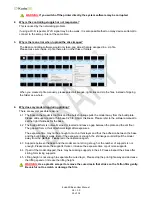Kudo3D Bean User Manual
Ver. 1.0
5 of 14
II. Standard Package Materials and Tools
1. Printer
Constructed mostly with metal
Easy to clean up and maintain
Immune from the attack of resin
Patent pending anti-wobbling mechanism
2. Acrylic Cover
3. Accessories & Tool
A. FEP film x 5 pcs
B. LAN cable
C. Wi-Fi repeater
D. Build platform holder
E. Gloves
F. Black rubber scraper
G. Funnel
H. Plastic container
I. Screws and studs for Teflon film replacement
J. Metal scraper
III. Setting up the printer
Level the printer with the 4 legs under the printer.
You can use your PC, Mac, Tablet or smart phone to control or monitor the printer. In order to
communicate with your printer, your devices must be on the same local area network (LAN)
environment. You would need a router or a repeater to connect the printer in the network. An IP
address is assigned to the printer by your router automatically. Once you press the Print button, you
can remove these devices without interrupting the printing.
Inspect and make sure the LCD surface and the lower surface of the Teflon film are clean and there
are no dusts between these two surfaces.
IV. Printing Flow
1. Design or download a digital model.
2. If the model is not in the stl format, please export or convert it into stl.
3. Use Netfabb basic to check if there is any mesh error and repair it with the red-cross button.
Please refer to https://www.youtube.com/watch?v=2QRvS9xdNzw for installing Netfabb basic.
4. If Netfabb basic fails to repair the stl, please use Windows 10 3D Builder or Netfabb online to repair.
5. If necessary, please hollow the model with Autodesk Meshmixer and check the mesh error again.
6. Import the model to support generation software to add supports and export it in stl format.
7. Import this stl model with supports to a slicing software to slice the model into .png layers.