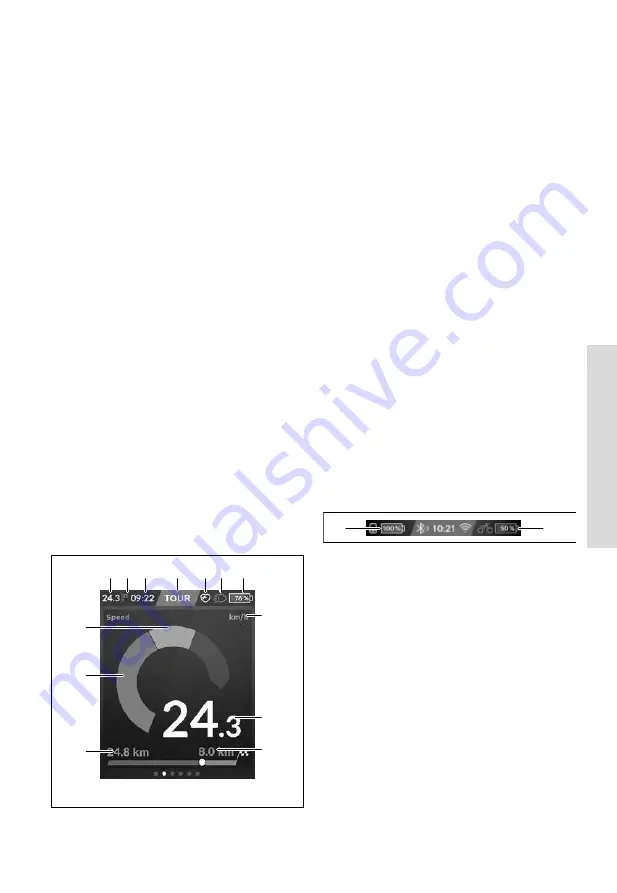
En
glish – Pa
ge 45
De
ut
sc
h – S
ei
te 43
English –
7
Displays and configurations of the
on-board computer
Please note:
All screenshots showing the display and text
on the following pages are from the approved software ver-
sion. The display and/or text may change slightly following a
software update.
Nyon is fitted with a touch-sensitive screen. Swiping left or
right scrolls between the individual screens. Tapping on the
Status Screen opens functions or submenus.
Nyon has standard screens and preset screens. The user can
also create their own screens. The user can set the order and
number of screens. Max. 25 tiles can be used for the
screens. The screens in these operating instructions are de-
scribed as per the basic configuration of the on-board com-
puter on delivery.
The standard screens are:
–
<Ride Screen>
–
<Status Screen>
–
<Map Screen>
–
<Trip Data Screen>
–
<Analysis Screen>
The preset screens include:
–
<Fitness Screen>
–
<eMTB Screen>
–
<Basic Screen>
You can use the
<
(14)
and
>
(10)
buttons to switch
between the different riding value information pages (even
while riding). This way, you can keep both hands on the
handlebars while cycling.
You can use the
+
(15)
and
–
(12)
buttons to increase or de-
crease the assistance level.
The
<Settings>
that can be accessed via the
<Status
Screen>
cannot be changed while riding.
<Ride Screen>
a b c
d
e f g
b
h
i
j
k
a
a
Speed
b
Unit of speed
c
Time
A)
The current time is shown according to the time zone
selected. It is set automatically via GPS.
d
Assistance level
The colour of the screen changes depending on the
assistance level.
e
Connection to heart rate monitor
Is also a placeholder for further events. The indicator
is shown when the event occurs (e.g. connection to
smartphone).
f
Lighting
The symbol is displayed if the lighting is switched on.
g
eBike battery charge
h
Range information
B)C)
i
Distance travelled
j
Motor output
k
Your performance
A) For eBikes with ABS, the time is replaced with the
((ABS))
logo
when the system starts or in the event of a fault with ABS.
B) When navigation is
active
, a chequered flag at the end of the
scale and the remaining distance to the destination are dis-
played. If the eBike battery has sufficient capacity, the right-
hand side of the scale is green. If the right-hand side of the scale
is orange or red, it is unsafe at the current assistance level or not
possible to reach your destination with motor assistance. Se-
lecting a lower assistance level may enable the remaining bat-
tery capacity to reach the required destination.
C) When navigation is
not active
, kilometres travelled are dis-
played on the left and range on the right.
The
a … g
indicators form the status bar and are shown on
every screen.
When the on-board computer is removed from the holder,
the status list changes:
l
g
l
On-board computer battery charge
If
Bluetooth
® and/or Wi-Fi connections are available,
the corresponding icon is displayed in the centre.
g
eBike battery charge
Latest state of charge of the eBike battery
Bosch eBike Systems
1 270 020 BN2 | (18.03.2020)
















































