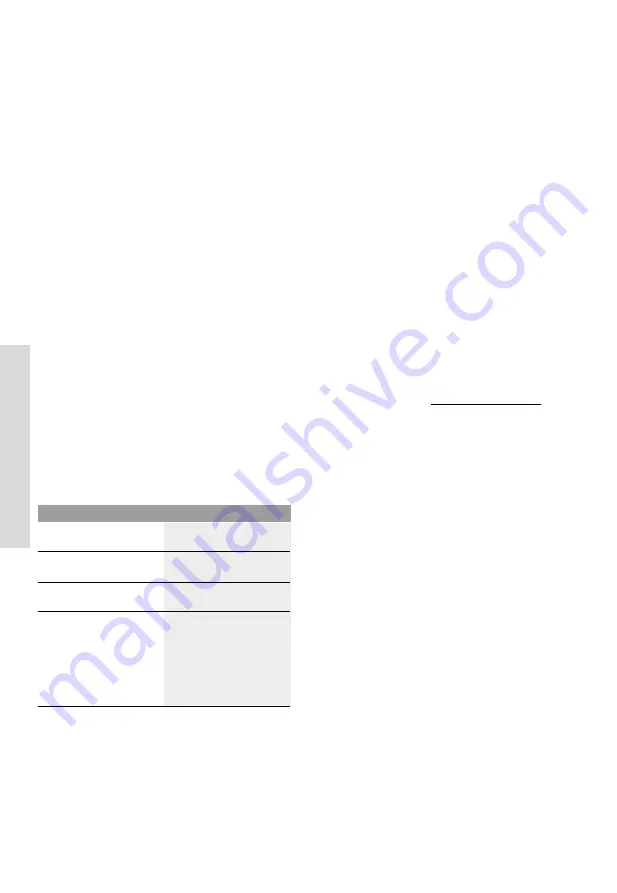
Eng
lish – Pa
ge 42
De
uts
ch – S
eit
e 40
English –
4
You can also charge the on-board computer via the USB
port
(8)
. To do this, open the protective cap
(2)
. Use a Micro
USB cable to connect the USB port on the on-board com-
puter to a commercially available USB charger (not included
with the product as standard) or to the USB port of a com-
puter (max.
5 V
charging voltage; max.
1500 mA
charging
current).
If the on-board computer's battery is not recharged, the date
and time will be retained for approx. 6 months.
Note:
To maximise the lifespan of the on-board computer's
battery, it should be recharged for one hour every three
months.
USB Port
The on-board computer can be charged via the USB port.
To do this, open the protective cap
(2)
for the USB port
(8)
on the on-board computer. Use a Micro A – Micro B USB
charging cable (available from your Bosch eBike dealer) to
connect the USB port on the external device to the USB
port
(8)
on the on-board computer.
After use, the USB port must be carefully resealed with the
protective cap
(2)
.
USB connections are not waterproof. When cycling in the
rain, do not connect any external devices and make sure
that the USB port is fully sealed by the protective
cover
(2).
It is not possible to charge external devices via the USB port.
Battery
c
harge
i
ndicator
The battery charge indicator for the eBike battery
g
(see
"
<Ride Screen>
", page English – 7) can be read on the
status bar. The eBike battery's state of charge is also indic-
ated by the LEDs on the eBike battery itself.
Colour of the indicator
Explanation
White
The eBike battery is over
30 % charged.
Yellow
The eBike battery is between
15 % and 30 % charged.
Red
The eBike battery is between
0 % and 15 % charged.
Red + !
The capacity for assisting the
drive has been used up, and
assistance is switched off.
The remaining capacity will
be provided for the bike
lights and the on-board com-
puter.
If the eBike battery is being charged on the bike, a corres-
ponding notification will be displayed.
If the on-board computer is removed from the holder
(4)
,
the state of charge that was last displayed for the battery is
saved.
Initial operation of the on-board computer
u
Before first use, remove the protective film from the
display in order to ensure the full functionality of the
on-board computer.
If the protective film remains on the
display, this can impair the functionality/performance of
the on-board computer.
u
The full functionality of the on-board computer cannot
be guaranteed if the protective display film is used.
Nyon is supplied with a partially charged battery. Before first
use, the Nyon battery must be fully charged via the USB port
or the eBike system.
When you switch on the on-board computer, you can set off
after a short period of time (about 4 seconds). During the
subsequent period, the on-board computer loads the com-
plete operating system in the background.
Note:
When switching on the on-board computer for the first
time, the on-board computer requires a longer period before
it is ready for use.
If the on-board computer is connected to the Wi-Fi, the user
is informed of any new updates, where applicable. Down-
load the update and install the latest version.
Creating a User ID
In order to use all the features of the operating system, you
must register online.
With a user ID, you can analyse your ride data, plan offline
routes and transfer these routes to the on-board computer.
You can set up a user ID via your
Bosch eBike Connect
smartphone app or simply at www.eBike-Connect.com.
Enter the details required for registration. The
Bosch eBike
Connect
smartphone app is available to download free of
charge from the App Store (for Apple iPhones) or from the
Google Play Store (for Android devices).
Connecting the
o
n-board
c
omputer with the Portal
Connect the on-board computer with the portal via a Wi-Fi
connection.
To do this, proceed as follows:
– Press
<Login>
on the
<Status Screen>
.
– Select
<WiFi>
.
– Select a network.
– Enter your username and password.
After connecting successfully, all data is synchronised with
the on-board computer.
Connecting to the
o
n-
b
oard
c
omputer using the
Bosch eBike Connect App
Follow these steps to establish a connection to your smart-
phone:
– Load the app.
– Select the tab
<My eBike>
.
– Select
<Add new eBike device>
.
– Add
Nyon (BUI350)
.
The app will then display an instruction to press and hold the
bike lighting button
(1)
on the on-board computer for
5 seconds.
Press and hold the button
(1)
for at least 5 seconds. The on-
board computer automatically activates the
Bluetooth
®
Low
Energy
connection and switches to pairing mode.
Follow the instructions on the screen. Once pairing is com-
plete, the user data is synchronised.
1 270 020 BN2 | (18.03.2020)
Bosch eBike Systems






























