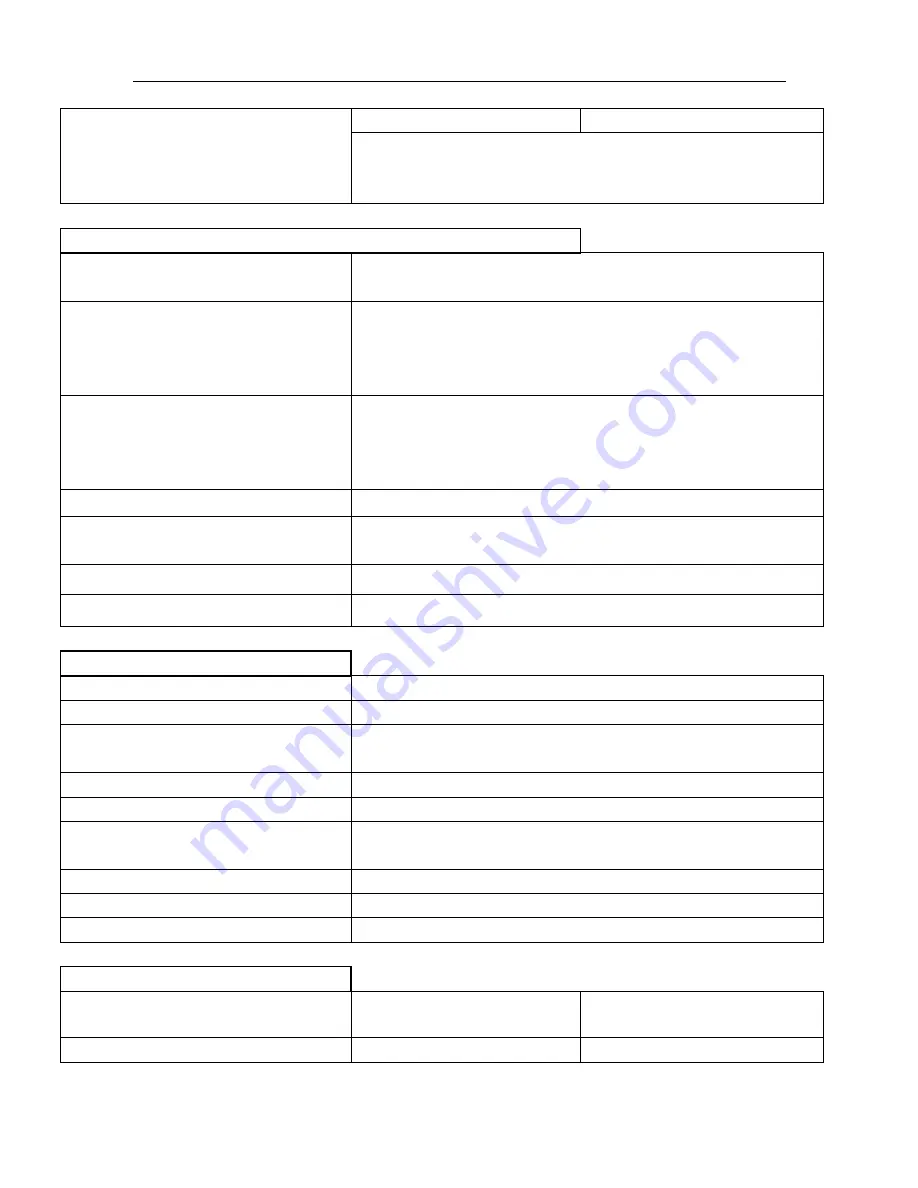
Quick Installation Guide KNR-p4Px4 KVR-p16Px8
8
Total Power Budget
50W all ports
100W all ports
PnP Network Support
(Using KT&C KNC-p3 Omni-IP Series cameras
connected to internal PnP PoE switch ports)
Integral DHCP function with address-per-port initial assignment
Remote Viewing and Local/Remote Configuration
Built in Web Server Interface
Live view, playback and configuration via IE, Chrome, Firefox, Safari
(with free plug-in/extension installed)
CMS
PC and MAC Client supports multiple device viewing, playback (with
digital zoom) and configuration; user rights per camera; E-map
support; live view up to 64 cameras in 4:3 and 48 cameras in 16:9;
up to 16 cameras in playback
Mobile Apps
iOS and Android supported ; live 1 & 4 camera views; single camera
playback; snapshots from live or play; copy clips/record to
smartphone; audio support; PTZ control. HD version of app,
optimized for tablets, is available
User Rights Control
Per user-per camera for multiple functions
Event Logging
Multiple types: alarm, exception, operation, information; dozens of
sub-types within each major type
Firmware Upgrade
From USB or remotely
Backup/Restore Configuration
For NVR settings and for IP Camera settings; from USB or remotely
Network and Other Interfaces
LAN/WAN Network Port
One 10/100/1000Mb/s RJ-45 port
Connection of non-PnP IP cameras
Supported
Remote Monitoring Output
Maximum Bandwidth
40Mb/s
Maximum number of remote connections
128
DST/NTP
Supported; choice of time zone, NTP server, DST start/end/offset
Port Mapping/uPnP
Automatic port forwarding/redirection using uPnP on routers with
this capability
Serial Interfaces
1xRS-485
USB 2.0 Interfaces
Two: 1 front; 1 rear
Audio Input
1 RCA
General Mechanical and Environmental
Power Input
100~240VAC, 47~63Hz
100~240VAC, 47~63Hz
Continuous Power Consumption
67W including PoE
145W including PoE








































