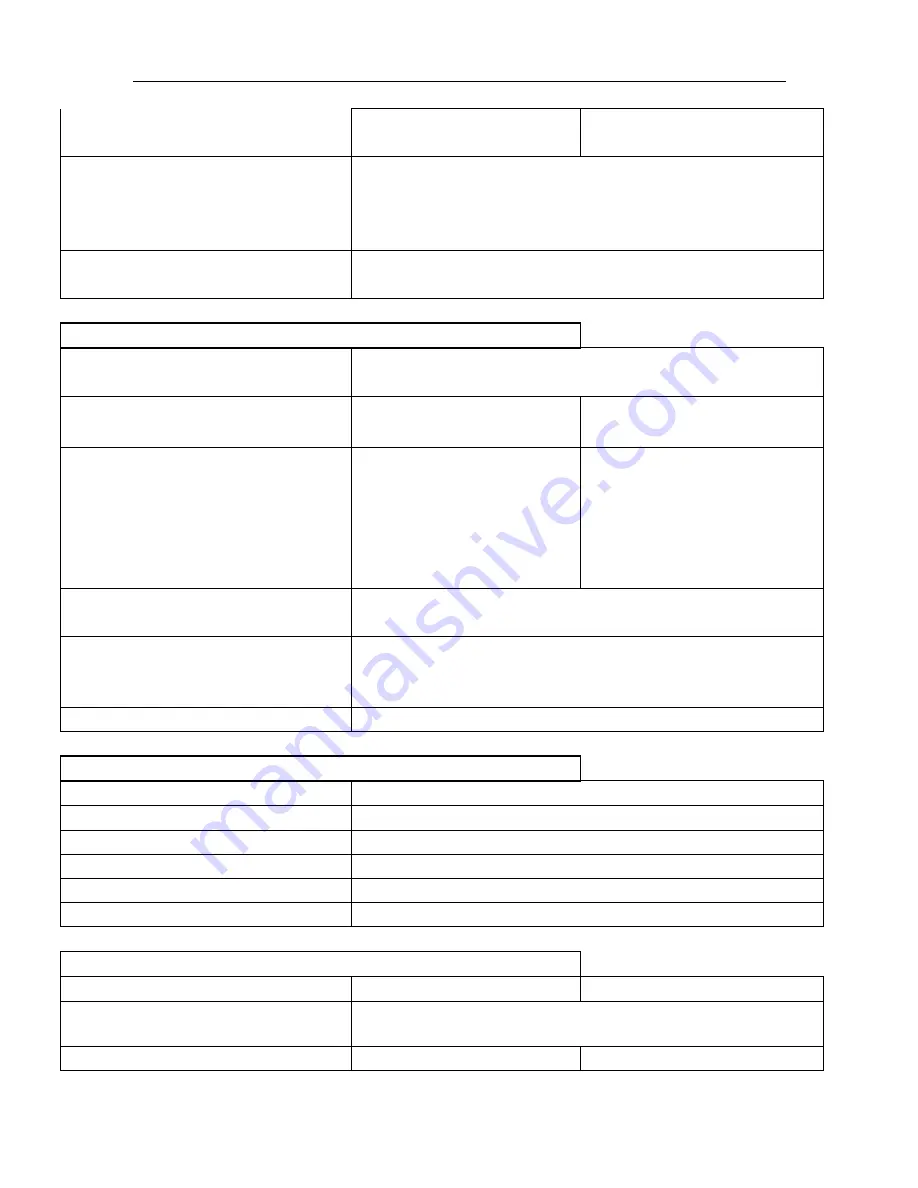
Quick Installation Guide KNR-p4Px4 KVR-p16Px8
7
Camera Display Layouts
1, 2x2
1, 2x2, 1+5, 1+7, 3x3, 4x4
Automatic Stream Selection
Single camera view and 720p 2x2 at main stream resolution;
Automatic switching to sub-stream resolution in other multi-view
displays to conserve CPU capacity and maintain parity between
per-camera screen area and image size
Audio Output (requires audio equipped
cameras)
1-ch Line Level, RCA (Linear, 600Ω)
Playback of Recorded Video/Audio
Supported Playback Resolutions
5MP / 3MP / 1080P / UXGA / 720P / VGA / 4CIF / DCIF / 2CIF / CIF /
QCIF
Local Display Playback Maximum Video
Bandwidth (all cameras combined)
~8Mb/s nominal
~8Mb/s nominal
Nominal Local Playback Capability
(actual playback depends on decoding load which varies
based on settings for recorded video bandwidth
restrictions, resolution, image quality, FPS rate,
compression efficiency, and complexity of pixel change
in the scene)
4 channels 720p; 2 channels
1080p; 1 channel 5Mpix
8 channels 4CIF; 4 channels 720p;
2 channels 1080p; 1 channel
5Mpix
Playback search modes
Time/Date; Alarm (motion or other source); Manual Tags; Smart
Search for motion events from recorded video
Playback Controls
Play; Pause; Forward/Reverse; speed control for single~1.8~16X;
Slide bar with overview of record type and snapshot display from
slider position
Digital Zoom During Playback
Supported on Local Displays and CMS
Local Hard Drives and Other Storage
Number of Internal Hard Drives
Up to 2 SATA HDD; up to 4TB each for 8TB maximum
Mirror Recording
Can clone pairs of disks
S.M.A.R.T
With extensive statistics, alarms, on demand tests and reporting
Optional DVD-RW
Replaces 2 HDD, limiting internal storage to 8TB maximum
Record to
HDD, eSATA, NAS or SAN
Archive to
USB, HDD, eSATA, NAS or SAN
Local Plug and Play Camera Network Support
Integral PoE Switch
4 ports 10/100 Mb/s
8 ports 10/100 Mb/s
Camera Network Security
Camera network is isolated from LAN/WAN port
PoE Type
802.3af 15W max per port
802.3af 15W max per port









































