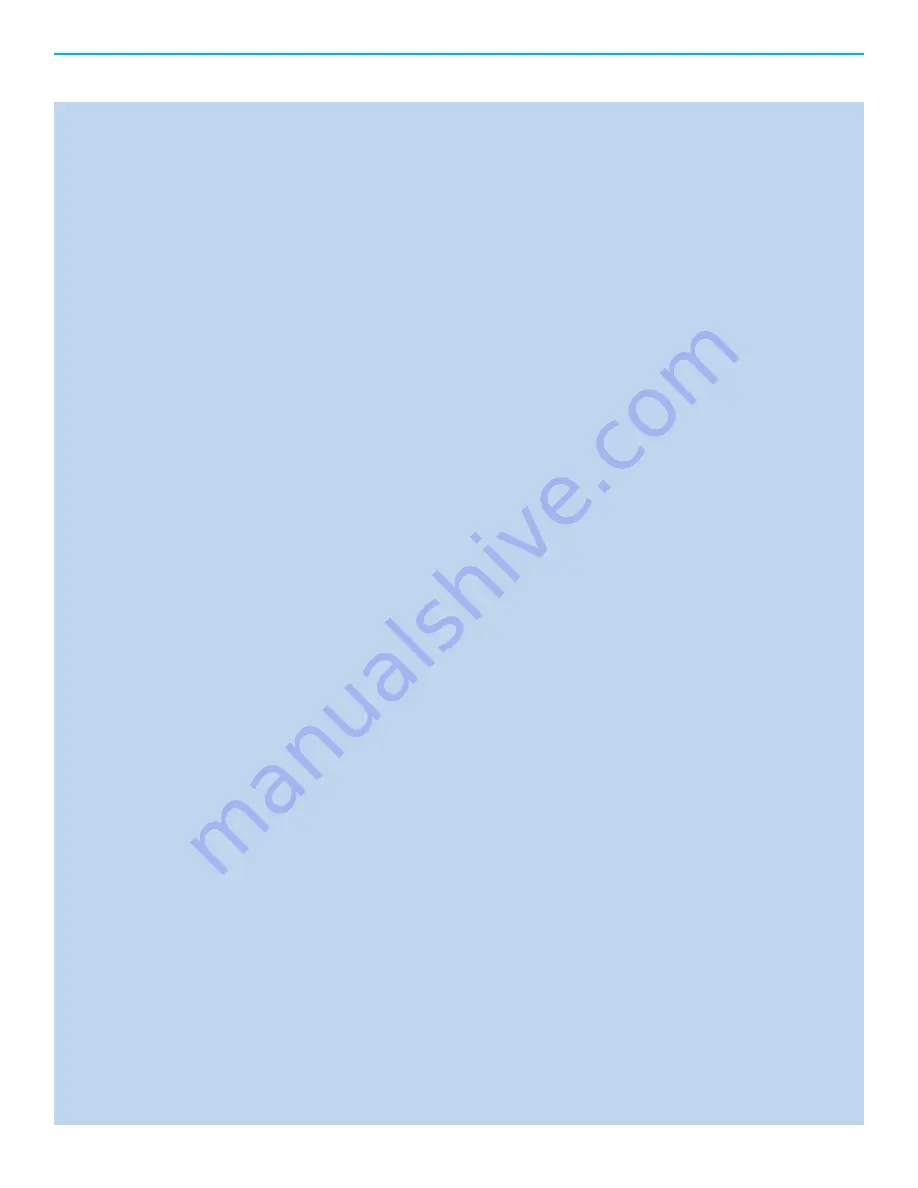
Evolution 707 Reference Surround Sound Preamp / Processor
THERE ARE NO USER-SERVICEABLE PARTS INSIDE ANY KRELL PRODUCT.
Please contact your authorized dealer, distributor, or Krell if you have any questions not addressed in
this reference manual.
WARNING:
Do not place the component where it could be exposed to dirt or excessive moisture.
The ventilation grids on the top and bottom of the Evolution 707 must be unobstructed at all times.
Do not place fl ammable material on top of or beneath the component.
When making connections to this or any other component, make sure all components are off. Turn
off all system power before connecting the Evolution 707 to any other component. Make sure all
cable terminations are of the highest quality, free from frayed ends, short circuits or cold solder
joints.
CONTACT INFORMATION:
Krell Industries, LLC
45
Connair
Road
Orange,
CT
06477-3650
USA
TEL
203-799-9954
FAX
203-891-2028
WEBSITE
http://www.krellonline.com
Krell® is a registered trademark of Krell Industries LLC., and is restricted for use by Krell Industries LLC., its subsidiaries, and authorized agents. Krell Current Mode™
is a trademark of Krell Industries, LLC. All other trademarks and trade names are registered to their respective companies.
Manufactured under license under U.S. Patent Nos: 5,956,674; 5,974,380; 6,226,616; 6,487,535; 7,212,872; 7,333,929; 7,392,195; 7,272,567 & other U.S.
and worldwide patents issued & pending. DTS-HD, the Symbol, & DTS-HD and the Symbol together are registered trademarks & DTS-HD Master Audio is a
trademark of DTS, Inc. Product includes software. © DTS, Inc. All Rights Reserved.
Manufactored under license from Dolby Laboratories. Dolby, Pro Logic, and the doulbe-D symbol are trademarks of Dolby Laboratories.



































