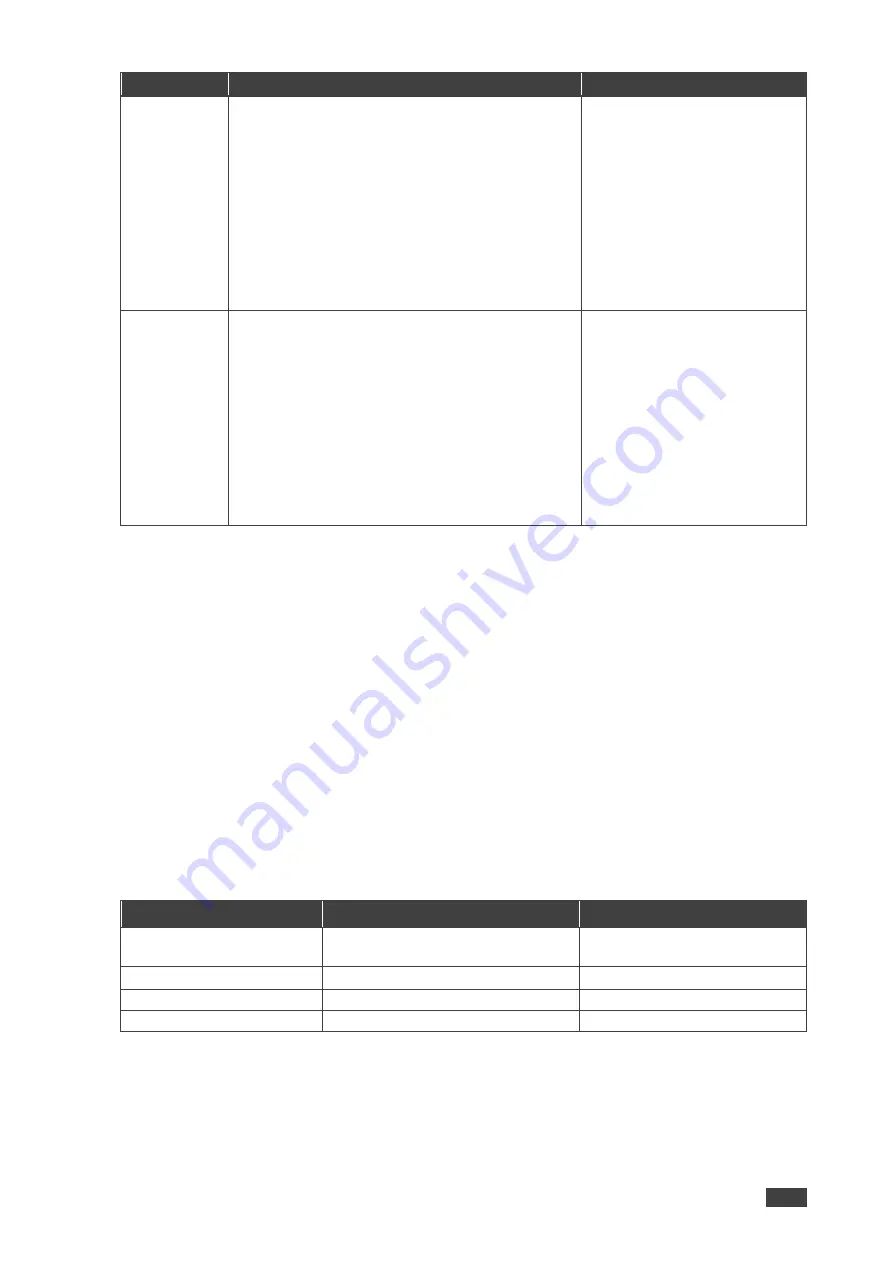
Kramer Electronics Ltd.
MV-4X
– Operating and Controlling MV-4X
19
Menu Item
Action
Options
User 1080P
Update
To upload a User 1080p boot graphic via USB:
•
Copy the desired Logo file
(LOGO_BOOT_1080P_*.BMP) to the root
directory of a USB memory stick. The new
logo graphic file should be 8-bit *.BMP format
with a resolution of 3840×2160.
•
Select
Yes
.
•
Insert the USB memory stick into the PROG
USB port on the rear panel.
The 1080p logo stored in the memory stick
uploads automatically.
Yes, No (default)
User VGA
Update
To upload a User VGA boot graphic via USB:
•
Copy the desired Logo file
(LOGO_BOOT_VGA_*.BMP) to the root
directory of a USB memory stick. The new
logo graphic file should be 8-bit *.BMP format
with a resolution of 640×480.
•
Select
Yes
.
•
Insert the USB memory stick into the PROG
USB port on the rear panel.
The VGA logo stored in the memory stick uploads
automatically.
Yes, No (default)
Logo Settings are configured.
Setting Ethernet Parameters
MV-4X
enables defining the Ethernet parameters via the MENU buttons.
When
MV-4X
is in Static IP mode, the IP address, netmask and gateway addresses may be
manually set, and changes occur immediately.
When
MV-4X
is set to DHCP mode, the unit’s current IP configuration and the unit’s MAC
address is displayed under Link Status.
To set the Ethernet parameters:
1. On the front panel press
MENU
. The menu appears.
2. Click
Ethernet
and define Ethernet parameters according to the information in the
following table:
Menu Item
Action
Options
IP Mode
Set the device Ethernet settings to
Static
or
DHCP
.
DHCP, Static (default)
IP Address (Static Mode)
Set the IP address.
x.x.x.x (192.168.1.39 default)
Subnet Mask (Static Mode)
Set the subnet mask.
x.x.x.x
(
255.255.0.0 default)
Gateway (Static Mode)
Set the gateway.
x.x.x.x (192.168.0.1 default]
Network parameters are defined.






























